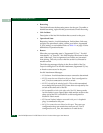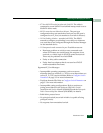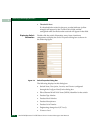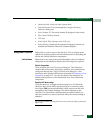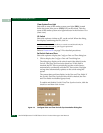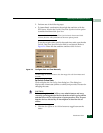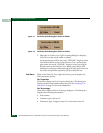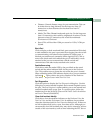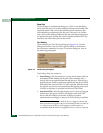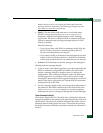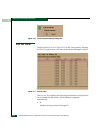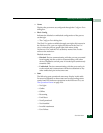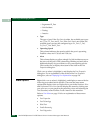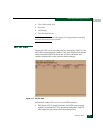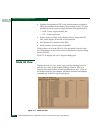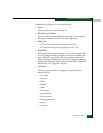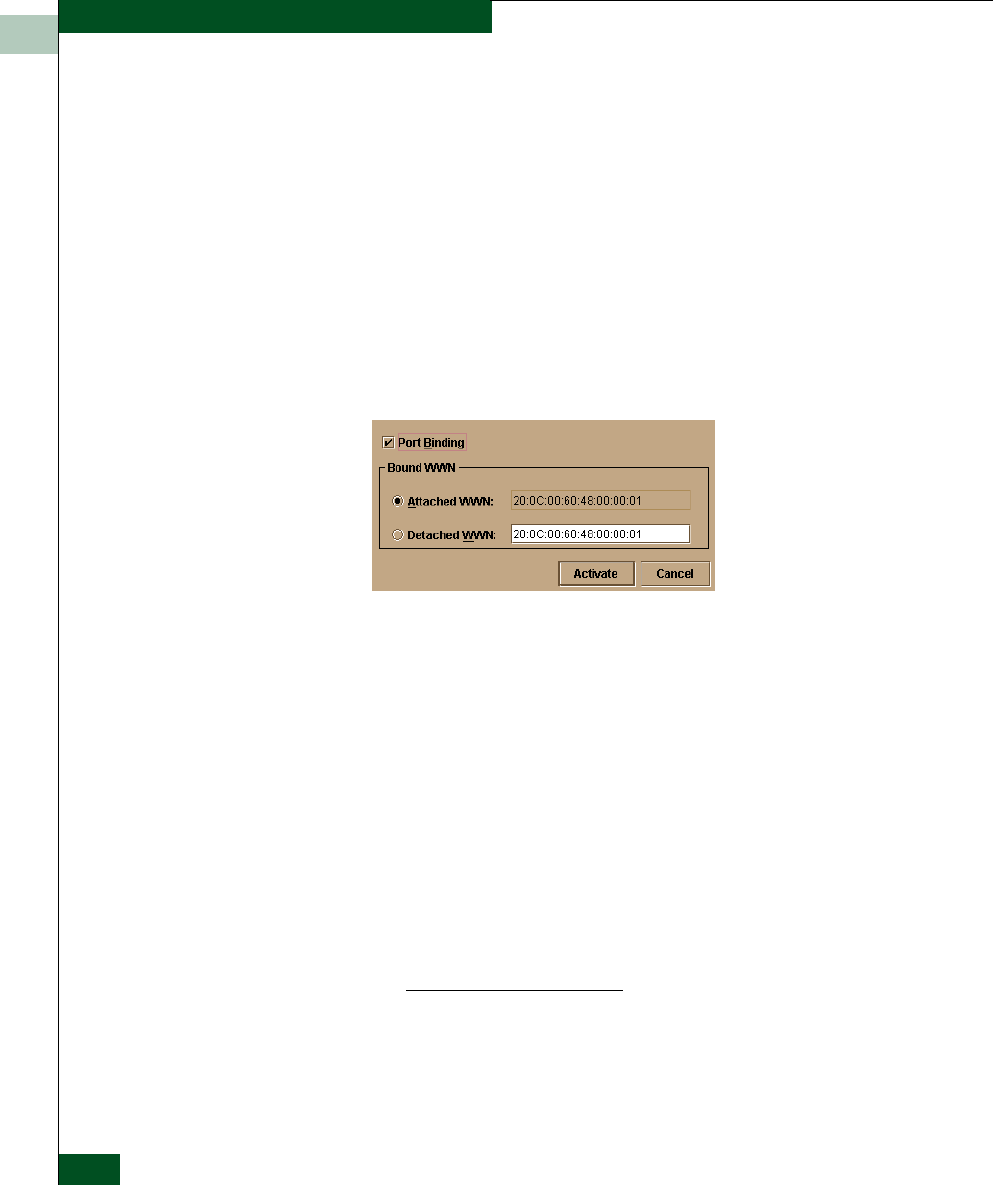
2
2-18
McDATA® Sphereon™ 4500 Fabric Switch Product Manager User Manual
Monitoring and Managing the Switch
Reset Port
Click to display a confirmation dialog box. Click Yes on that dialog
box to reset the port. If a switch is attached to the port and online, this
operation sends a link reset to the attached switch, otherwise this
action disables port beaconing for the port. If the port is in a failed
state, such as after failing a loopback test, the reset restores the port to
an operational state, clearing the service required (amber) LED. The
reset does not affect other ports in the switch.
Port Binding
Click to display the Port Binding dialog box (Figure 2-9). Use this
dialog box to allow a device with a specific WWN or nickname to
have exclusive connection to a port. To use this dialog box, refer to
the following paragraphs.
Figure 2-9 Port Binding Dialog Box
Port Binding dialog box parameters:
• Port Binding: Click this check box to place check mark in the box
and enable WWN binding for the port. When enabled, only a
specific device can communicate through the port. This device is
specified by the WWN or nickname entered into the Bound WWN
field (either the Attached WWN or WWN options). With the check
box cleared, any device can communicate through the port even if
a WWN or nickname is specified in the Bound WWN field.
• Attached WWN: Click the radio button and, if a device is logged
into the port, the device's WWN will display in the field. The
device with this WWN or nickname will have exclusive
communication privileges to the port if WWN Binding is enabled.
If you click this radio button to bind the port to a logged-in device and
there are no devices logged in, the port is essentially bound to a WWN of
“0.” This prevents any device from logging in until this button is
re-enabled to bind the WWN of a logged-in device or until you explicitly