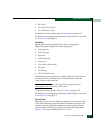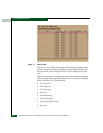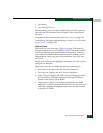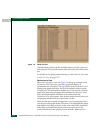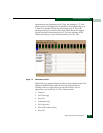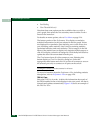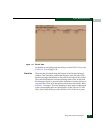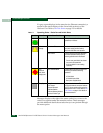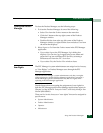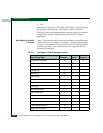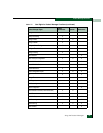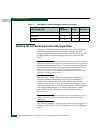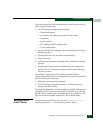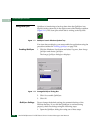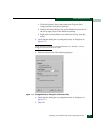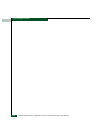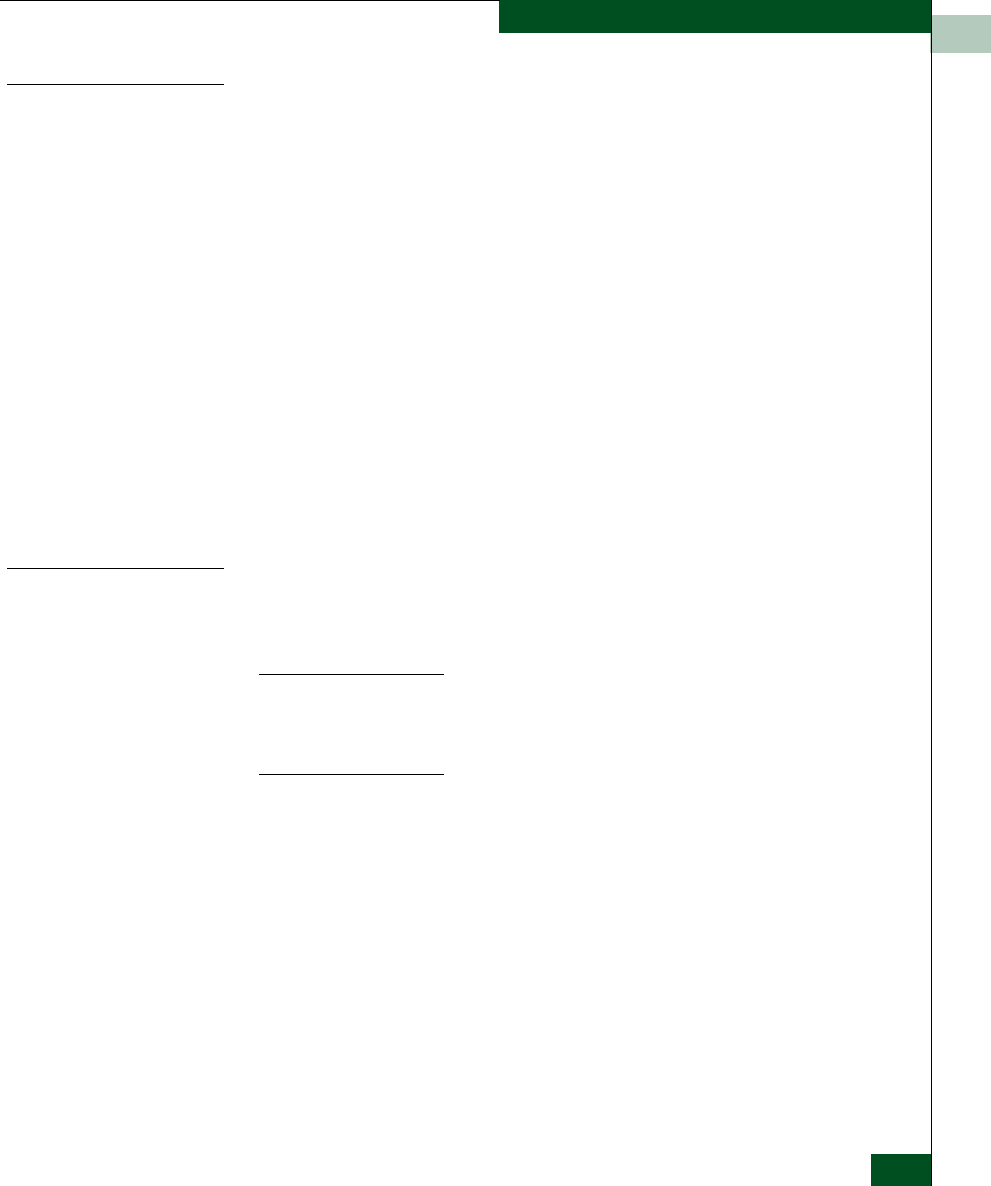
1
Using the Product Manager
1-33
Product Manager Overview
Closing the Product
Manager
To close the Product Manager, use the following steps:
1. To close the Product Manager, do one of the following:
• Select Close from the Product menu on the menu bar.
• Click the X button at the top right corner of the Product
Manager window.
• Double-click the icon at the top left corner of the Product
Manager window, or right-click the icon and select Close from
the menu that displays.
2. Select Logout or Exit from the Product menu in the EFC Manager
application.
• If you select Logout, the EFC Manager Login dialog box
displays. You can now log in again using a user name and
password. Log into a different EFC Server by selecting a
different server from the EFC Server box.
• If you select Exit, the Product View window closes.
User Rights
The EFC Manager’s system administrator can assign levels of access,
or “User Rights,” to Product Manager users through the EFC
Manager application.
Note that the EFC Manager’s system administrator only has view rights
while operating in a specific Product Manager application. Conversely, a
Product Manager’s product administrator only has view rights while
operating in the EFC Manager application.
Detailed instructions concerning the assignment of user rights for
both the EFC Manager and Product Manager applications appear in
Chapter 3 of the McDATA Enterprise Fabric Connectivity Manager User
Manual (620-005001).
There are five levels of access or “user rights” that can be assigned to
specific users:
• System Administrator
• Product Administrator
• Operator
• Maintenance