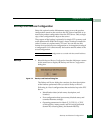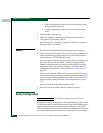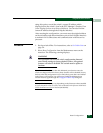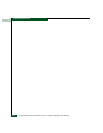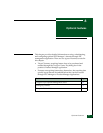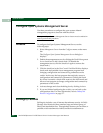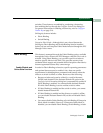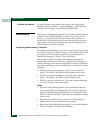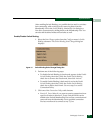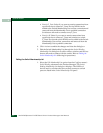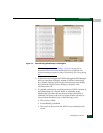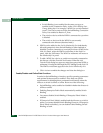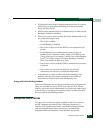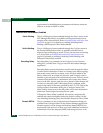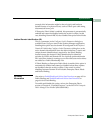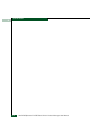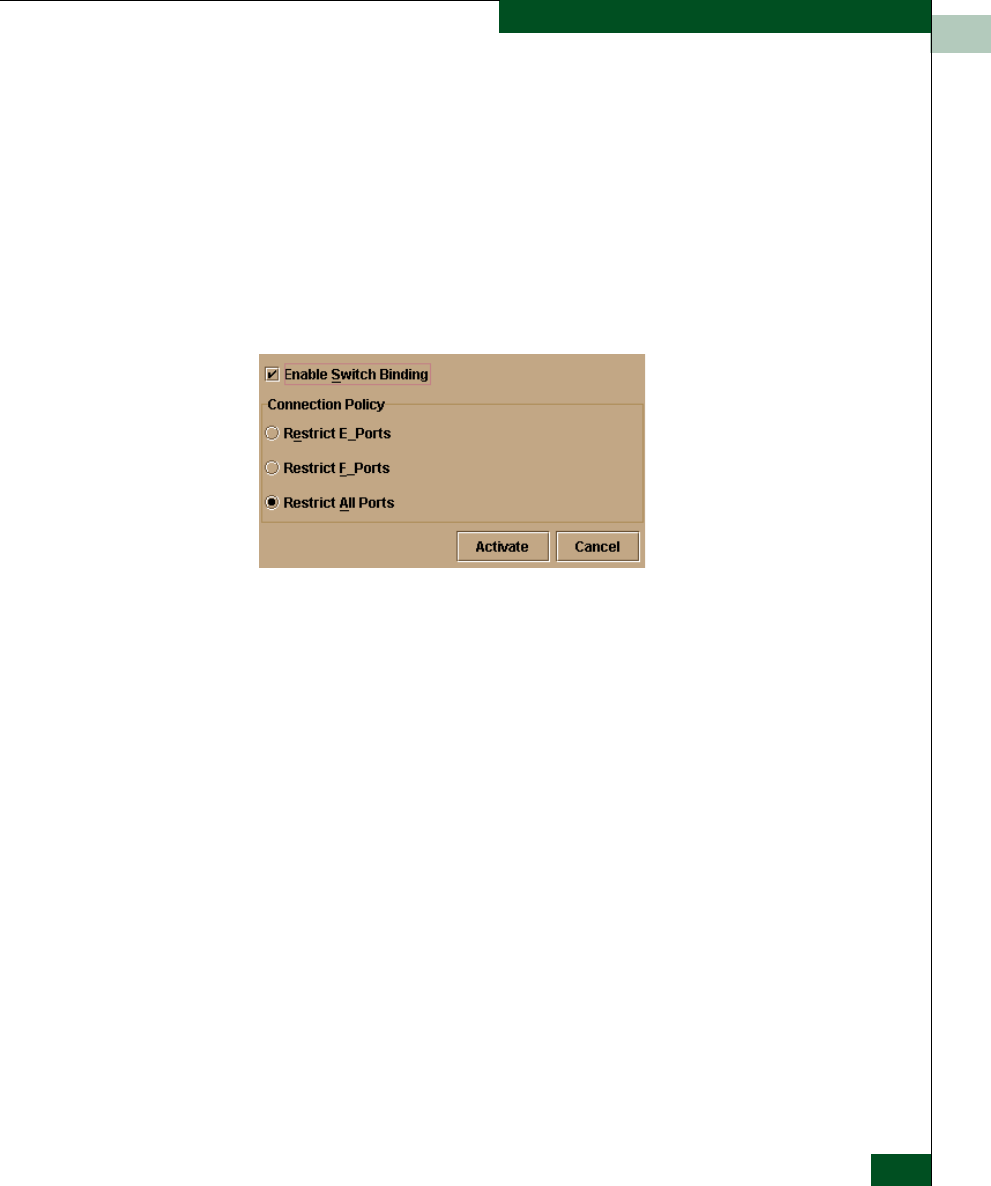
6
SANtegrity Features
6-5
Optional Features
After enabling Switch Binding, you prohibit devices and/or switches
from connecting with switch ports by removing them from the
Membership List in the Switch Binding Membership List dialog box.
You allow connections by adding them to the Membership List. You
can also add detached nodes and switches as well.
Enable/Disable Switch Binding
1. Select the State Change option from the Configure menu’s Switch
Binding submenu. The Switch Binding State Change dialog box
displays.
Figure 6-1 Switch Binding State Change Dialog Box
2. Perform one of the following steps:
• To disable Switch Binding (a check mark appears in the Enable
Switch Binding check box), click the Enable Switch Binding
check box to remove the check mark, then click Activate.
• To enable Switch Binding (check mark is not in the Enable
Switch Binding check box), click the Enable Switch Binding
check box to add a check mark. Go on to step 3 to set the
Connection Policy.
3. Click one of the Connection Policy radio buttons.
• Restrict E_Ports. Select if you want to restrict connections from
specific switches to director E_Ports. Switch WWNs can be
added to the Switch Membership List to allow connection and
removed from the Membership List to prohibit connection.
Devices are allowed to connect to any F_Port.