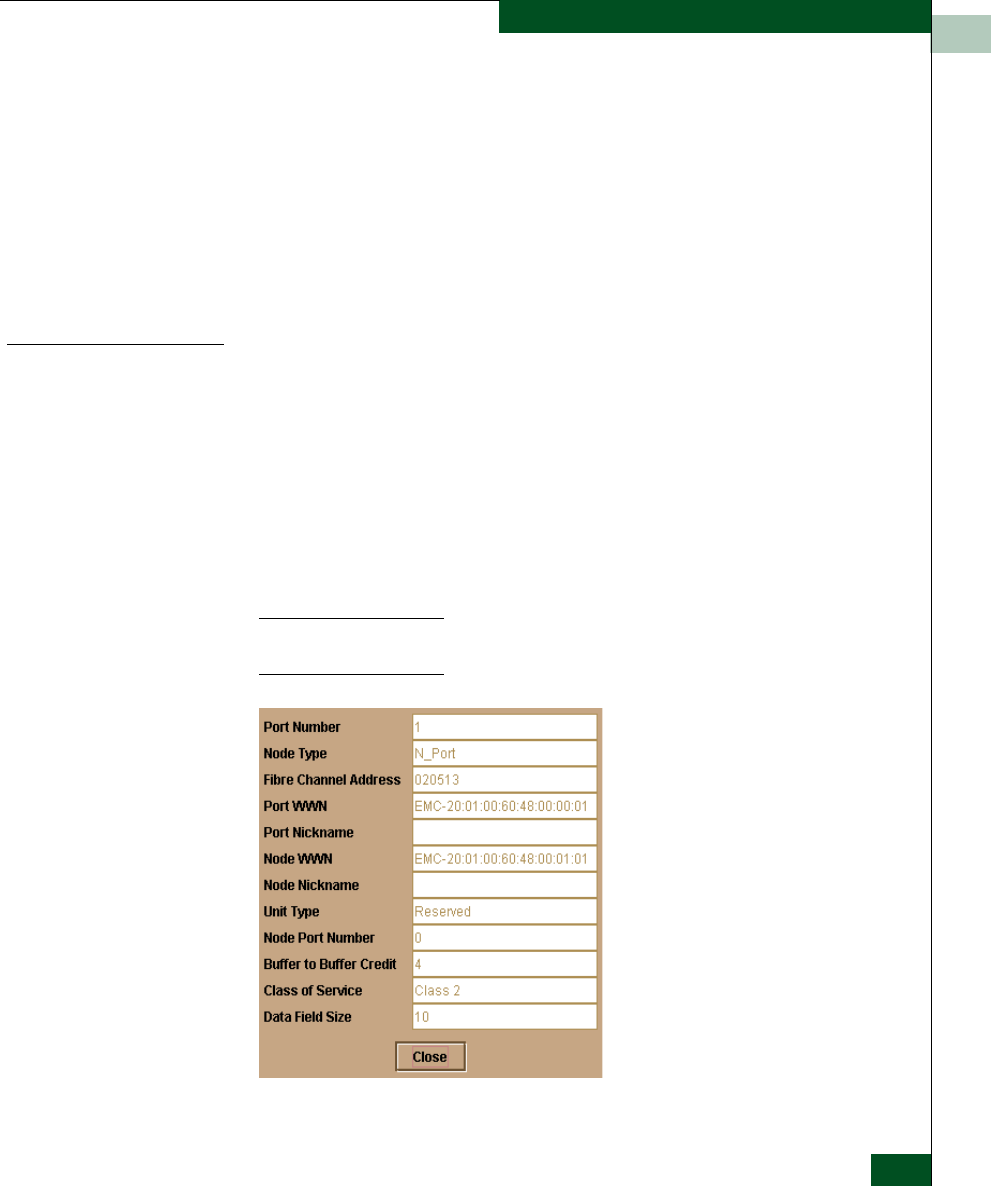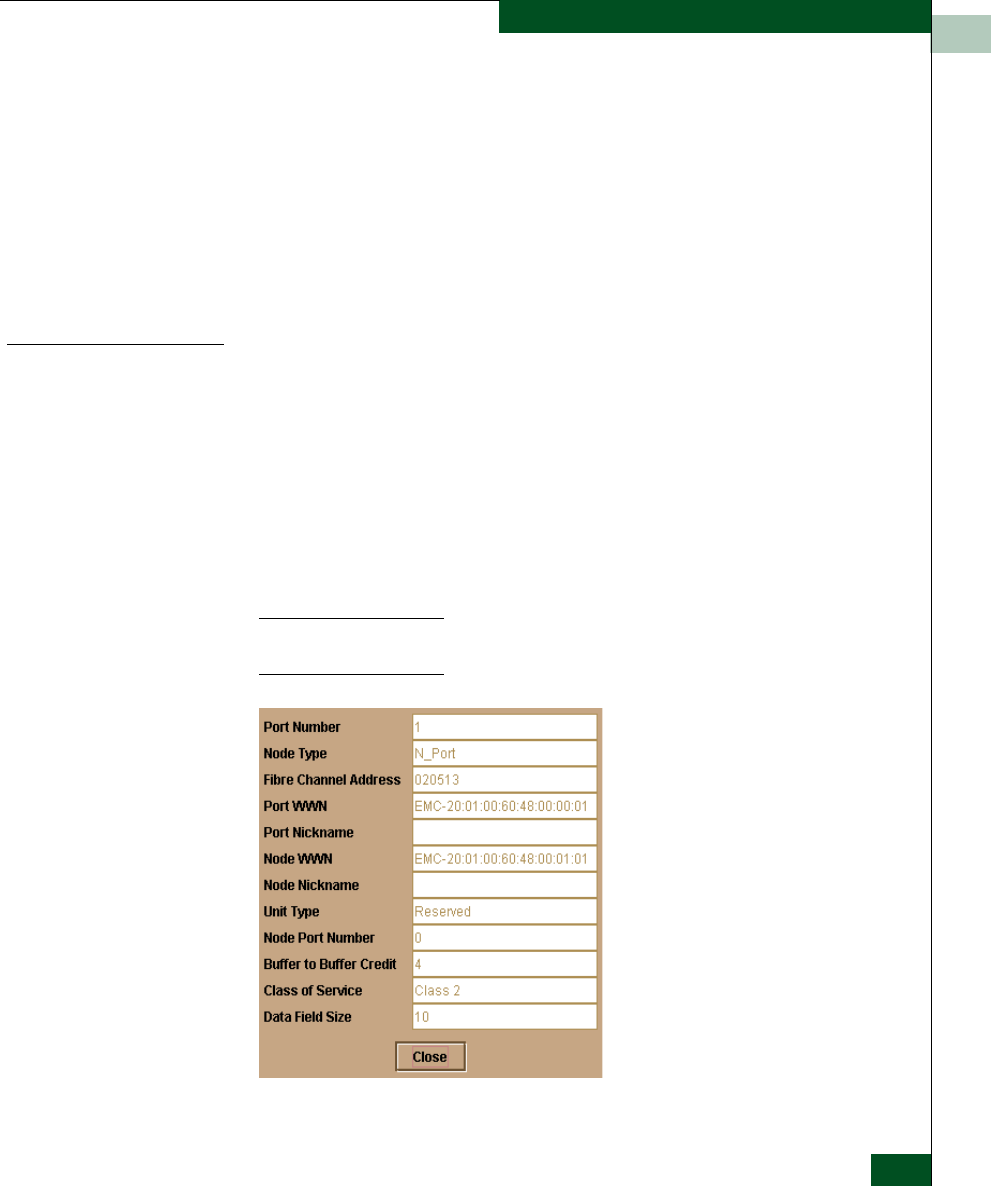
2
Node List View
2-27
Monitoring and Managing the Switch
• Display Options
Select Nickname or Worldwide Name from the submenu. Selecting
Nickname displays attached devices in the Port WWN column by
the nickname configured through the Define Nickname menu
option. Selecting Worldwide Name displays attached devices in the
Port WWN column by the device's WWN.
Note that you can also display these menu options by clicking a
port row, and selecting the Port secondary menu from the Product
menu on the Product Manager menu bar.
Displaying Node
Properties
Open the Node Properties dialog box by double-clicking a row in the
Node List View or right-clicking a row and selecting Node Properties
from the menu. You can also display this dialog box by right-clicking
on a port in the Hardware View, right-clicking on a port’s row in the
Port List View, or right-clicking on a port’s bar graph in the
Performance View and selecting Node List from the menu. In addition,
you can display this dialog box by clicking to select a port, port row,
or port bar graph in the preceding views and selecting Node Properties
from the Port secondary menu on the Product menu of the Product
Manager menu bar.
If a node is not logged in, a message appears indicating that node
information is not available.
Figure 2-14 Node Properties Dialog Box