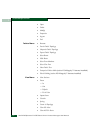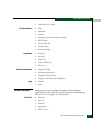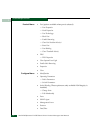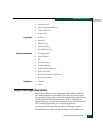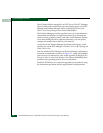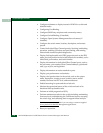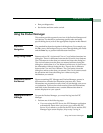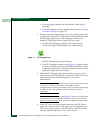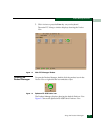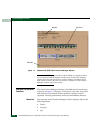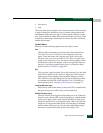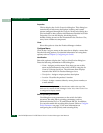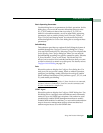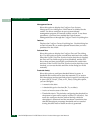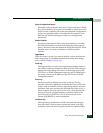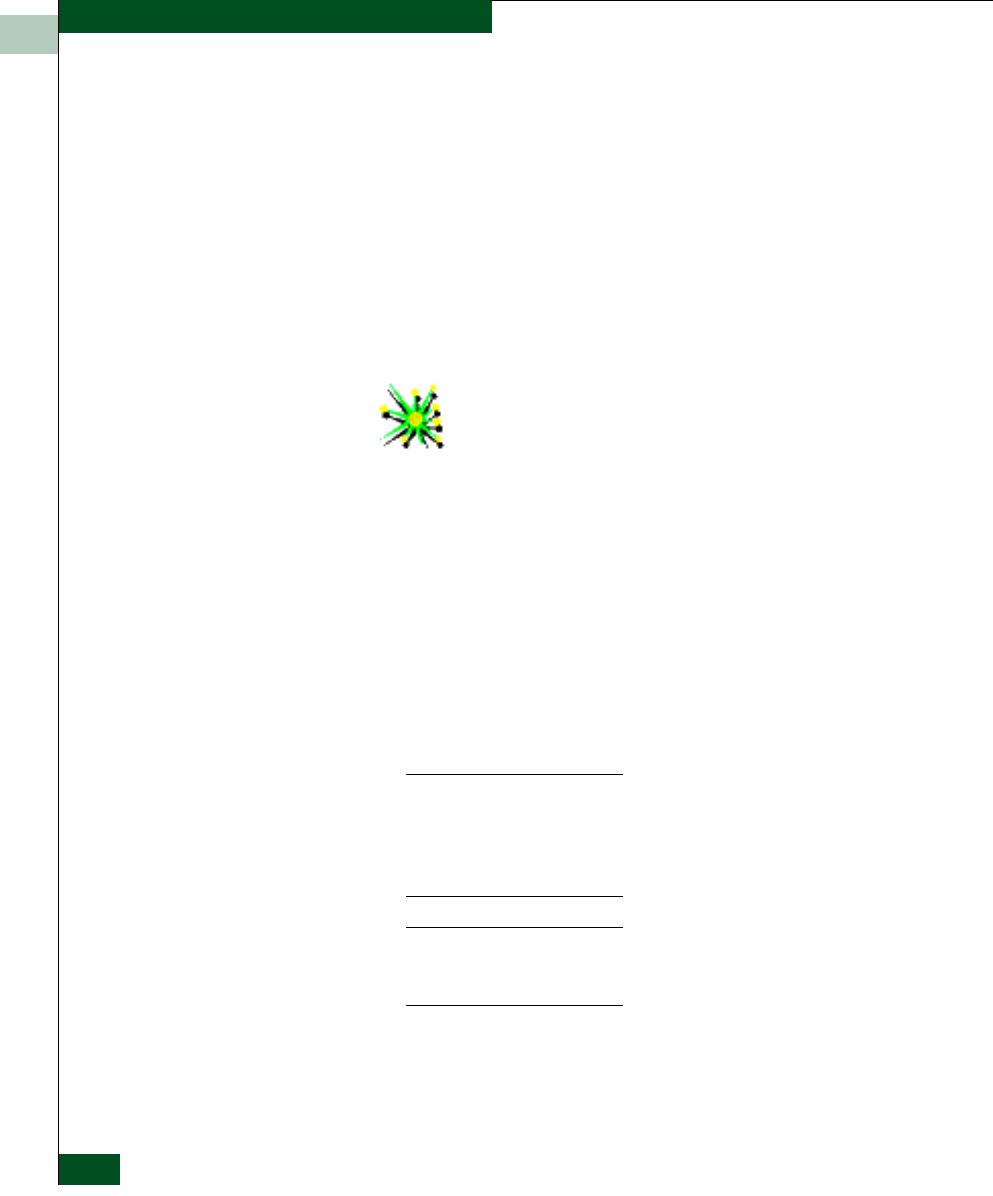
1
1-12
McDATA® Sphereon™ 4500 Fabric Switch Product Manager User Manual
Product Manager Overview
• If you are using a remote user workstation, follow steps 2
through 5.
• If the EFC Manager window displays already, skip to Opening
the Product Manager on page 1-13.
2. Perform one of the following steps if you are using a remote user
workstation (a network PC with a remote client installed) and the
EFC Manager login screen or EFC Manager window is not
displayed. If the login screen is displayed, go to step 3.
• Start the EFC Manager and display the login screen by
double-clicking the EFC Manager icon on the desktop.
Figure 1-2 EFC Manager Icon
The EFC Manager login screen displays.
• If the EFC Manager window is open (Figure 1-3) and you need
to log in as another user or access a different EFC Server, select
Logout from the Logout or Logout/Exit menu on the menu bar to
display the login screen. Go to step 3.
3. When the EFC Manager login screen displays, enter your user
name and password. The default user name is Administrator and
password is password unless changed by your system
administrator.
The default user name for the right to view status and other information
is “operator.” The default user name for the right to modify
configuration data, perform maintenance tasks, or perform other options
is “administrator.” The default password for both user names is
“password.”
If the EFC Manager window is open (Figure 1-3) and you need to log in
as another user or access a different EFC Server, select Logout from the
Logout or Logout/Exit menu on the menu bar to display the login screen.
4. In the EFC Server box on the login screen select the EFC Server
where you want to connect. Note that if you are logging into an
EFC Server locally, localhost is the EFC Server name. Type in the
network address of the server if it is not in the list.