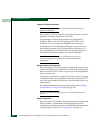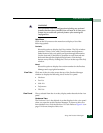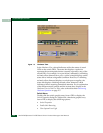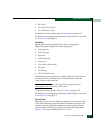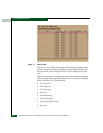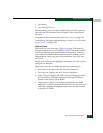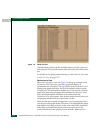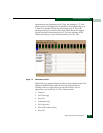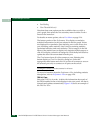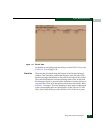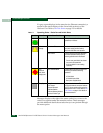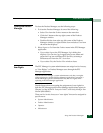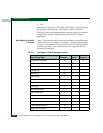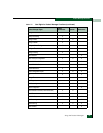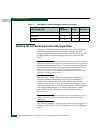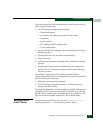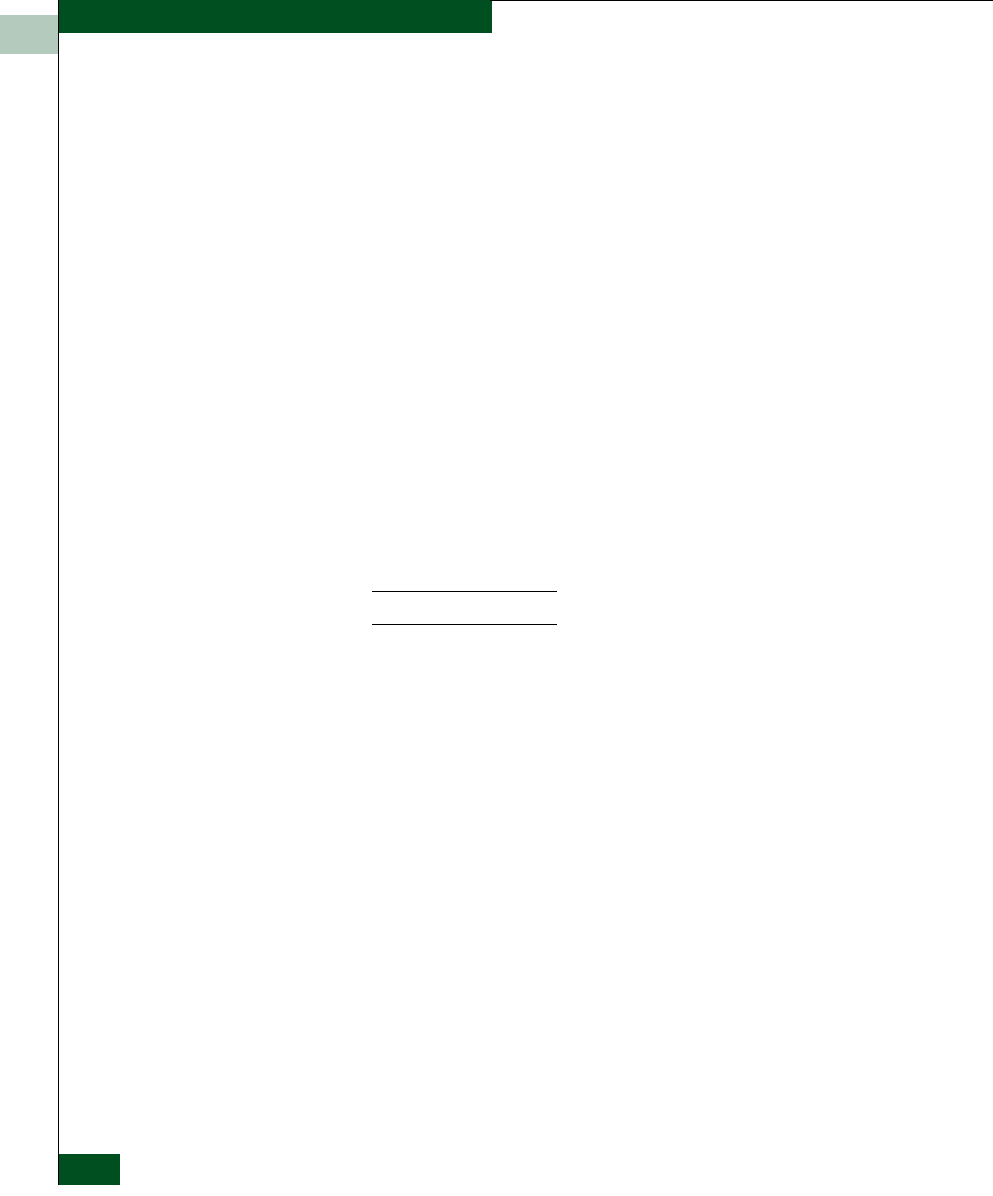
1
1-30
McDATA® Sphereon™ 4500 Fabric Switch Product Manager User Manual
Product Manager Overview
• Port Binding
• Clear Threshold Alert(s)
Note that these same options are also available when you click a
port’s graph, then select the Port secondary menu from the Product
menu on the menu bar.
For details on menu options, refer to Port Menu on page 2-16.
The bottom portion of the Performance View displays cumulative
statistical information for the port selected in the bar graph. Values
are displayed for cumulative port statistics, error count values for a
port, including traffic statistics, class 2 and 3 accounting statistics,
operational statistics, and error statistics. Click a category in the left
frame of the statistics area to display only statistics in that category or
click All to display values for all categories. Click the Refresh button to
update the data with current data from the port.
The Clear button clears all of the counters to zero. Selecting this
button displays a Clear Port Statistics dialog box. Select the
appropriate radio button and click OK to clear all counters to zero on
the selected port only or counters on all ports on the switch.
Clearing the counters clears the statistics for all users.
For more information about the Performance View, including statistics
descriptions, refer to Performance View on page 1-28.
FRU List View
Select the FRU List view tab. A table with information about each of
the FRUs installed in the switch displays in the view panel. All data is
dynamic and updates automatically. Figure 1-10 shows an example of
the FRU List View.