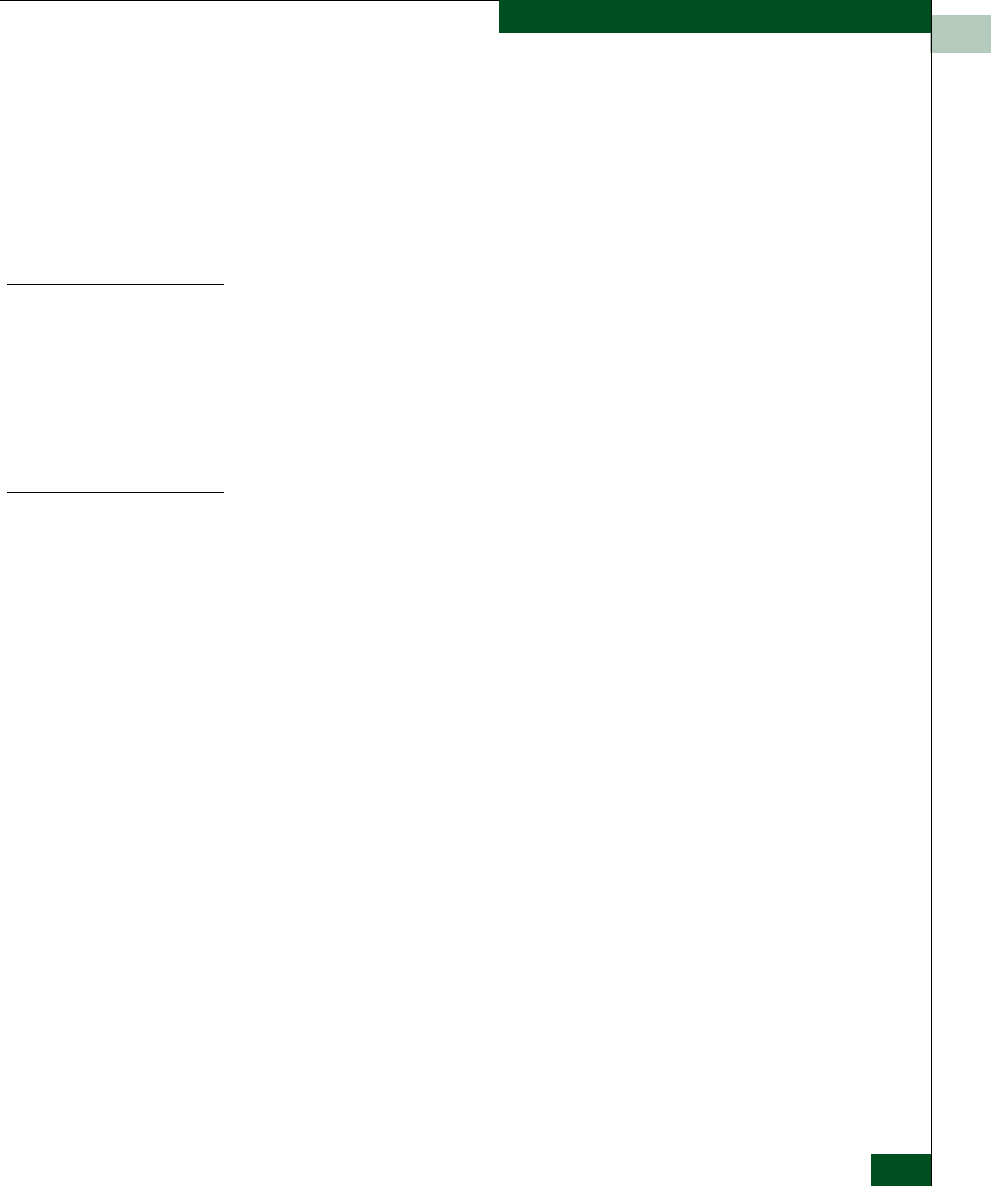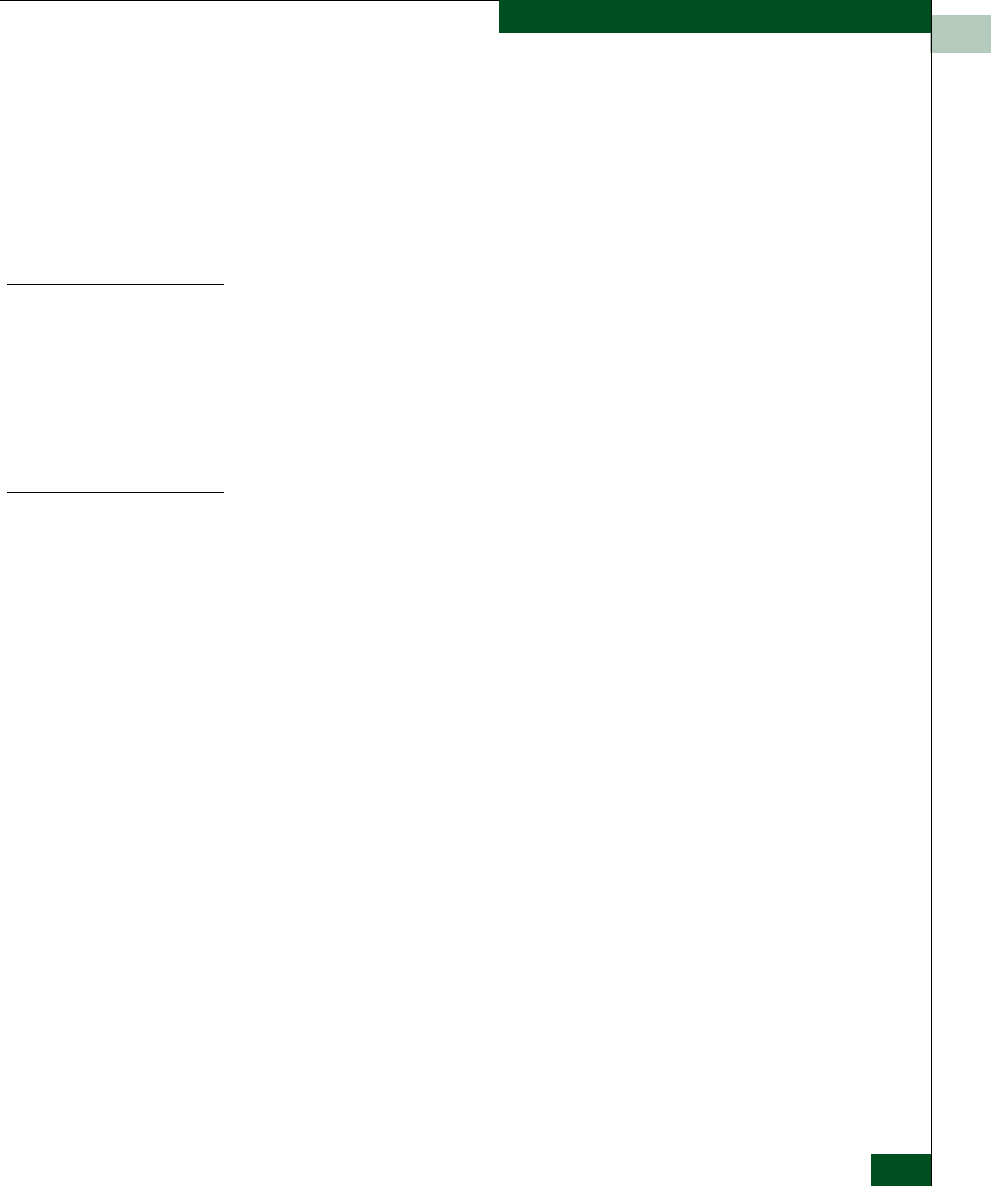
2
Performance View
2-35
Monitoring and Managing the Switch
• Frames too short
A received frame exceeded the Fibre Channel frame maximum
size or was less than the Fibre Channel minimum size, indicating
the frame arrived at the switch’s port corrupted. Frame
corruption may be caused by device disconnection, an optical
transceiver failure at the device, a bad fiber-optic cable, or a poor
cable connection.
Troubleshooting Tips
As a general rule, you should clear all counts after the system is
stabilized. When looking at the Performance View, roughly keep
track of the time interval when errors accumulate to judge the
presence and severity of a problem. Also, recognize that there is a
link recovery hierarchy implemented in Fibre Channel to handle
some level of “expected anomalies.” In general, only be
concerned with error counts that increment very quickly.
Button Functions
The two buttons located at the right end of the title bar on the
Statistics Values table are:
• Clear
The Clear button clears all counters to zero. Selecting this button
displays a Clear Port Statistics dialog box. Select the appropriate
radio button and click OK to clear all counters to zero on the
selected port only or counters on all ports on the switch. Note that
this also clears counters for other Product Manager users.
An entry identifying when the statistics were cleared and by
whom is saved in the Audit Log.
• Refresh
The Refresh button updates the data in the statistics tables and
enables you to compare values at any given time. Note that you
can also refresh data by clicking the port’s bar graph.
Click Clear to clear the statistics counters to zero. When the
confirmation dialog box displays, select This port only or All ports
on product, then click OK to clear the counters to 0.