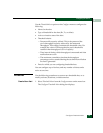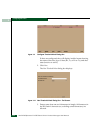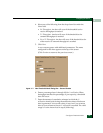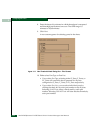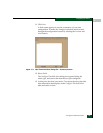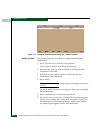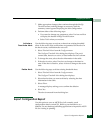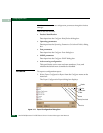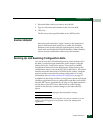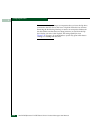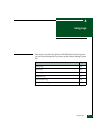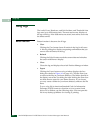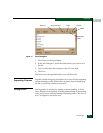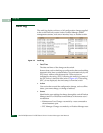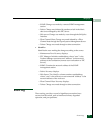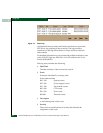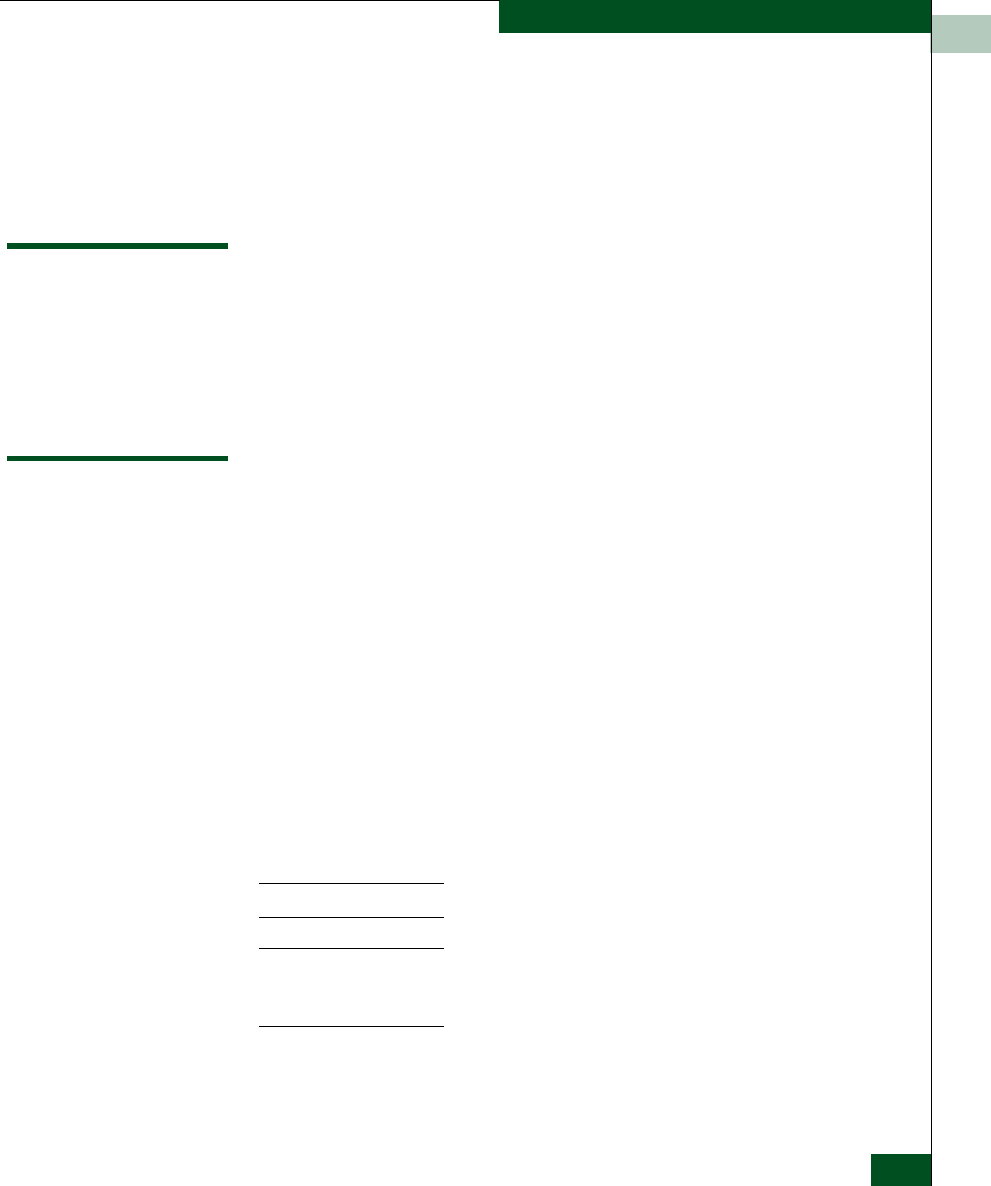
3
Enable SANpilot
3-29
Configuring the Switch
2. Select the folder where you want to save the file.
3. Type in a file name and extension in the File name field.
4. Click Save.
The file saves to the specified folder as an ASCII text file.
Enable SANpilot
Select this option from the Configure menu on the menu bar to
place a check mark in the check box to enable the SANpilot
Interface on the switch. Select the option again to remove the
check mark and disable the SANpilot Interface. When disabled,
users at remote workstations cannot access the interface.
Backing Up and Restoring Configuration Data
You can back up the NV-RAM configuration, which includes all of
the data you input through instructions in this chapter, using the
Backup and Restore Configuration option. This option is available
through the Maintenance menu. Selecting this option backs up the
configuration data to a file on the EFC Server hard drive. The restore
function writes this data back to NV-RAM on the switch. Using the
restore function overwrites the existing configuration. For more
information, refer to Backup and Restore Configuration on page 5-7.
In addition to the Backup and Restore Configuration option, the Iomega
QuikSync application backs up configuration and other critical data
from the EFC Server automatically. As long as a Zip disk remains in
the Zip drive of the EFC Server, data backs up to the Zip disk
whenever the directory contents change or you reboot the EFC
Server.
We do not recommend changing the default QuikSync settings.
The QuikSync application and a Zip drive may not be available if you are
using a customer-supplied server platform for the EFC Management
applications.