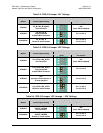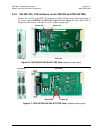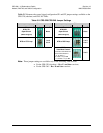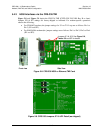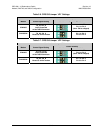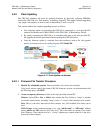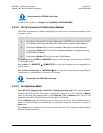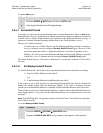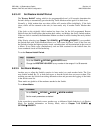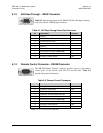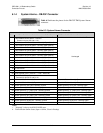CRS-300 1:10 Redundancy Switch Revision 16
Modem, RMI/TMI, and Switch Configuration MN/CRS300.IOM
5–20
3. Download the correct firmware file to this temporary folder as shown in Figure 5-11.
a) Go online to: www.comtechefdata.com
b) Click on: Support tab
c) Click on: Software Downloads drop-down or hyperlink from Support page
d) Click on: Download Flash and Software Update Files icon
e) Click on: (Select a Product Line) Modem Accessories hyperlink
f) Click on: CRS-300 hyperlink
g) Select the appropriate firmware hyperlink from the roster of displayed CRS-300
products/components.
(*Note: Choices shown are representative of upgrades available via the Web as of 10/2009. These
selections are updated periodically. Contact Comtech EF Data Customer Support for questions
regarding the availability of support files for your specific product.)
The flashable files on the download server are organized by product prefix. Depending on the
product for which it is intended, the file name may designate the firmware number (verify
that the correct firmware number is known – see
Step 1. Identify the reflashable product);
revision letter, if applicable, and firmware version number (V.X.X.X).
The current version firmware release is provided. If applicable, one version prior to the
current release is also available. Be sure to identify and download the desired version.
The downloadable files are stored in two formats: *.exe (self-extracting) and *.zip
(compressed). Some firewalls will not allow the downloading of *.exe files. In this case,
download the *.zip file instead.
For additional help with "zipped" file types, refer to
PKZIP for Windows, WinZip, or
ZipCentral help files. PKZIP for DOS is not supported due to file naming conventions.
4.
Extract the files to the temporary folder on the PC, then verify the success of the file
extraction and transfer via the
dir command. Using the CDM-600/600L firmware download
archive for the CRS-300 as an example, at least four files should be extracted:
CCCflash.hlp: CEFD Flash Upload Utility Program
Help File.
CCCFlash.exe or Cccflshc.exe: CEFD Flash
Upload Utility Program, designed to run under
Windows 95/98/2000
or Windows NT
.
fw#####x.ccc, where "#" denotes the firmware
number, and “x” denotes the revision letter.
ReleaseNotes*.pdf, where the firmware number, its
revision letter, and the firmware version are typically
identified.
If these four files as identified are displayed, the user should be ready to perform the flash
upgrade.
5.
Connect an EIA-232 serial cable (details are shown in the cable details box on the Uploader
screen, as well as in
Appendix A. CABLE DRAWINGS) from the computer to the remote
control port of the Switch.