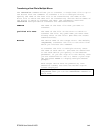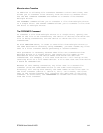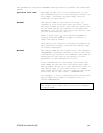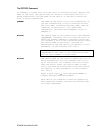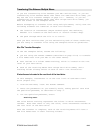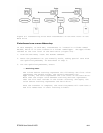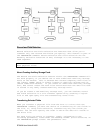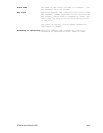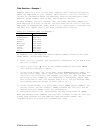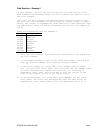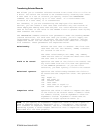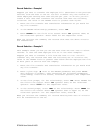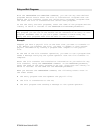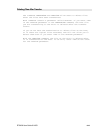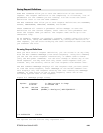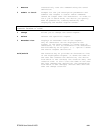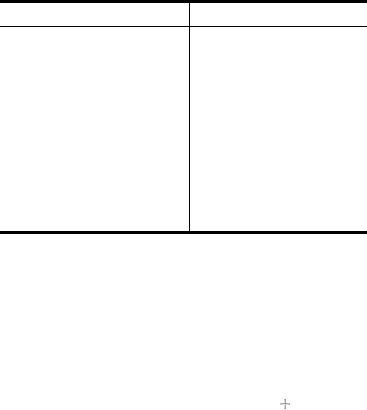
ETU400 User Guide 011603
9-14
Field Selection -- Example 1
Suppose there is a file on your host computer that contains information
about the employees in your company. Each record in the file contains a
variety of information about one employee, such as the employee's name,
address, phone number, rate of pay, and length of service.
In this example, you will transfer only the names and phone numbers of
each employee to a file on the PC. You also want the PC file to list the
employees in alphabetical order, from A to Z. Table below illustrates how
the data will appear once it has been transferred to the PC.
Table 9-1 Transfer data for Example 1.
Employee name Phone number
Anderson 449-6771
Brandybuck 449-4971
Dilbert 449-3228
Haram 434-3434
Martinez 234-3556
Simpson 323-0497
Spock 449-2323
Stiles 323-0165
Wally 232-3232
To transfer only the employee name and phone number fields in the order
shown above, follow these steps:
1. Enter the file transfer and translation information as you would with
any file transfer.
2. Enter a plus sign ( ) next to the FLDSEL parameter and press ENTER.
This displays multiple prompts.
3. In the first prompt, for field name, enter EMPNAM(employee name). For
the key field, enter *KEY1. This tells ETU that the employee name
field is a key field with the highest sort priority (and the only sort
priority, in this example). For ascending or descending, enter *ASC.
This tells ETU to sort the records from A to Z. (If you entered *DES,
the records would be sorted in order from Z to A.)
4. In the second prompt, for field name, enter PHONE (phone number). For
the key field, use the default, *NONE, because the file will not be
sorted using the PHONE field. The Ascending or
5. Descending field is not used because the Key Field value is *NONE.
When you execute this command, the file will transfer to the PC. The only
fields that transfer are the employee name and phone number. The
information will be sorted into alphabetical order.