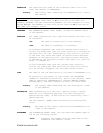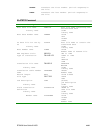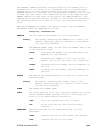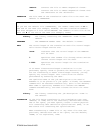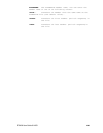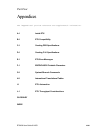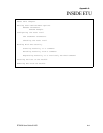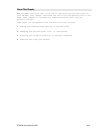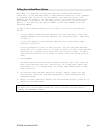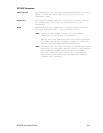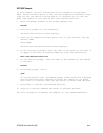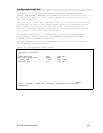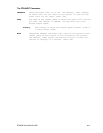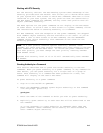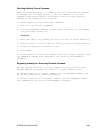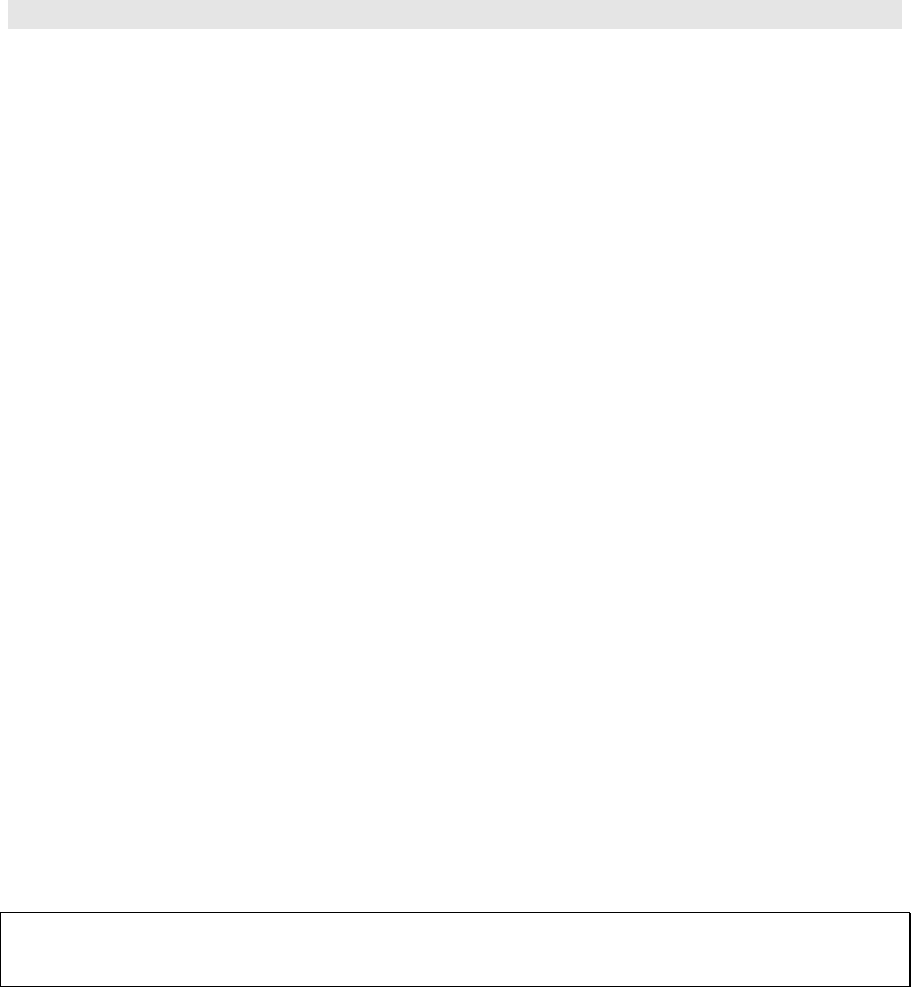
ETU400 User Guide 011603
A-3
Editing User-defined Menu Options
With ETU it's possible to add menu options, called user-defined
functions, to the ETU Main menu. A user-defined function is any command
or program that can be run on the AS/400. Even ETU utilities, like
EDTUDF, can be added to the ETU menu. Once a user-defined function has
been added to the menu, you can execute the option as you do any ETU
option -- by entering the option number on the ETU command line and
pressing ENTER.
To add a user-defined function to the menu, follow the instructions
below:
1. If you adding a user-defined function for your own menu, enter the
command EDTUDF on the AS/400 command line and press Enter. Then skip
to step 3.
If you are adding a user-defined function for a user other than
yourself, press F4.
You are prompted to enter a user profile. You can add user-defined
functions for a single user or a group of users. To add a user-defined
function for a single user, enter the user's profile name. To add a
user-defined function for a group of users, enter the group profile
name.
2. Press ENTER.
The Edit User-defined Functions screen displays. The first time you
add a user-defined function, the utility is in add mode. Each time
thereafter it is in change mode. To switch from change mode to add
mode, press F9.
3. On the Edit User-defined Functions screen, supply values for the
Description, Function, and Mode parameters. These parameters are
described below.
4. After you have completed adding the user-defined option, press F3 to
return to the Main menu.
NOTE: In order for the new menu option to display on the ETU Main menu,
you must exit the ETU menu (press F3) and re-display the ETU menu by
issuing the WSMENUS command.