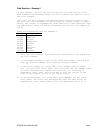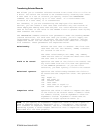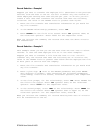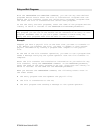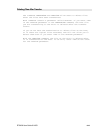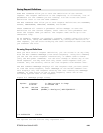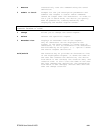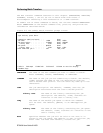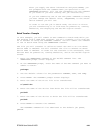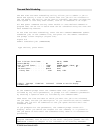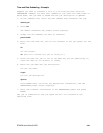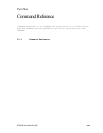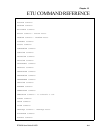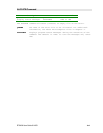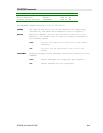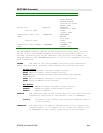ETU400 User Guide 011603
9-23
After you supply the above information and press ENTER, you
are prompted with the command name you specified in the
SBMCMDNAM parameter. Fill out the parameters for the command
as you would if you were running the job interactively.
If you are submitting one of the ETU power commands to batch,
you must change the default value, *REQUESTER, to the actual
device address you will use.
In order to run the job in batch mode, the micro or micros
you are transferring to or from must be powered on, running
emulation, and displaying the AS/400 sign-on screen.
Batch Transfer – Example
In this example, you will submit an ETU command to batch mode while you
are working from a dumb host terminal. You will transfer a file from one
PC to another PC using the PCFROMPC command. You will submit the command
to run in batch mode using the SBMBATXFER command.
The file you will transfer is called a:\test2.doc and is on a PC whose
device name is PRT3AD3. You will transfer the file to another PC whose
device name is PRT3AD1. In order for the transfer to be successful, both
devices must be powered on, running emulation, and at the AS/400 sign-on
screen.
1. Enter the SBMBATXFER command on the AS/400 command line. The
SBMBATXFER prompt screen displays.
2. At the SBMCMDNAM prompt, enter the name of the ETU command you want to
submit to batch:
pcfrompc
3. Use the default values for the parameters JOBNAME, JOBD, and JOBQ.
4. Press ENTER. The PCFROMPC prompt screen displays.
5. Enter the name of the micro file to be transferred:
a:\test2.doc
6. Enter the name of the device from which the file will be transferred:
prt3ad3
7. Enter the name of the device to which the file will be transferred:
prt3ad1
8. Press ENTER to execute the command.
The PCFROMPC command will be submitted to the default job queue,
QBATCH.