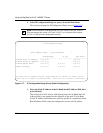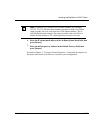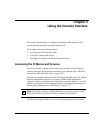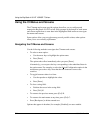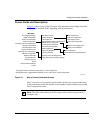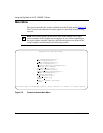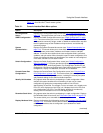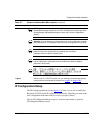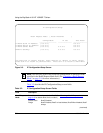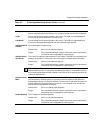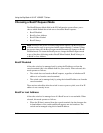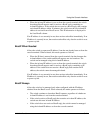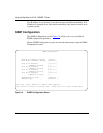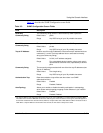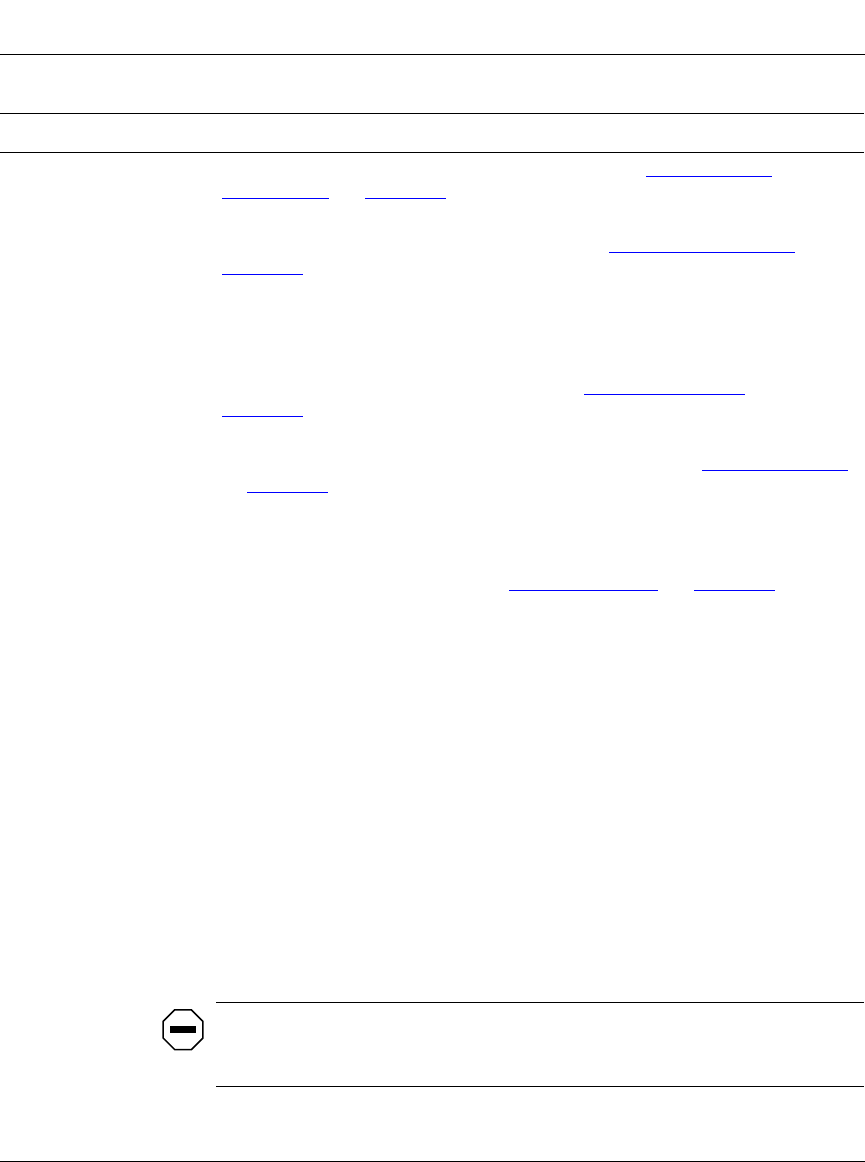
Using the BayStack 410-24T 10BASE-T Switch
3-6
309985-A Rev 00
Spanning Tree
Configuration...
Displays the Spanning Tree Configuration Menu (see “
Spanning Tree
Configuration” on page 3-74). This menu provides the following options:
Spanning Tree Port Configuration, Display Spanning Tree Switch Settings.
TELNET
Configuration...
Displays the TELNET Configuration screen (see “
TELNET Configuration” on
page 3-82
). This screen allows you to set your switch to enable a user at a
remote console terminal to communicate with the BayStack 410-24T switch as if
the console terminal were directly connected to it. You can have up to four active
TELNET sessions running at one time in either a standalone switch or a stack
configuration.
Software Download...
Displays the Software Download screen (see “
Software Download” on
page 3-85
). This screen allows you to revise the BayStack 410-24T switch
software image that is located in nonvolatile flash memory.
Configuration File
Displays the Configuration File Downlod/Upload screen (see “
Configuration File”
on page 3-89
). This screen allows you to store your switch/stack configuration
parameters on a TFTP server. You can retrieve the configuration parameters for
automatically configuring a replacement switch or stack with the same
configuration when required.
Display Event Log
Displays the Event Log screen (see “
Display Event Log” on page 3-92).
Reset
Resets the switch with the current configuration settings. This option is followed
by a screen prompt that precedes the action. Enter Yes to reset the switch; enter
No to abort the option:
• If the switch is participating in a stack configuration, additional prompts allow
you to choose to reset a specific unit in the stack or the entire stack.
• When you select this option, the switch resets, runs a self-test, then displays
the Nortel Networks logo screen. Press [Ctrl]-Y to access the
BayStack 410-24T main menu.
Reset to Default
Settings
Resets the switch to the factory default configuration settings. This option is
followed by a screen prompt that precedes the action. Enter Yes to reset the
switch to the factory default configuration settings; enter No to abort the option:
• If the switch is participating in a stack configuration, additional prompts allow
you to choose to reset a specific unit in the stack or the entire stack.
• When you select this option, the switch resets, runs a self-test, then displays
the Nortel Networks logo screen. Press [Ctrl]-Y to access the
BayStack 410-24T main menu.
Caution:
If you choose the Reset to Default Settings option, all of your
configured settings will be replaced with factory default settings when you press
[Enter].
(continued)
Table 3-1. Console Interface Main Menu options
(continued)
Option Description