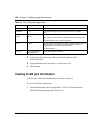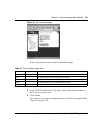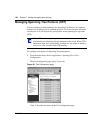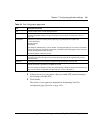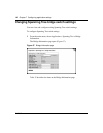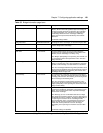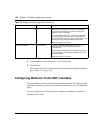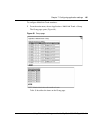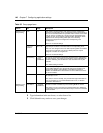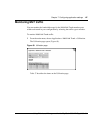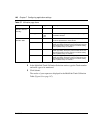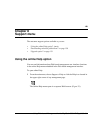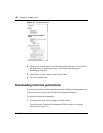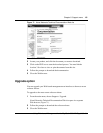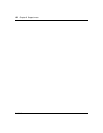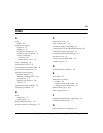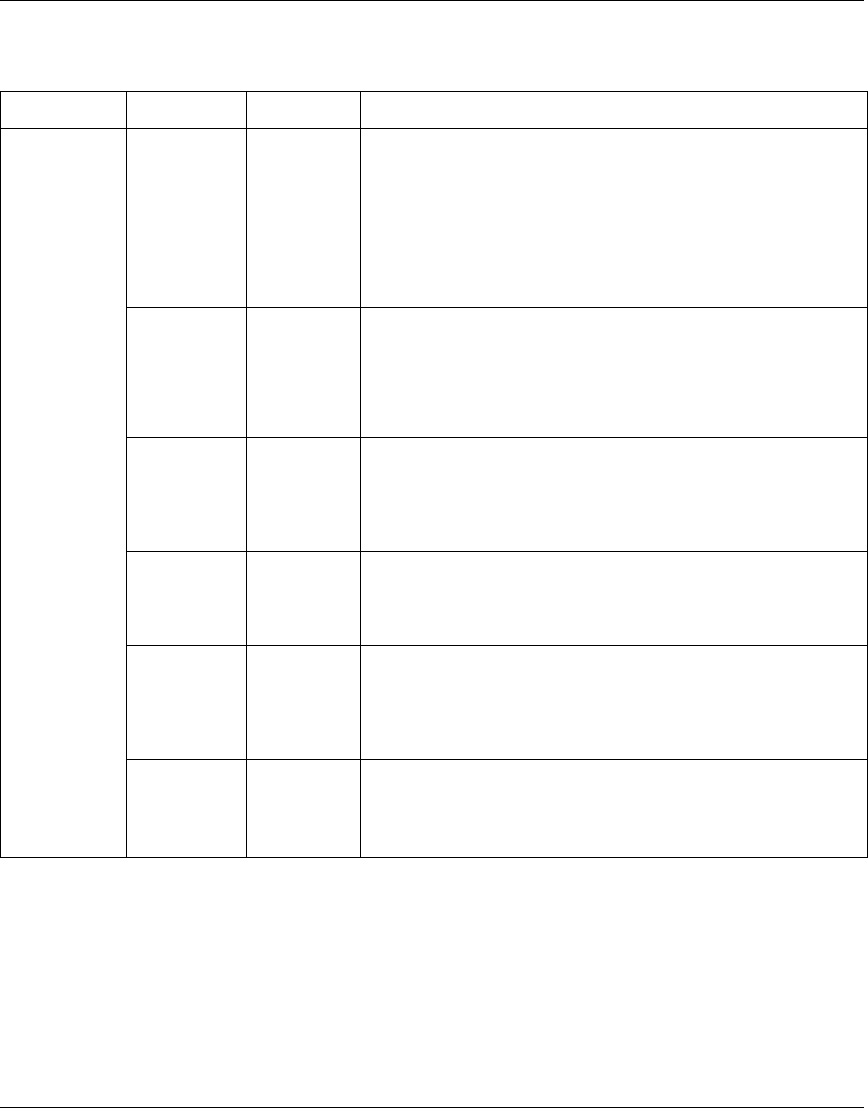
146 Chapter 7 Configuring application settings
214394-A
2 Type information in the text boxes, or select from a list.
3 Click Submit in any section to save your changes.
Table 56 Group page items
Section Item Range Description
MultiLink Trunk
Group Setting
Trunk 1..6 This column contains fields in each row that can be configured to
create the corresponding trunk. It indicates that the trunk members in
this row are associated with the specified switch number. Each switch
port can only be a member of a single trunk. The appropriate trunk
number for each trunk member configured within this field is shown
adjacent to the corresponding switch port on the following
management pages: Port Configuration and Spanning Tree
Configuration.
There are no default settings.
Trunk Port
Members
Port: 1..24 Type the port numbers to associate with the corresponding trunk.
Note: You can configure two to four switch ports together as members
of a trunk to a maximum of six trunks. Switch ports can only be
assigned a member of a single trunk.
There are no default settings.
STP Learning (1) Normal
(2) Fast
(3) Disabled
Choose the parameter that allows the specified trunk to participate in
the spanning tree. This setting overrides those of the individual trunk
members. Selecting Fast shortens the state transition timer by two
seconds.
The default setting is Normal.
Trunk Mode Basic The default operating mode of the switch. When in Basic mode,
source MAC addresses are dynamically assigned to specific trunk
members for flooding and forwarding. This allows the switch to
stabilize and distribute the data streams of source addresses across
the trunk members.
Trunk Name 1..20 Type a character string to create a unique name to identify the trunk,
for example, Trunk1.
The name, if chosen carefully, can provide meaningful information to
you. For example, S1:T1 to FS2 indicates that Trunk1, in Switch1
connects to File Server 2.
MultiLink Trunk
Group Setting
Trunk Status (1) Enabled
(2) Disabled
Choose to enable or disable any of the existing MultiLink Trunks.
Note: When a trunk is not active (Trunk Status field set to Disabled),
configuration changes do not take effect until you set the Trunk Status
field to enabled.