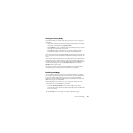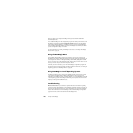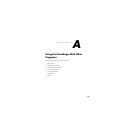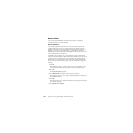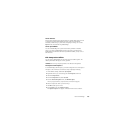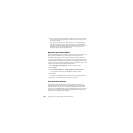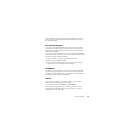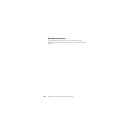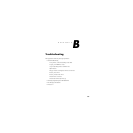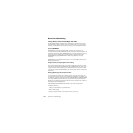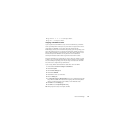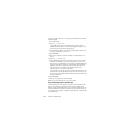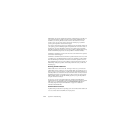Norton PartitionMagic 107
Some motherboards contain virus protection software within the BIOS. If this causes a
problem when you are running PartitionMagic, disable the BIOS virus protection, and
then restart PartitionMagic.
Drive Overlay Programs
Drive overlays, such as Ontrack DDO, Microhouse EZ-Drive or Pro-Drive, Maxblast,
WD DDO, and Seagate DDO, provide your computer with access to larger disk drives.
PartitionMagic is compatible with these programs only if the drive overlay program is
loaded before PartitionMagic.
If you boot your computer from a diskette, the overlay will not load, and PartitionMagic
will not get the correct information from your drive. You can boot from a diskette and still
load the drive overlay by completing the following:
1 Start your computer as if you were going to boot from the hard disk.
2 When prompted, press <Space> or <Ctrl>.
3 The drive overlay information appears with an option of booting from a diskette.
Select this option and insert the boot diskette when prompted.
SoundBlaster
The DOS drivers for a SoundBlaster Live sound card may conflict with PartitionMagic
operations that require going into boot-mode. Norton recommends that you unload the
SoundBlaster drivers (by remarking them in your CONFIG.SYS and AUTOEXEC.BAT
files) until after you have finished using PartitionMagic.
GoBack
If you need to modify partitions on a hard disk that is being monitored by Norton’s
GoBack software, you must first disable (turn off) GoBack.
1 From GoBack’s main menu, click Options ➤ Disable GoBack.
Before you begin modifying partitions on your hard disk, you must first reboot your
computer, then start PartitionMagic. When you are finished making your changes in
PartitionMagic, you can re-enable GoBack.