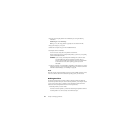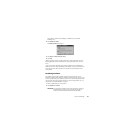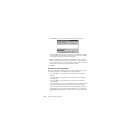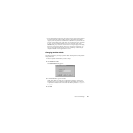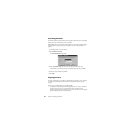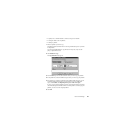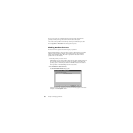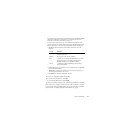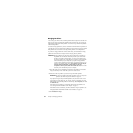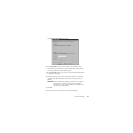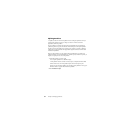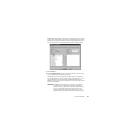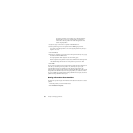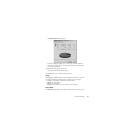Norton PartitionMagic 51
If a Check for Errors operation fails, “Check Failed” appears in the Used and Unused
columns in the partition list. You should fix any errors encountered. For more
information, see “Resolving Check Errors” on page 113.
If Check for Errors finds an error, such as cross-linked files, lost clusters, or bad
directory information on an NTFS volume and can fix it, a Fix button appears at the
bottom of the dialog. For each error found, PartitionMagic displays the following:
• Severity describes the seriousness of the problem, which can be one of the
following:
• Fixed displays Yes for each problem you fix on an NTFS volume. Not applicable
for FAT or FAT32 partitions.
• Number shows a number corresponding to the error. For more information, see
“Error Messages and Solutions” on page 117.
• Description gives a brief description of the problem.
3 To fix an error, highlight the problem and click Fix.
4 If you want to skip one listed error, click Skip.
If you want to skip all listed errors, click Skip All.
5 When you are finished viewing the check results and fixing NTFS errors, click Close.
Check for Errors does not display information about the status and structure of a partition
as do the DOS and Windows CHKDSK utilities. To view that information, use the Info
option. For details, see “Getting Information About Partitions” on page 56.
Severity Description
Info The information given is helpful but not critical. Does not
correspond to any error.
Warning The error may or may not cause problems.
Error A problem was encountered, but PartitionMagic may still be
able to make changes to the partition. Run ScanDisk or
CHKDSK to fix the error, or click Fix, if available.
Critical A catastrophic problem. PartitionMagic cannot make any
changes to the partition.