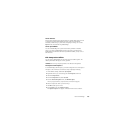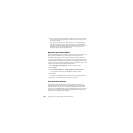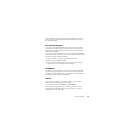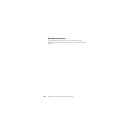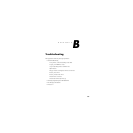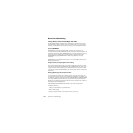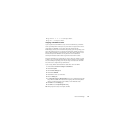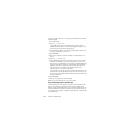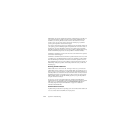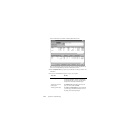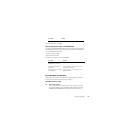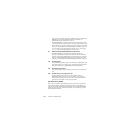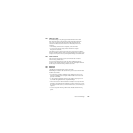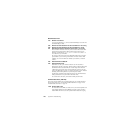Norton PartitionMagic 113
PqRP Partitions
If your computer fails during a PartitionMagic operation, you may see a partition that
displays as PqRP or PQFLEX in the partition list in the main screen. PartitionMagic flags
a partition with a PqRP file system and a PQFLEX label, so you know that the partition
has been modified. You should assume that a PqRP partition is not stable. Contact Norton
technical support for help in recovering data from a PqRP partition.
Merging Partitions with Different NTFS Version Numbers
PartitionMagic cannot merge partitions that have different NTFS version numbers.
Where do version numbers come from?
The Windows operating system assigns version numbers to NTFS partitions when they
are created. Windows NT 4.0 creates version 1.2, Windows 2000 creates version 3.0, and
Windows XP creates version 3.1. You cannot change NTFS version numbers for existing
NTFS partitions using PartitionMagic.
If you create an NTFS partition using PartitionMagic, the version number for the partition
will match the operating system. (For example, if you create an NTFS partition while
running under Windows 2000, the partition will be NTFS version 3.0.) If you create an
NTFS partition under Windows 9x or with the PartitionMagic rescue diskettes (which run
under DOS), the new partition will be NTFS version 3.1.
Be aware that if you are running Windows NT 4.0 (prior to SP6) and you install Windows
XP as a second operating system, Windows XP will promote the NTFS partitions to
version 3.1, which could make Windows NT 4.0 inoperable. This is a feature of Windows
XP and is not related to PartitionMagic.
So if the version numbers don't match, what can I do to fix them?
If you install Windows XP, it automatically “promotes” NTFS partitions to version 3.1.
Then you can merge the partitions with PartitionMagic. If you do not want to upgrade to
Windows XP, you cannot merge the mismatched NTFS partitions.
Resolving Check Errors
PartitionMagic checks the integrity of a partition thoroughly before making changes to it.
The Check for Errors and Info operations perform the same checks and display error
messages when they discover problems. For more information, see “Checking Partitions
for Errors” on page 50 and “Getting Information About Partitions” on page 56. These
checks are similar to those made by an operating system’s CHKDSK, ScanDisk, or
AUTOCHK utility.