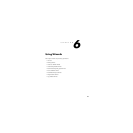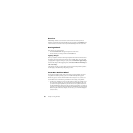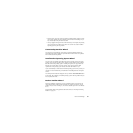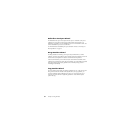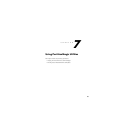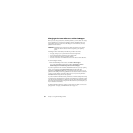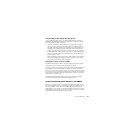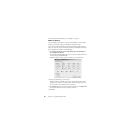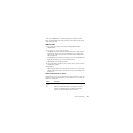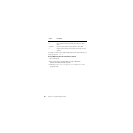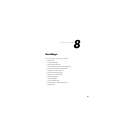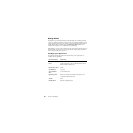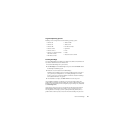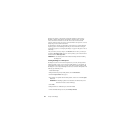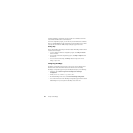Norton PartitionMagic 87
5
If you select Restart Now, a confirmation dialog appears. Click Yes to confirm.
When you reboot, PQBoot makes the selected partition active and hides the other primary
partitions on the hard disk.
PQBoot for DOS
1 Go to a DOS prompt. Change to the directory containing PQBOOT.EXE or
PQBOOTX.EXE.
2 Type PQBOOT or PQBOOTX, then press <Enter>.
Use PQBOOT if you want a small, fast executable that will fit on a floppy disk that
has limited free space. Be aware, however, that PQBOOT may not display volume
labels correctly for FAT or FAT32 partitions and volume labels for NTFS partitions
will not display at all.
Use PQBOOTX if the executable file size and speed are not critical. PQBOOTX will
display all volume labels in FAT, FAT32, and NTFS partitions.
PQBoot displays a list of all primary partitions.
3 Type the ID number of the partition (shown in the first column) you want to make the
bootable primary partition.
4 Press <Enter>.
PQBoot makes the partition active and reboots the computer. If you need to maintain
multiple, visible primary partitions under Windows NT, you should run PQBoot with
the /M switch.
PQBoot for DOS Command Line Switches
PQBoot for DOS offers several command line switches that are useful when you know the
ID number or volume name of the partition you want to make active. To use a switch, run
PQBoot from a DOS prompt.
Switch Description
/A:<number or
label>
Marks a partition active without rebooting.
/M Maintains the hidden/visible status of each partition. If you have a
Windows NT installation that looks for multiple, visible primary
partitions, you should run PQBoot with the /M switch.