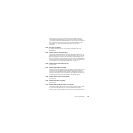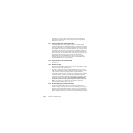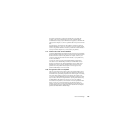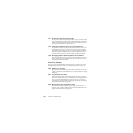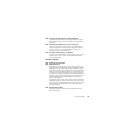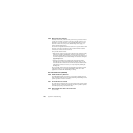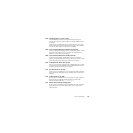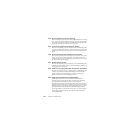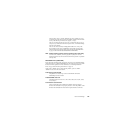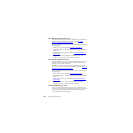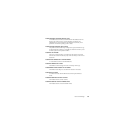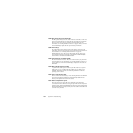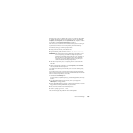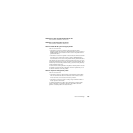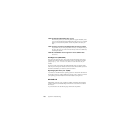Norton PartitionMagic 129
There are other “dirty” or “deadly” TSRs that may cause a problem. If you are
experiencing this error and are not using the SUBST command, find and remark
out any of the following commands: Join, Append, or Assign.
This error can also be reported if your C: drive is compressed. If the C: drive is
compressed, you will need to either uncompress the drive, or run PartitionMagic
from the rescue diskettes.
This error can also be caused by multiple partition table errors. If any of the
above solutions do not apply, run PartitionInfo and send the report to Norton
technical support. Refer to “Generating Diagnostic Reports with PartitionInfo”
on page 115 for information about PartitionInfo and PARTINFO.
#993 Partition contains open files. Use the operating system check utility.
To fix this error, disable any anti-virus programs on your system and run a
thorough ScanDisk. You cannot use the Check for Errors operation on a partition
with open files.
NTFS Check Errors (1500–1699)
Errors 1500–1699 are NTFS-specific check errors, which can occur when PartitionMagic
checks the integrity of a partition. PartitionMagic can fix certain errors when you perform
the Check for Errors operation. For more information, see “Checking Partitions for
Errors” on page 50 and “Resolving Check Errors” on page 113.
In this section, “attribute” does not mean read-only, hidden, system, etc. Rather,
“attribute” means one of a file’s data streams.
#1501 Wrong version of NTFS
The partition was created using a version of the NTFS file format that
PartitionMagic cannot work with.
#1503 Bad NTFS cluster size
The NTFS cluster size must be 512, 1,024, 2,048, 4,096, 8,192, 16,384, 32,768,
or 65,536 bytes.
#1512 Restart record mismatch
The two restart entries in the journal file are different. This may happen if
Windows NT Workstation is not properly shut down. To fix this problem, restart
Windows NT Workstation and shut it down using the Shut Down command.