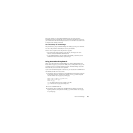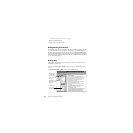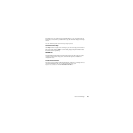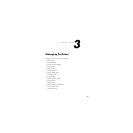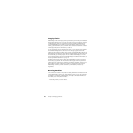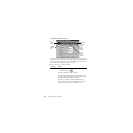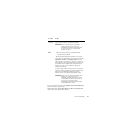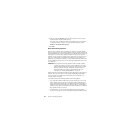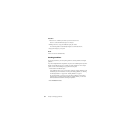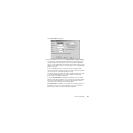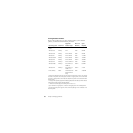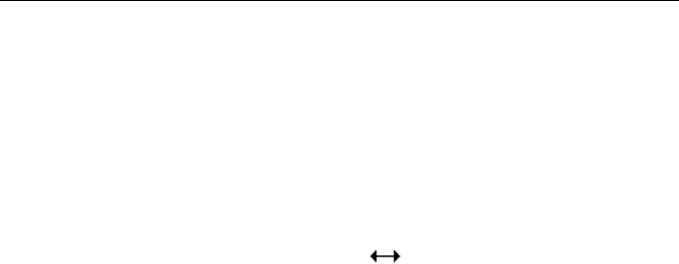
Norton PartitionMagic 31
If you know your disk has no bad sectors, Skip bad sector checks in Preferences to
make resize and move operations faster.
PartitionMagic changes the Free Space Before, New Size, and Free Space After
values to show how the partition size is affected.
Move
(continued)
Your Windows NT 4.0 system (SP 6 or higher) partition cannot
start past 4 GB, or Windows NT will not be bootable.
IMPORTANT! Exercise caution when moving a bootable
partition. Operating systems can become
unbootable if moved beyond certain boundaries.
For more information, see “Creating Bootable
Partitions” on page 38.
Resize 1 Place the pointer on the left or right partition handle.
The pointer changes to .
2 Drag the handle until the desired partition size is reached.
You can also resize the partition by typing new values in the Free
Space Before, New Size, and Free Space After boxes or by
clicking the arrows next to the boxes. The values you enter may
change slightly to values supported by the drive’s geometry. The
arrow buttons resize the partition by the minimum increment,
allowing you to make very fine adjustments. Changes are
reflected in the disk map.
To make a partition smaller, unused space must exist within the
partition. To enlarge a partition, there must be unallocated space
adjacent to it. For additional information about resizing
partitions, refer to “Notes about Resizing Partitions” below.
IMPORTANT! (Windows NT only) Resizing your NTFS system
partition over 7.8 GB may render your
workstation unbootable. If you resize an NTFS
system partition over this limit by accident, you
can recover your system by using the
PartitionMagic rescue disks to resize the NTFS
system partition below 7.8 GB.
To do this: Do this: