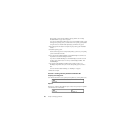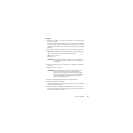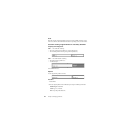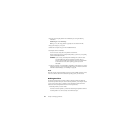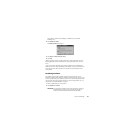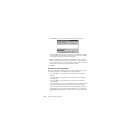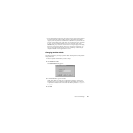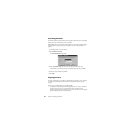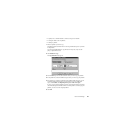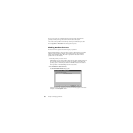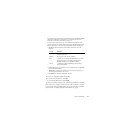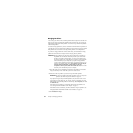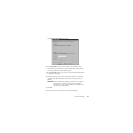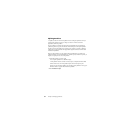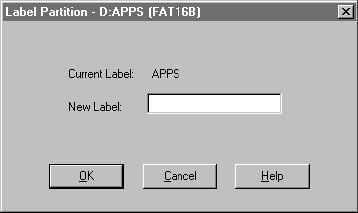
Norton PartitionMagic 47
• If two deleted partitions claim some of the same disk space, Norton cannot guarantee
the integrity of the data in those partitions when they are undeleted. For example,
suppose you had two partitions, a 500 MB E: and a 500 MB F: and you deleted F: and
resized E: to claim all the space (1 GB). Then you saved data to E:. Later, you deleted
E:. Now you want to undelete partitions, and you can see both E: and F: in the
Undelete dialog. If you restore E:, it is fine and F: is no longer displayed in the dialog
(because its space has been claimed). However, if you restore F: instead of E:, you
may get some of the data that you had saved to E:. Undeleting F: could make your
computer unbootable or cause applications not to run.
Changing Partition Labels
The Label operation lets you change a partition’s label. Meaningful names make partition
management easier.
1 Select the partition with the label you want to change.
2 Click Partition ➤ Label.
The Label Partition dialog appears.
3 In the New Label box, type the new label.
NTFS volume labels can contain up to 32 alphanumeric characters. Linux Ext2 or
Ext3 labels can be up to 16 characters. FAT/FAT32 volume labels can contain up to
11 alphanumeric characters and cannot contain the following characters: * ? [ ] < > | +
= : ; , . \ / ”.
4 Click OK.