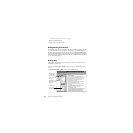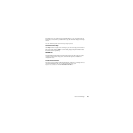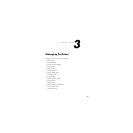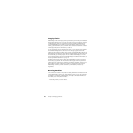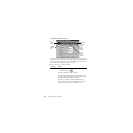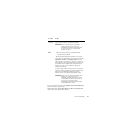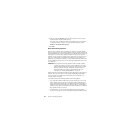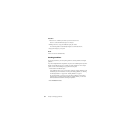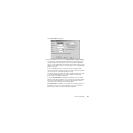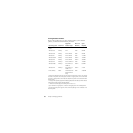Chapter 3: Managing Partitions32
4
(Optional) Click the Cluster Size drop-down list and select a new size or use the
recommend cluster size that is already selected.
This option is only available for FAT and FAT32 partitions. For more information,
see “Resizing Clusters” on page 66. You can resize NTFS clusters by clicking
Partition
➤ Advanced ➤ Resize Clusters.
5 Click OK.
Notes about Resizing Partitions
When you resize a partition, data is consolidated, not compressed. To make a partition
smaller, unused space must exist within the partition. To enlarge a partition, there must be
adjacent unallocated space. If there is unallocated space on the disk, but it is not adjacent
to the partition you want to enlarge, adjust the location of the space by moving other
partitions. You can resize/move a partition to create space before it even if there is used
space shown at the beginning of the partition. For example, if you are shrinking a D:
partition so you can enlarge a C: partition, you can just drag the left handle of the D: drive
to create unallocated space next to the C: drive, then drag the right handle of the C: drive
to use that space.
IMPORTANT! Exercise caution when resizing partitions smaller, especially a partition
containing an operating system. Leave at least 50 MB more space in the
partition than the operating system requires. Swap files, drivers, and other
files may require the extra space. Additionally, operating systems can
become unbootable if moved beyond certain boundaries. For more
information, see “Creating Bootable Partitions” on page 38.
Resizing FAT and FAT32 partitions smaller may reduce the amount of wasted space on a
hard disk. When you resize a FAT or FAT32 partition, PartitionMagic automatically
resizes the clusters to their optimal size for the partition. For more information, see
“Resizing Clusters” on page 66.
You should be aware of the following limitations when resizing partitions:
• You cannot make a partition smaller unless it contains unused space. You can only
reduce a partition to the used size shown in the disk map plus a small buffer area.
During a Resize/Move operation, data is consolidated to the front of the partition as
needed, but no data compression takes place. Because of the way a FAT partition is
structured, you can often resize a partition a second time and make it even smaller or
larger than the first time you resized it.
• In certain instances, you cannot make a FAT partition larger when the partition
contains no unused space. If you have a full partition and plenty of unallocated space