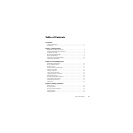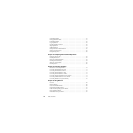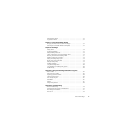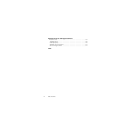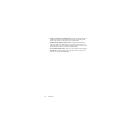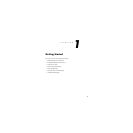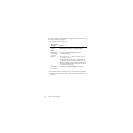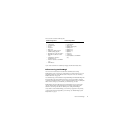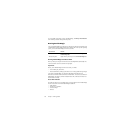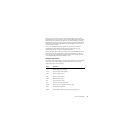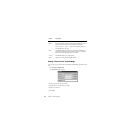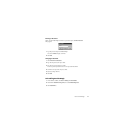Norton PartitionMagic 5
NOTE Before installing PartitionMagic 8.0 under Windows 2000, ensure you have
updated the operating system with the latest Microsoft Service Pack (SP2 or
greater).
As a good computing practice, regardless of operating system, run chkdsk /f
before running Partition Magic to make sure there are no file system errors on
the partition.
1 Insert the PartitionMagic CD into your CD drive.
2 If the installation program does not start automatically, click Start ➤ Run on the
Windows taskbar. Then type
drive
:\AUTORUN, where
drive
is the drive letter of
your CD drive.
3 Click PartitionMagic ➤ Install, and follow the on-screen installation instructions.
There is sometimes a delay after you click Install. If you click it twice, you will start two
instances of the installation and will have to cancel the second one.
Creating Rescue Disks
You can run a DOS version of PartitionMagic or the BootMagic configuration program
from the PartitionMagic CD if your computer has the ability to boot from a CD. If your
computer cannot boot from a CD, Norton recommends that you create rescue diskettes at
the end of the PartitionMagic installation.
You can create rescue disks from the PartitionMagic CD or from the Start menu. The
bootable CD and rescue disks also enable you to run PartitionMagic from DOS, Windows
3.x, or Linux machines.
Rescue disks are useful when:
• You want to run PartitionMagic, but you do not have an operating system that is
supported by the Windows version of the software.
• You have hidden the partition where PartitionMagic is installed and need to run
PartitionMagic to unhide the partition.
• You have accidently converted a partition to FAT32 or NTFS and your operating
system does not support that operating system, so your computer will not boot. (You
can use the rescue disks to convert the partition back to FAT.)
• Other occasions arise when you do not have access to PartitionMagic on the CD or
hard drive.