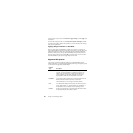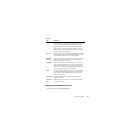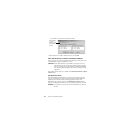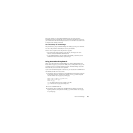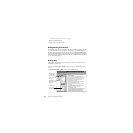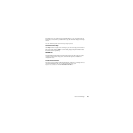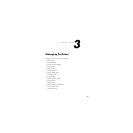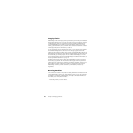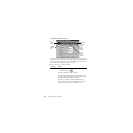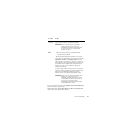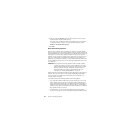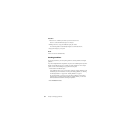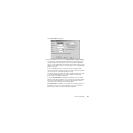Chapter 3: Managing Partitions28
Integrity Checks
PartitionMagic checks disk integrity with a sophisticated system of analysis and validation
that operates behind the scenes every time you start the program or complete an operation.
An initial integrity check scans your disk and reports any partition problems that may
prevent PartitionMagic from operating properly. This integrity check acts as an early
warning system that informs you of your disk’s status and assures that the disk’s structure
is thoroughly analyzed and verified before you alter it.
If your physical disk passes the initial integrity check, you can select the disk’s partitions
and use PartitionMagic features; otherwise, an error message appears instead of the
partition list. This indicates a problem with your disk, not with PartitionMagic (because no
disk modification operations have been initiated). If PartitionMagic finds errors that it can
fix automatically, you will be prompted. It is safe to allow PartitionMagic to fix errors.
Correct the disk problem, and then restart PartitionMagic. For additional information, see
“Resolving Partition Table Errors” on page 114.
In addition to the integrity check at startup time, PartitionMagic performs two integrity
checks during any operation. The first check tests the integrity of the file system in the
partition before an operation begins (similar to CheckDisk or ScanDisk), and the second
check validates your disk’s data after an operation is completed. From start to finish,
PartitionMagic examines your disk and informs you immediately if it detects any
irregularities.
Browsing Partitions
You can browse the contents of any hidden or visible partition that is formatted with a file
system PartitionMagic supports. (See “Supported File Systems” on page 20.) Sometimes
it is helpful to see what is in a partition before you modify it. The Norton File Browser
also enables you to modify files and folders.
1 Select the partition you want to browse.