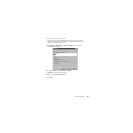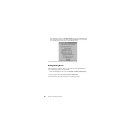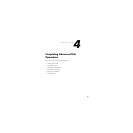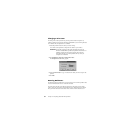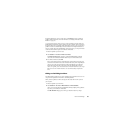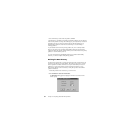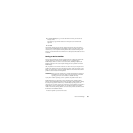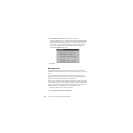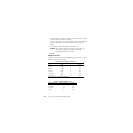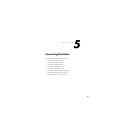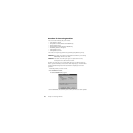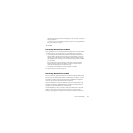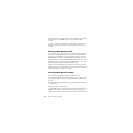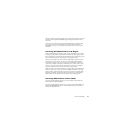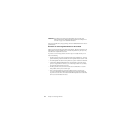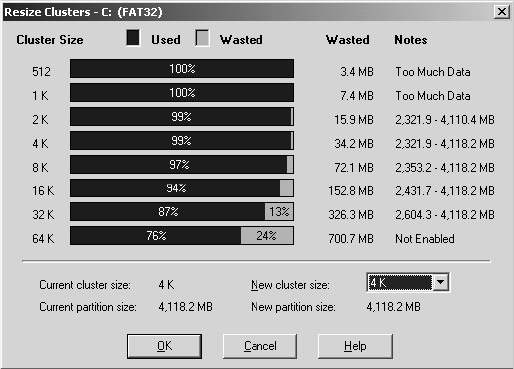
Norton PartitionMagic 67
The Resize Clusters dialog appears.
For each cluster size, PartitionMagic displays the following:
• A bar graph and percentages represent how much space would be used and how
much space would be wasted if you chose that cluster size for the currently
selected partition
• Wasted space (in megabytes)
• The range of allowable partition sizes (in megabytes) or other information
• If a cluster size requires a partition that is too small for the data and files on the
partition, “Too much data” appears in the Notes column. “Not Enabled” appears in
the Notes column for the 64 K cluster size because it is only used for Windows
NT/2000/XP. You can enable the 64 K cluster size, but it is not recommended. For
more information, see “Allow 64K FAT Clusters for Windows NT/Windows
2000/XP” on page 22.
The lower portion of the Resize Clusters dialog displays information about the
current and new cluster size and the current and new partition size (based on the new
cluster size).
3 Using the information in the dialog, decide which cluster size you want to use (and
can use) and select it from the New cluster size drop-down list.
PartitionMagic adheres to the established limits for partition and cluster sizes. You
cannot select a cluster size that is invalid for the selected partition.