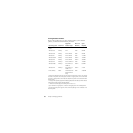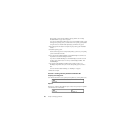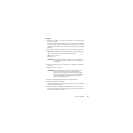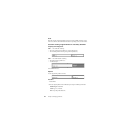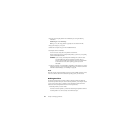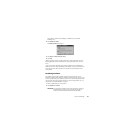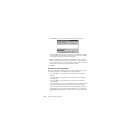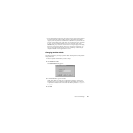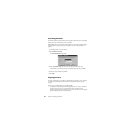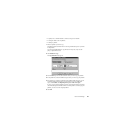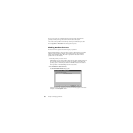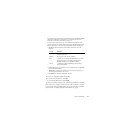Chapter 3: Managing Partitions44
3
Create a second logical partition in the unallocated space using the following
information:
Partition Type: Select Linux Swap.
Size: Type 256. (The swap partition is typically twice the amount of RAM.)
4 Apply the changes to your system.
5 Reboot the computer using your Linux installation diskette.
6 Complete the Linux installation.
You do not need to change the active partition to install Linux.
Norton technical support does not help install operating systems. See your operating
system documentation for details.
WARNING! If you are using a boot utility like BootMagic, LILO (Linux Loader)
must be installed to the Linux Ext2 partition containing the root
directory and not installed to the master boot record. If you install LILO
to the master boot record, other operating systems may become
unbootable.
7 (Optional) Add Linux to your BootMagic configuration so that each time you start or
restart your computer, you can select the operating system you want to boot. For more
information about BootMagic, see “BootMagic” on page 89.
Result
When the computer restarts, BootMagic presents a list of the available operating systems,
in this case, Windows 98 and Linux. Select the operating system you want to boot.
Deleting Partitions
The Delete operation deletes a partition, making its data inaccessible. The Delete and
Secure Erase operation destroys the data in a selected partition by overwriting the data. If
you use secure erase to destroy a partition, it cannot be undeleted. (The Secure Erase
feature does not meet Department of Defense or NSA requirements.)
1 Select the partition you want to delete.
To delete an extended partition, you must first delete all logical partitions within the
extended partition. You cannot securely erase unallocated space.