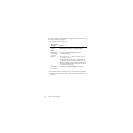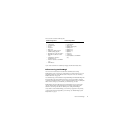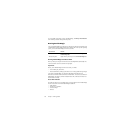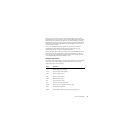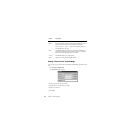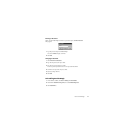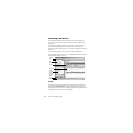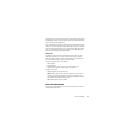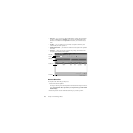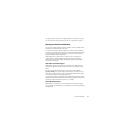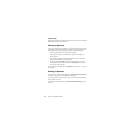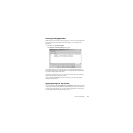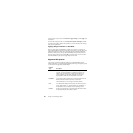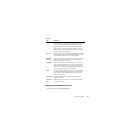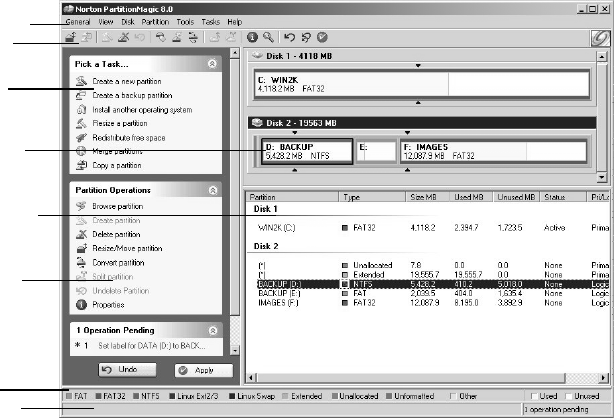
Chapter 2: PartitionMagic Basics14
PartitionMagic Main Window
The main window includes an action panel with shortcuts for common tasks and an
overview of pending operations, a map of each disk, and a list of the partitions on the
selected disk.
The menu bar and a toolbar appear at the top of the window. The menu bar gives you
access to all of PartitionMagic’s features. The toolbar gives you quick access to
commonly used options. When the pointer is over a toolbar, the status bar shows what the
button does.
You can customize the main screen by clicking commands on the View menu.
Note that the main screen is different if you run PartitionMagic from the rescue disks. See
“Rescue Disk Main Window” on page 15.
Disk Map
The disk map shows the partitions approximately to scale and also shows unallocated
space (space not assigned to any partition). You can also display hard disks to scale by
clicking View
➤ Scale Disk Map. Each partition is represented by a different color
according to the file system it uses. If the selected hard disk contains logical partitions, the
logical partitions are shown within an extended partition.
Menu Bar
Toolbar
Disk Map
Partition List
Tasks
(Wizards)
Status Bar
Operations
for selected
partition
(unavailable
options are
dimmed)
Legend