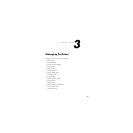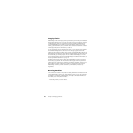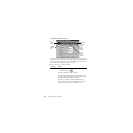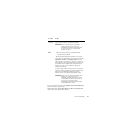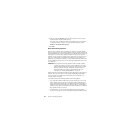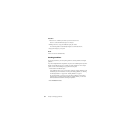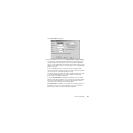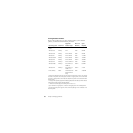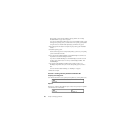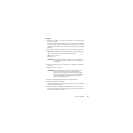Chapter 3: Managing Partitions34
Procedure
1 Resize drive C: smaller by the amount you want to add to drive D:.
Resize C: so that the unallocated space is on the right.
2 Enlarge drive D: to occupy the unallocated space just created.
The extended partition is automatically enlarged to accommodate drive D:.
3 Apply the changes to your system.
Result
Drive D: has room for additional files.
Creating Partitions
The Create operation lets you create primary partitions, extended partitions, and logical
partitions.
If you have multiple hard disks and partitions, the process and available options may differ
slightly from the following steps. For examples of creating partitions on more complex
systems, see the scenarios that begin on page 40 of this user guide.
1 Select a block of unallocated space.
If no unallocated space exists, you must resize or delete an existing partition to create
unallocated space. For instructions on resizing and deleting partitions, see “Resizing
and Moving Partitions” on page 29 and “Deleting Partitions” on page 44.
On a single hard disk, you can have up to four primary partitions or three primary
partitions and one extended partition. Within an extended partition, you can create
unlimited additional subdivisions called logical partitions.
2 Click Partition ➤ Create.