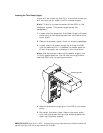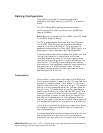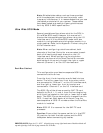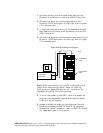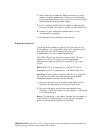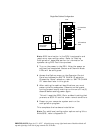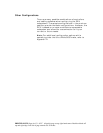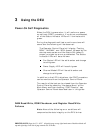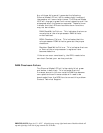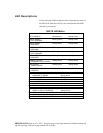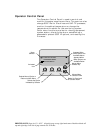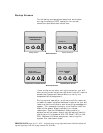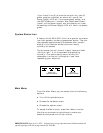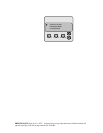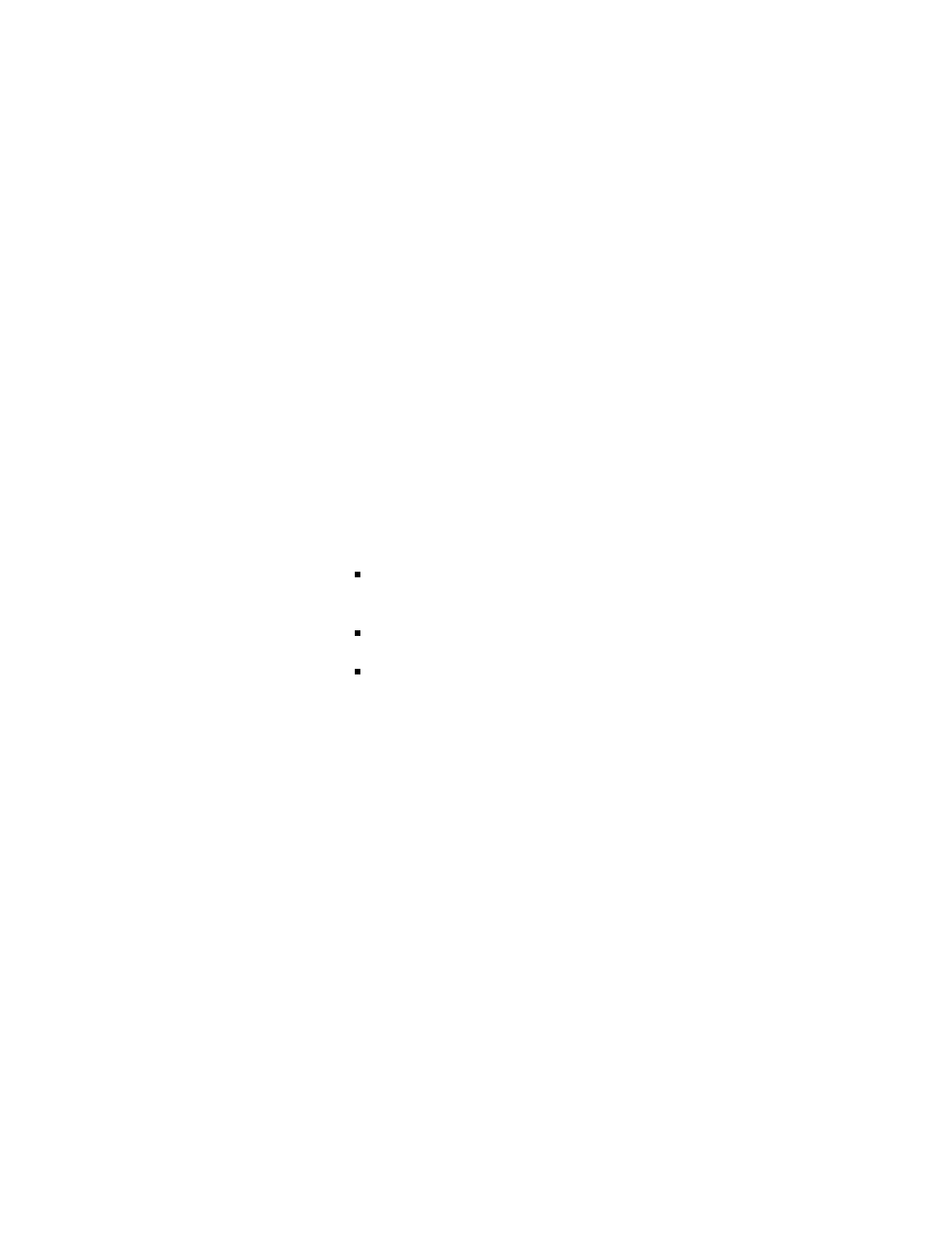
PRINTER NOTE: Page size 9” x 9.25”. Align this page to top, right hand corner. Back box bleeds off
top and right edge. Left side of page extends to 9.25 inches.
3 Using the DEU
Power-On Self Diagnostics
When the DEU is powered on, it will perform a power
on self-test (POST) procedure. If no errors are detected,
all of the Status Indicator LEDs will illuminate solid
green.
During the diagnostic self-test a continuous tone will
sound and the following will be observed:
The Operator Control Panel will display “Testing
ROM”, “NVRAM”, and “SCSI Access” followed by the
startup mode screen and the Status OK (default)
screen, provided no errors are detected. The Status
Indicator LEDs will be as follows:
Fan Status LED will be solid amber and change
to solid green
Power Supply LED will be solid green
Channel Mode LED will be solid amber and
change to solid green
In addition to the LED indications, the POST procedure
can be monitored from the Operator Control Panel.
The results of the test can be viewed from the Operator
Control Panel by selecting “Hardware Menu” at the
Main Menu and then choosing “POST Results”, see
Operator Control Panel described later in this guide.
RAM Read/Write, ROM Checksum, and Register Read/Write
Failures
Note: None of the following error conditions will
compromise the data integrity on the DEU drives.