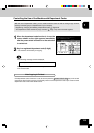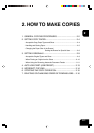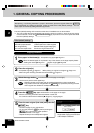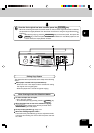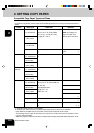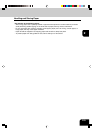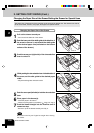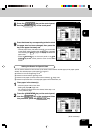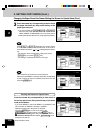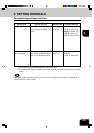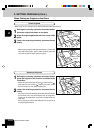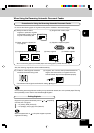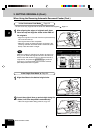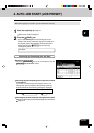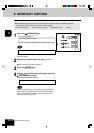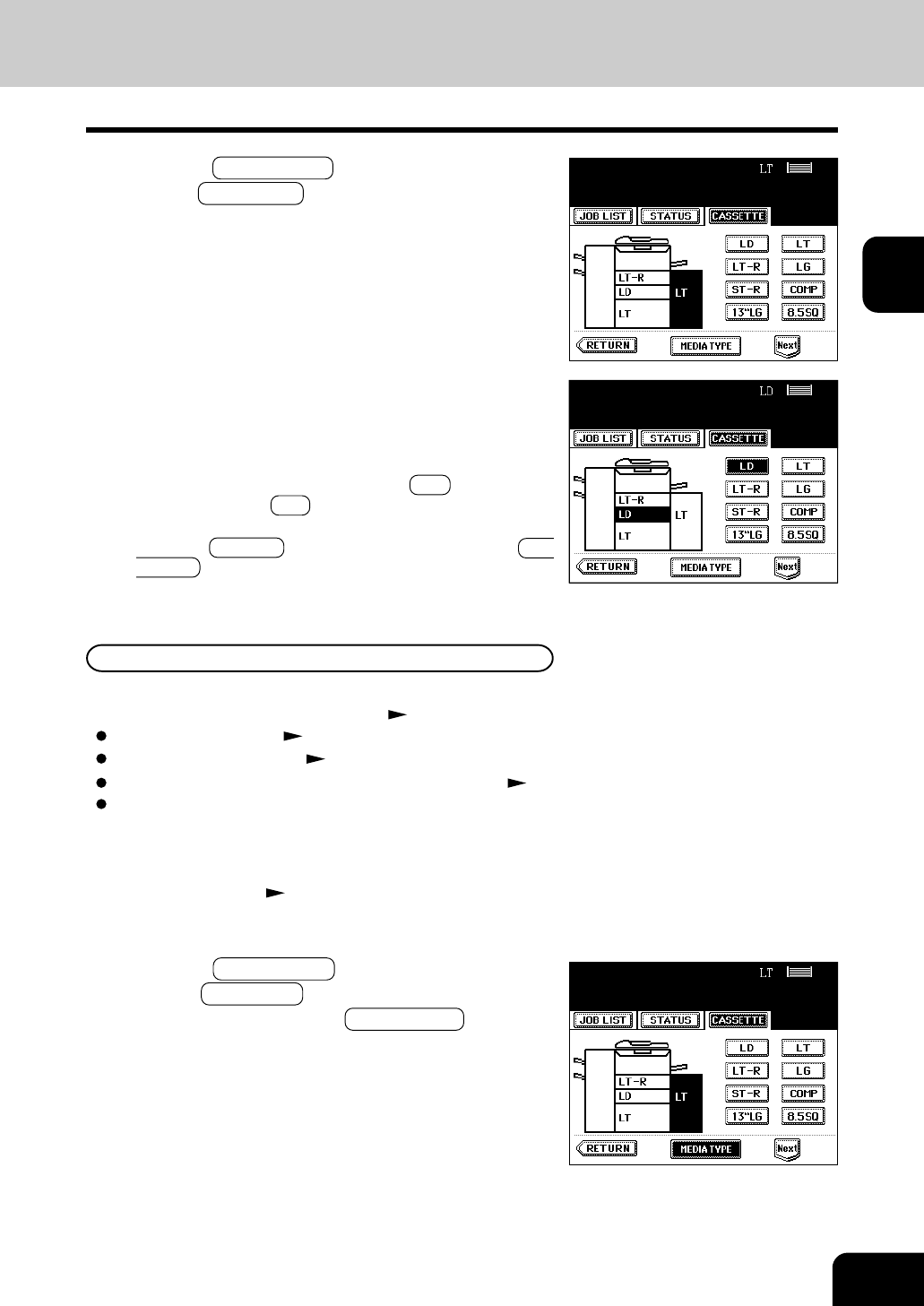
1
2
3
4
5
6
7
8
9
10
11
12
2-7
8
Press the JOB STATUS key on the control panel,
then the CASSETTE key on the touch panel.
9
Press the drawer key corresponding to that in which
the paper size has been changed, then press the
key of the paper size newly set.
- Chinese paper sizes (16K, 8K and 16K-R) can be selected
on the screen which appears when the Next key is pressed
once. Pressing the Next key again will display the AB format
paper sizes.
- Press the RETURN key on the touch panel or the JOB
STATUS key on the control panel to return to the basic
screen.
You can set the drawer for various uses (cover sheet, sheet insertion and tab paper, thick paper special
sheets). The default paper is plain paper Page 2-4
Drawer for cover sheet Page 4-18
Drawer for sheet insertion Page 4-20
Drawer for tab paper (must be used in second drawer) Page 4-22
Drawer for special sheets...Colored paper, paper with a watermark, etc.
1
Place paper in the drawer(s).
- Place the paper with its face down.
- Setting tab paper Page 4-22
- For changing the paper size in the drawer, follow step 1 to 9
on the previous page.
2
Press the JOB STATUS key on the control panel,
then the CASSETTE key on the touch panel. After
this procedure, press the MEDIA TYPE key.
Setting the Drawer for Special Uses
(To be continued)