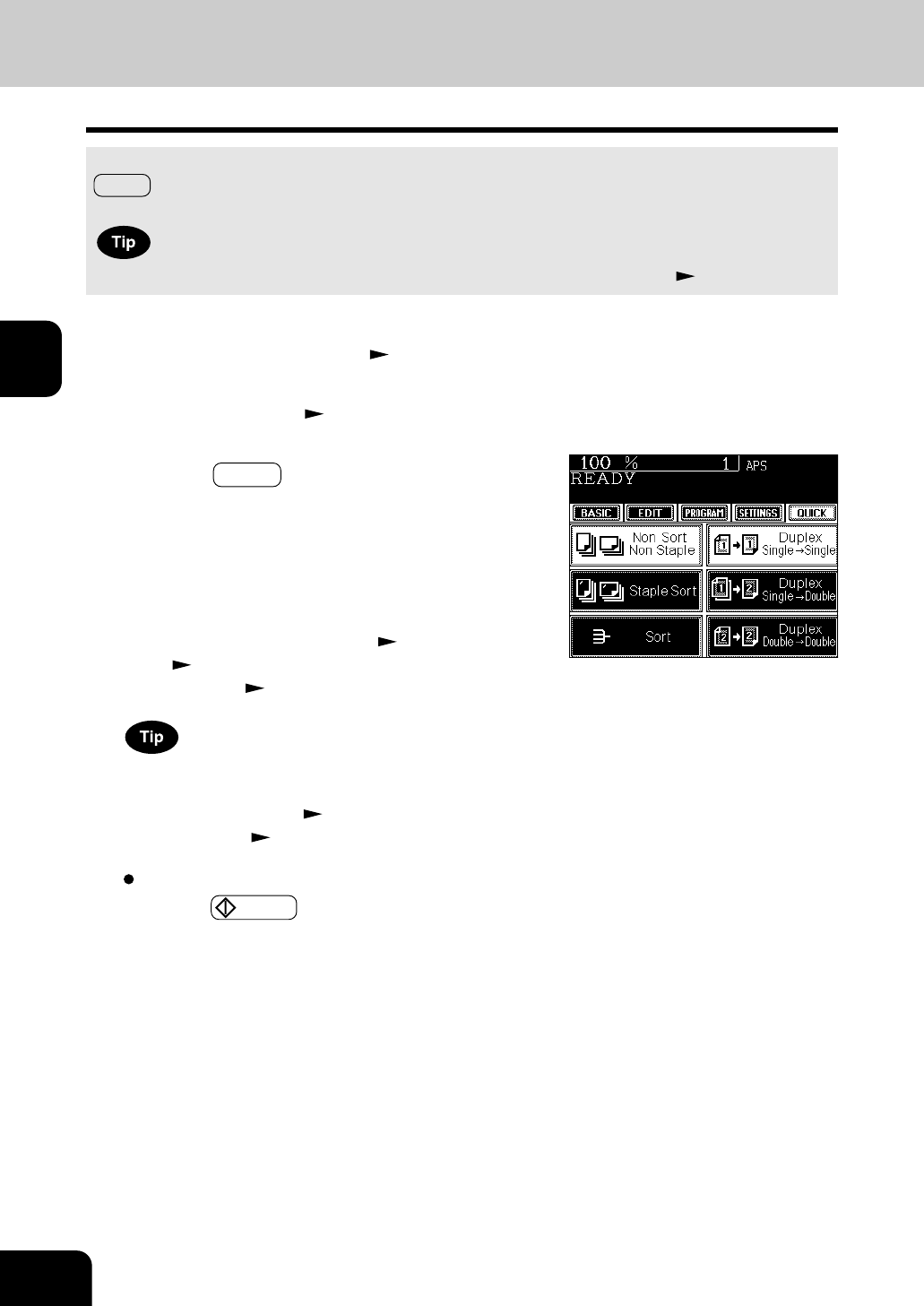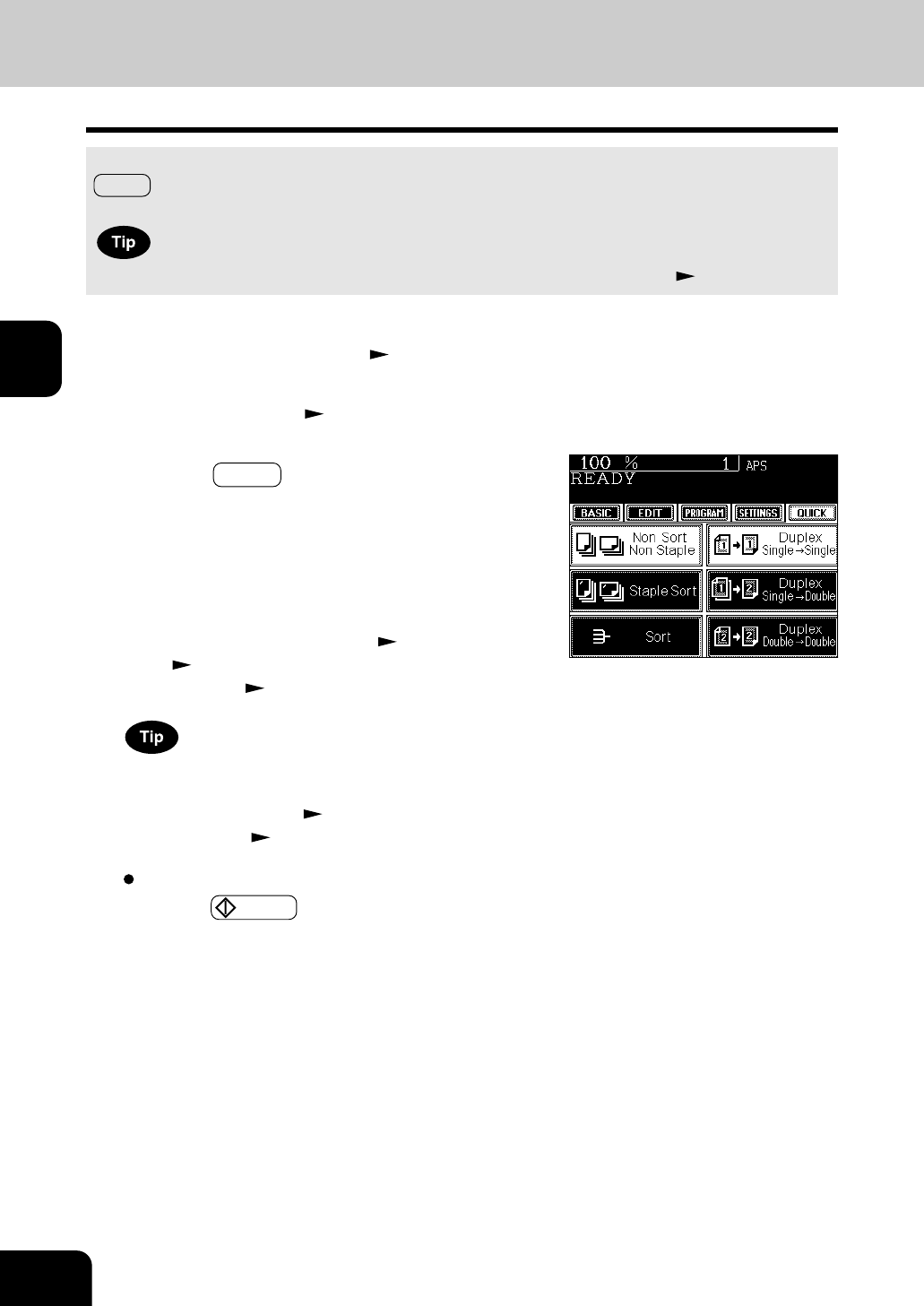
1
2
3
4
5
6
7
8
9
10
11
12
3-14
SETTING OF BASIC COPY MODES
6. QUICK ACCESS MENU
Finishing copy and duplex modes can be performed at the same time on one display by pressing the
QUICK button. The character and button sizes are enlarged, and the white characters are displayed on
the black background in order that you can easily operate the machine.
“Quick menu Display” and “Initial Screen” can be changed on the User Selection ( Page 5-19).
Set up other copying modes as required.
4
Press the START key.
For the functions of the finishing and duplex modes, which
are not shown on the display, set them on the basic screen.
- Finishing mode setting
Page 6-2
- Duplex copying
Page 3-7
3
Press the QUICK button to display the menu
shown on the right, then press a button to perform
one of the functions.
- The right menu shows “Non-sort and non-staple” and “one
side of the original is copied on one side of a sheet of paper.”
- For the details of the functions, refer to the pages below.
[Finishing Mode]
Staple sort (staple at one corner) Page 6-4
Sort Page 6-3
[Duplex Mode] Page 3-7
1
Place paper in the drawer(s). Page 2-4
2
Place the original(s). Page 2-9