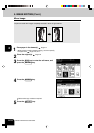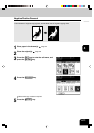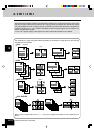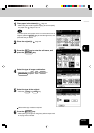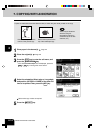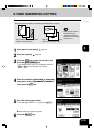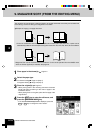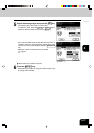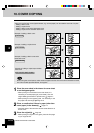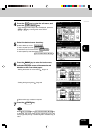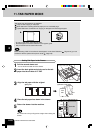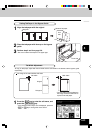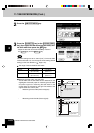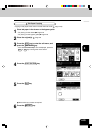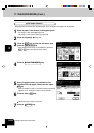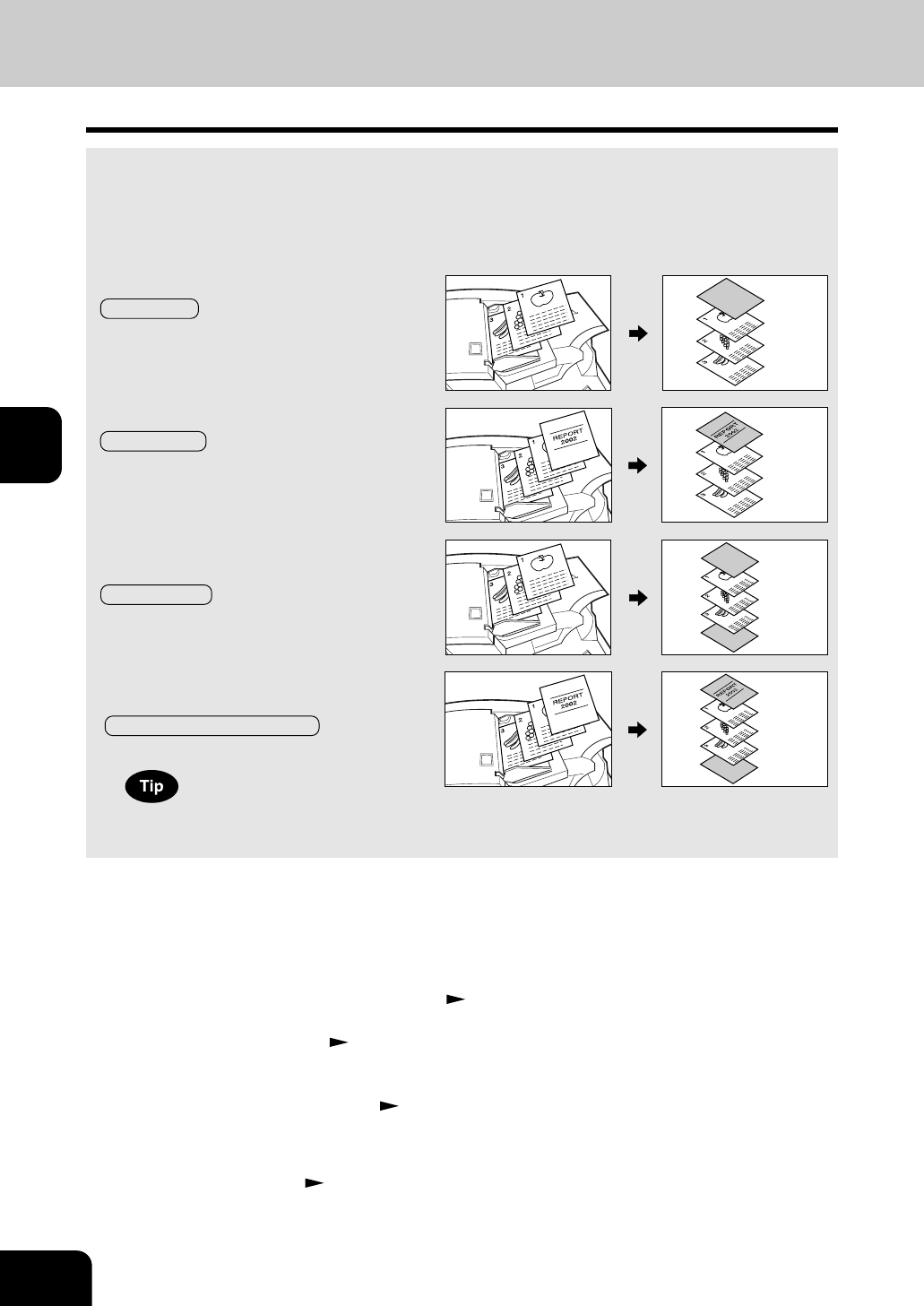
1
2
3
4
5
6
7
8
9
10
11
12
4-18
USING THE EDITING FUNCTIONS
A top cover and/or back cover (special sheets, e.g. colored paper) can be added to each set of copies.
- Adding a blank cover
- Adding a copied cover
- Adding a blank cover and a blank back cover
- Adding a copied cover and blank back cover
10. COVER COPYING
1
Place the cover sheet in the drawer for cover sheet
or on the bypass guide.
- When placing it in the drawer for the cover sheet, it is
necessary to set the paper type (cover sheet), size and
weight. Setting the drawer for special uses.
Page 2-7
- When placing it on the bypass guide, it is necessary to set
the paper size and weight.
Page 5-10
2
Place, or confirm that if there is, paper (other than
cover paper) in the drawer(s). Page 2-4
- Place the paper of the same size and the same direction as
that of cover.
Example of adding a blank cover
TOP BLANK
Example of adding a copied cover
TOP COPIED
Example of adding a blank cover and a
blank back cover
BOTH BLANK
Example of adding a copied top and blank
back cover
TOP COPIED BACK BLANK
When using the cover feature, make certain all paper sources are of the same orientation and the
size. This includes specified drawer, and bypass.
3
Place the original(s). Page 2-9
- When placing an original on the glass, place the first page
of your originals first.