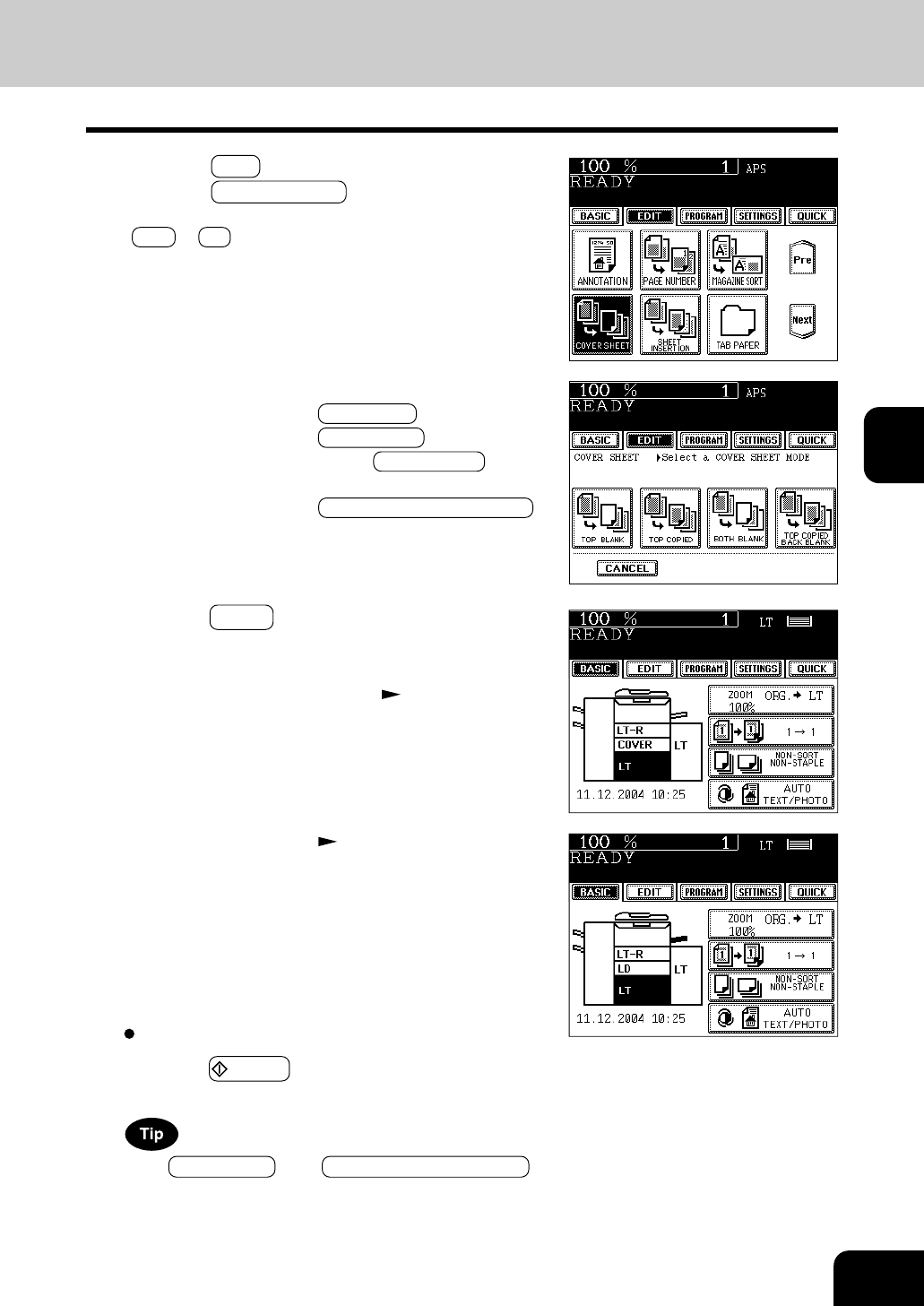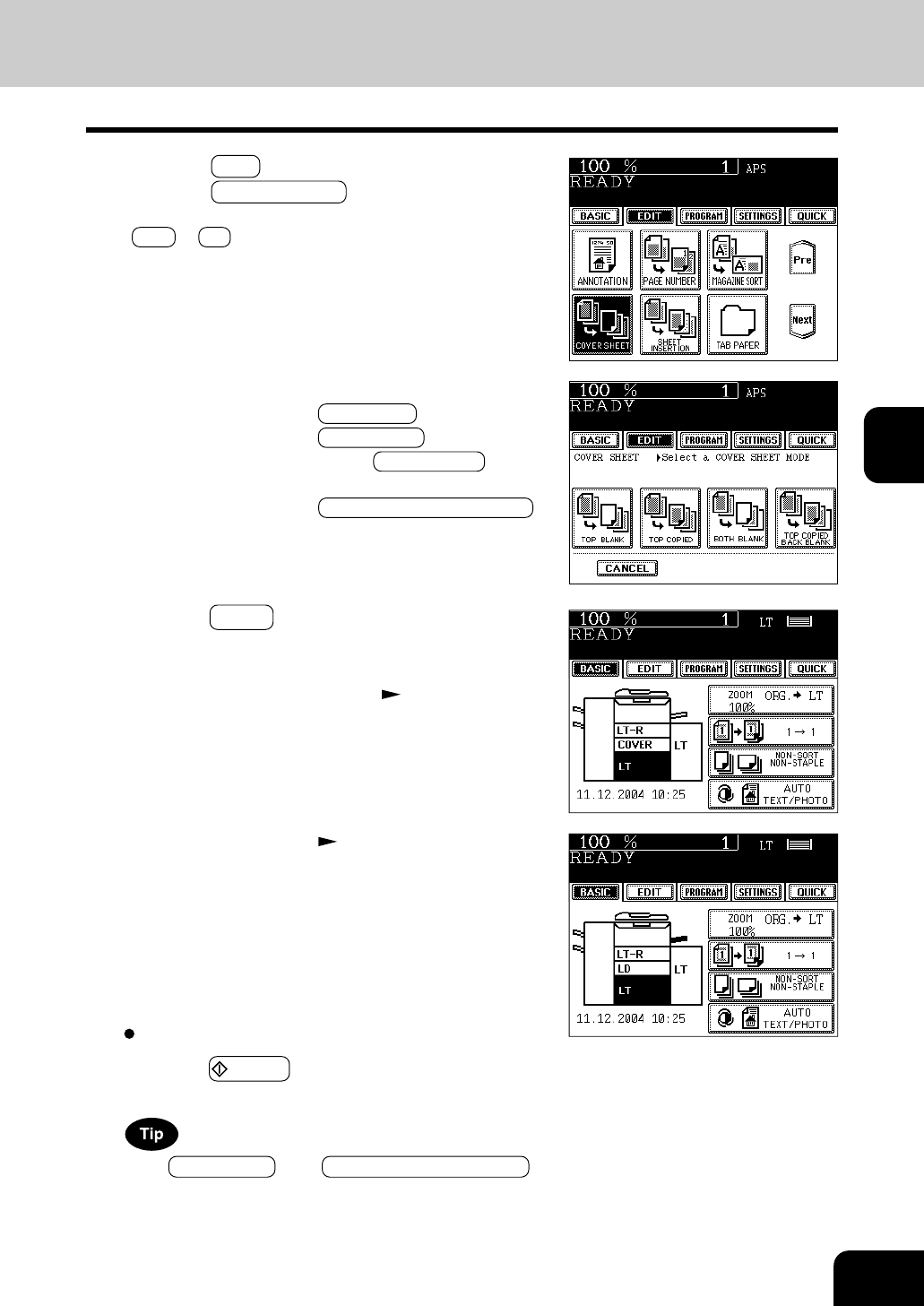
1
2
3
4
5
6
7
8
9
10
11
12
4-19
5
Select the desired cover sheet key:
To add a blank top cover: TOP BLANK
To add a copied top cover: TOP COPIED
To add blank top and back covers: BOTH BLANK
To add copied top and blank back covers:
TOP COPIED BACK BLANK
6
Press the BASIC key to enter the basic menu,
and select the paper source of the same size and
direction as the cover sheet paper.
- Setting the drawer for cover sheet Page 2-6
Select other copy modes as required.
7
Press the START key.
When TOP COPIED key or TOP COPIED BACK BLANK key
is selected, the cover sheet can be copied only on the top
face (single-side) though 1-Sided Original to 2-Sided Copy is
used.
4
Press the EDIT key to enter the edit menu, and
press the COVER SHEET key.
- If the desired function keys are not displayed, press the
Next or Pre key to change the menu screen.
- Setting the bypass guide Page 5-8