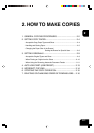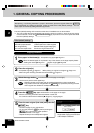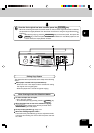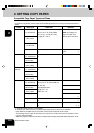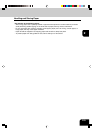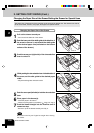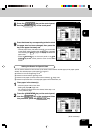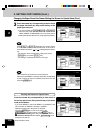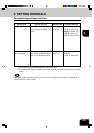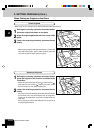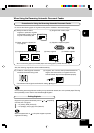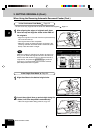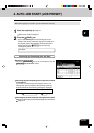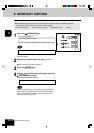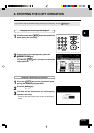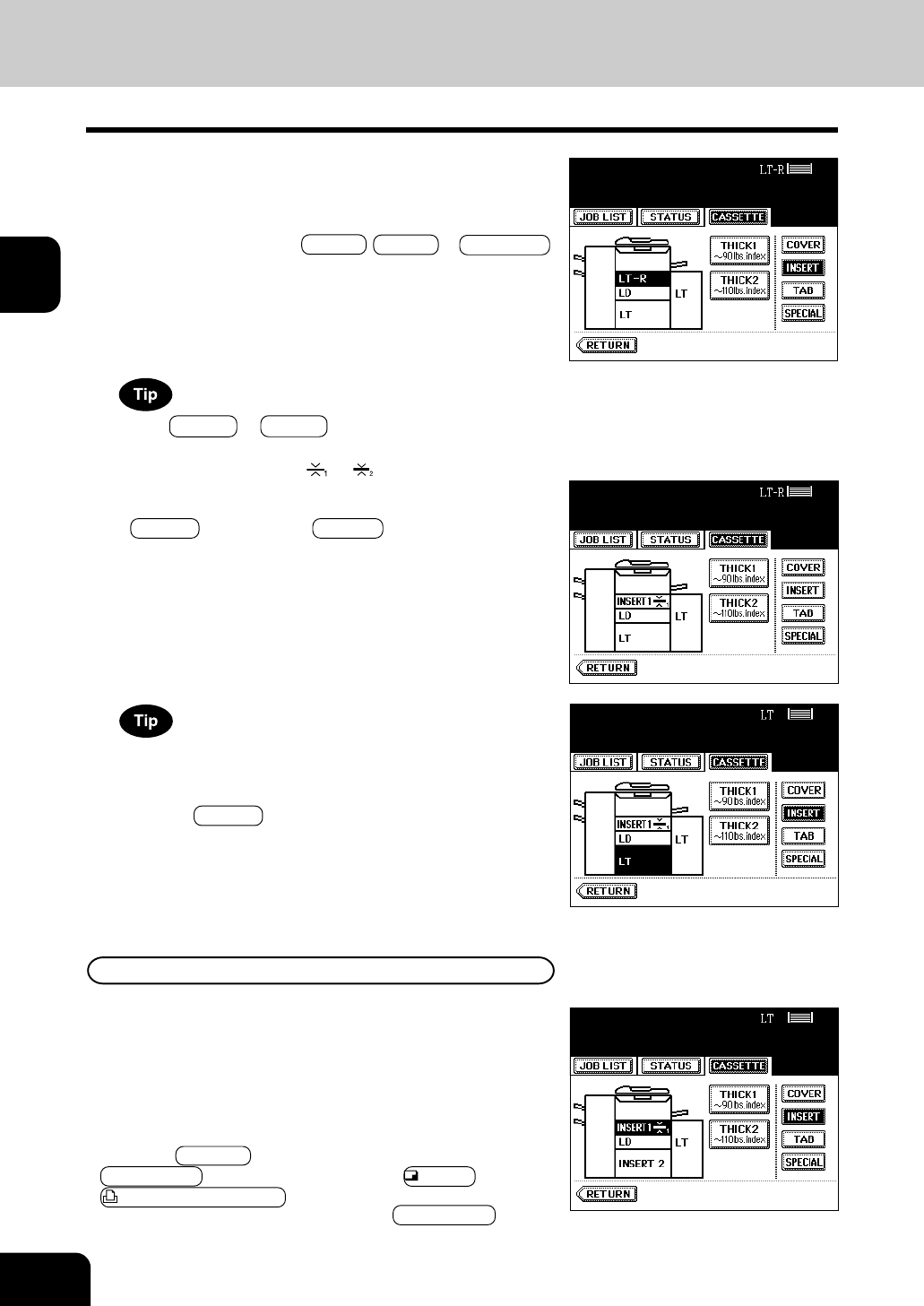
1
2
3
4
5
6
7
8
9
10
11
12
2-8
HOW TO MAKE COPIES
2. SETTING COPY PAPER (Cont.)
Changing the Paper Size of the Drawer/Setting the Drawer for Special Uses (Cont.)
3
Press the drawer key corresponding to that in which
the paper has been set, then press the key of the
paper type newly set.
- If you want to select the COVER , INSERT or TAB PAPER,
make sure that paper with the same size as that for the
COVER, INSERT, or TAB PAPER is set in the other drawer
including the optional external LCF (Large Capacity Feeder).
Press THICK 1 or THICK 2 depending on the paper weight
of cover sheet, insertion, and special sheet. In the case of
cover sheet and insertion, ‘
’ or ‘ ’ is displayed in the drawer
key.
* For example, when inserting 90 lb. Index paper, press
INSERT key, and press THICK 1 key.
- The setting is completed as shown on the right.
Clearing the Drawer for Special Uses
Press the drawer key corresponding to that which is
set for the special use, then press the key of the same
mode as the drawer.
- If you clear INSERT 1 when both INSERT 1 and INSERT 2 are
set, the drawer for INSERT 2 changes to INSERT 1.
- Replace the paper set in the drawer as required.
- Press the RETURN key on the touch panel or the
JOB STATUS key or either lighting one of
COPY key or
PRINTER/NETWORK key on the control panel to return to
the machine to the basic screen (before JOB STATUS key is
pressed on the step 2).
Up to 2 drawers can be set for the sheet insertion.
After having set INSERT 1, press the drawer key corresponding
to that in which the paper for INSERT 2 has been set, and
press the INSERT key.