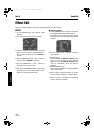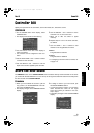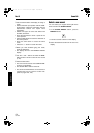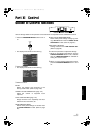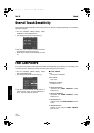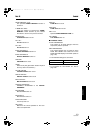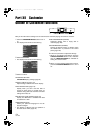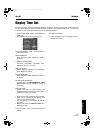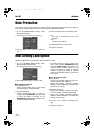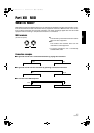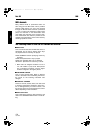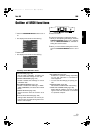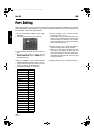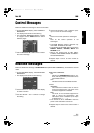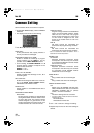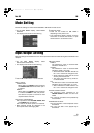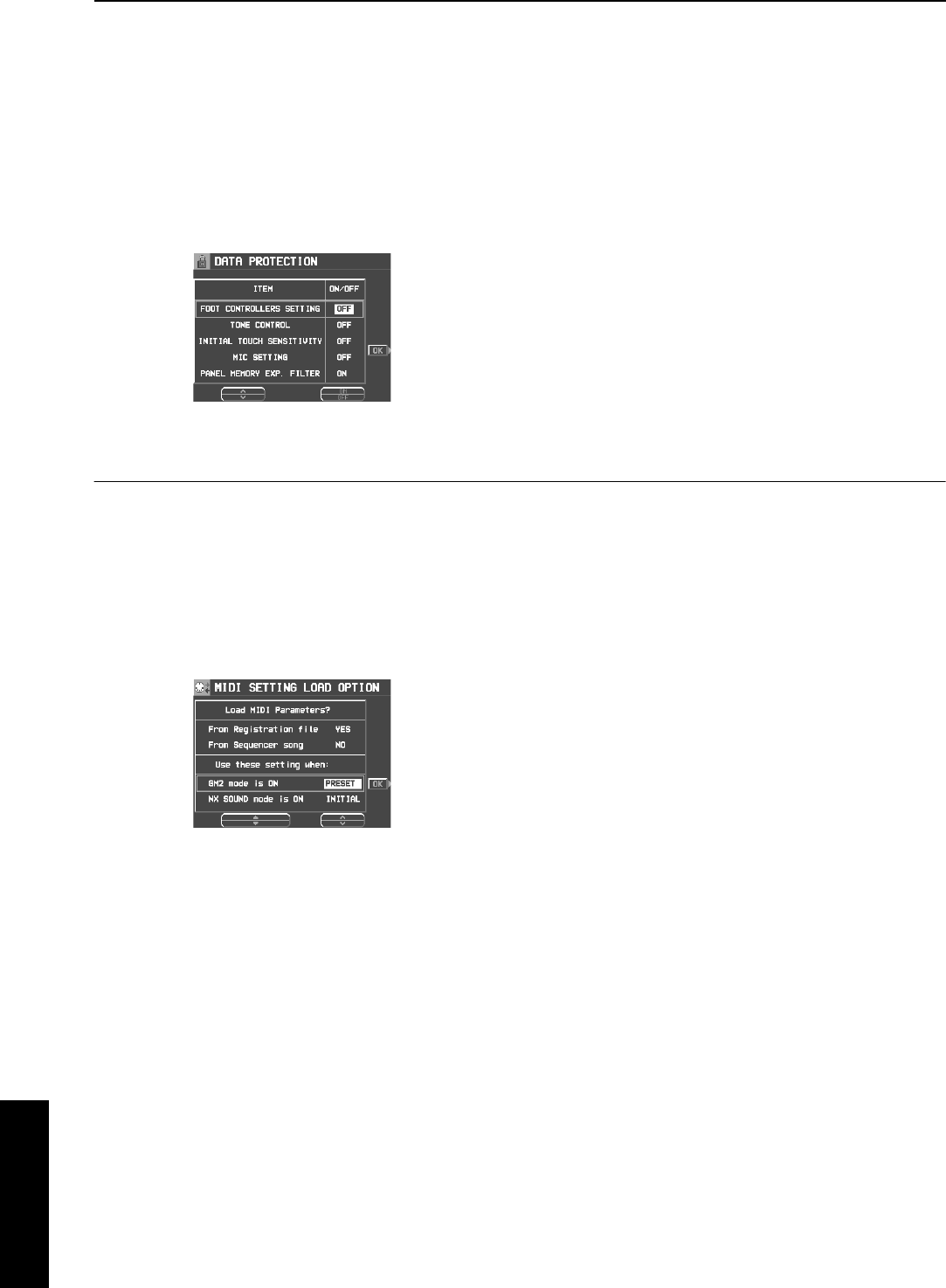
Part XII Customize
176
QQTG0692
Customize
Data Protection
Data which you don’t want to change but which is normally overwritten during disk load, song change, or
the automatic setting functions, etc. can be protected from accidental overwriting.
1.
In the CUSTOMIZE MENU display, select
DATA PROTECTION.
• The display looks similar to the following.
2.
Use the ITEM
∧
and
∨
buttons to select an
item.
3.
Use the ON/OFF button to select ON or OFF.
ON:
The data is protected and will not be
changed.
OFF:
The data is not retained.
4.
Repeat steps 2 and 3 for each item.
5.
Press the OK button.
MIDI Setting Load Option
Specify how MIDI data is handled when data is loaded from a disk.
1.
On the CUSTOMIZE MENU display, select
MIDI SETTING LOAD OPTION.
• The display looks similar to the following.
2.
Use the ▲ and ▼ buttons to select an item.
Ⅲ
ⅢⅢ
Ⅲ
Load MIDI Parameters?
From Registration file:
Specify whether MIDI data is also loaded
when panel data is loaded (NO/YES).
From Sequencer Song:
Specify whether MIDI data is loaded or
changed when SEQUENCER data is loaded
or when the SONG is changed by the
SEQUENCER SONG SELECT, SONG COPY
or TRACK ASSIGN (NO/YES).
• The MIDI settings are always stored at the
start of each recorded SEQUENCER SONG
and when PANEL WRITE is executed. In the
initialized state, the MIDI settings are not
loaded even when the SONG is changed.
However, changing this setting to YES will
cause the stored MIDI settings to also load in
these cases.
Ⅲ
ⅢⅢ
Ⅲ
Use these settings when:
GM2 mode ON:
Specify how the MIDI settings of this instru-
ment are affected when GM2 is on.
• Select from INITIAL, (initialized settings),
PRESET (MIDI PRESETS), and KEEP (the
settings do not change).
NX SOUND mode ON:
Specify how the MIDI settings of this instru-
ment are affected when NX SOUND is ON.
• Select from INITIAL, (initialized settings),
PRESET (MIDI PRESETS), and KEEP (the
settings do not change).
3.
Use the
∧
and
∨
buttons to change the set-
ting.
4.
Press the OK button.
17_Part XII.fm 176 ページ 2003年2月5日 水曜日 午後1時58分