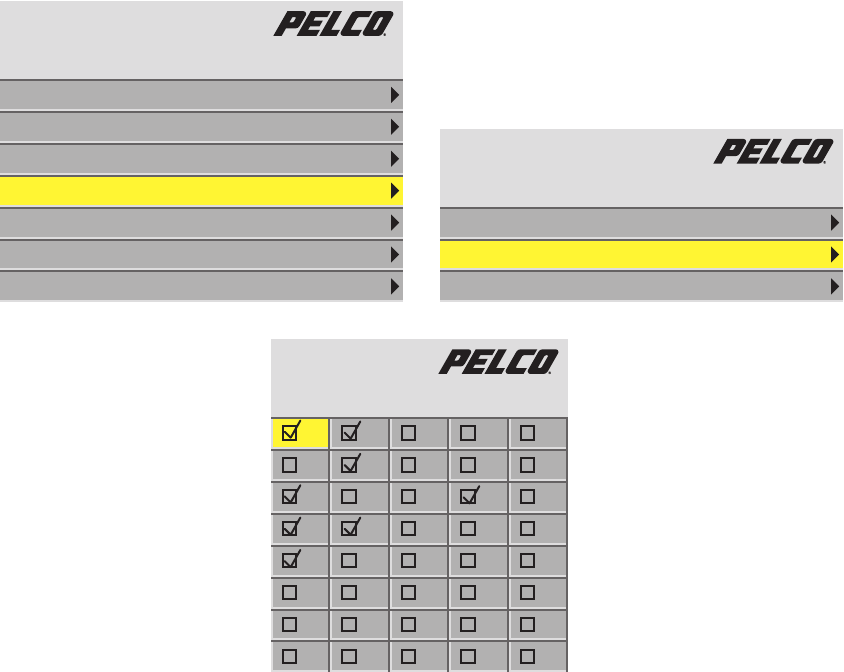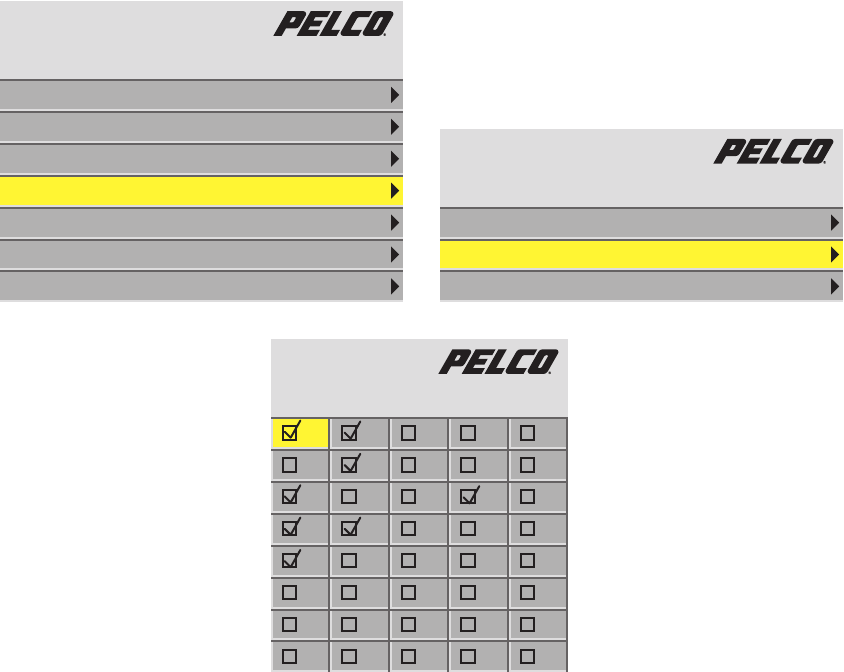
C2928M (7/05) 33
SAVING AND RECALLING ADJUSTMENTS AND DELETING A MEMORY
The PMCD750 has 40 numbered memory slots that can be used to save and recall image adjustments and apply them to a specific source and
input. Once assigned, the input will have these image adjustments applied each time the associated source is detected. Each input can have
multiple sources and associated preferences.
An example of this application would be having a computer connected to the Analog 1 input. The Analog 1 input can have one of the 40 settings
applied to it each time that specific source computer is detected at the Analog 1 input. If the input source changes, the same settings will still be
applied, but if you wish to assign different settings for the new source, selecting a different memory slot will apply the new settings each time
that source is detected at the Analog 1 input. If the previous source is detected, the previous settings will be applied. This flexibility can be
applied to each of the video inputs.
SAVING ADJUSTMENTS
The following procedure is required for a stand-alone unit and all units in a wall system.
To save image adjustments, refer to Figure 24 and do the following:
1. Make all image adjustments. Refer to the Alignment and Adjustment section.
2. Press the MENU button on the remote.
3. Scroll down to Memory.
4. Press + on the remote.
Figure 24. Saving Adjustments
Main Menu
Picture
Size & Position
Advanced Options
Program Information
Aspect Ratio & Wall
Memory
Diagnostics
Memory
Recall
Save
Delete
Save
1 9 17 25 33
2 10 18 26 34
3 11 19 27 35
4 12 20 28 36
5 13 21 29 37
6 14 22 30 38
7 15 23 31 39
8 16 24 32 40