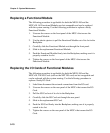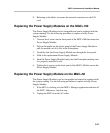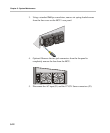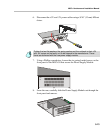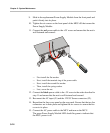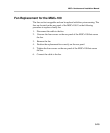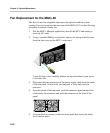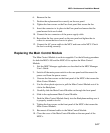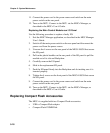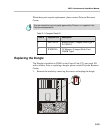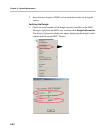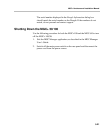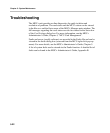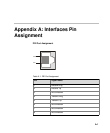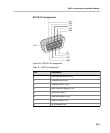Chapter 5 - System Maintenance
5-18
11. Connect the power cord to the power source and switch on the main
power switch on the rear panel.
12. Turn on the MCU. Connect to the MCU via the MGC+ Manager, as
described in the MGC+ User’s Guide.
Replacing the Main Control Module rear I/O Panel
Use the following procedure to replace a faulty I/O:
1. Exit the MGC Manager application, as described in the MGC Manager
User’s Guide.
2. Switch off the main power switch on the rear panel and disconnect the
power cord from the power source.
3. Unscrew the 4 screws on the rear panel of the MGC+100/50 that secure
the I/O panel.
4. Pull on the plastic handles on the rear panel of the I/O panel to pull the
module out of its slot and Backplane.
5. Carefully remove the I/O panel.
6. Slide in the replacement I/O panel.
7. Push the I/O panel firmly into the Backplane and slot making sure it is
inserted properly.
8. Tighten the 4 screws on the front panel of the MGC+100/50 that secure
the I/O panel.
9. Connect the power cord to the power source and switch on the main
power switch on the rear panel.
10. Turn on the MCU. Connect to the MCU via the MGC+ Manager, as
described in the MGC+ User’s Guide.
Replacing Compact Flash Accessories
The MGC+ is supplied with two Compact Flash accessories:
• USB to Compact Flash adaptor
• Compact Flash 128MB Disk