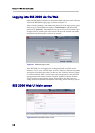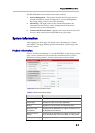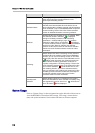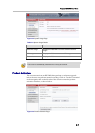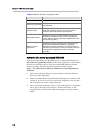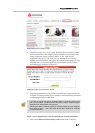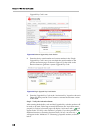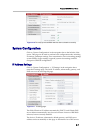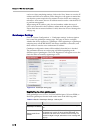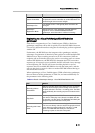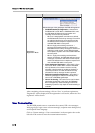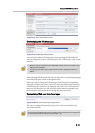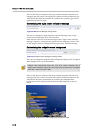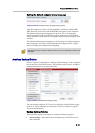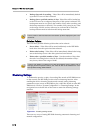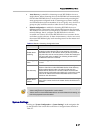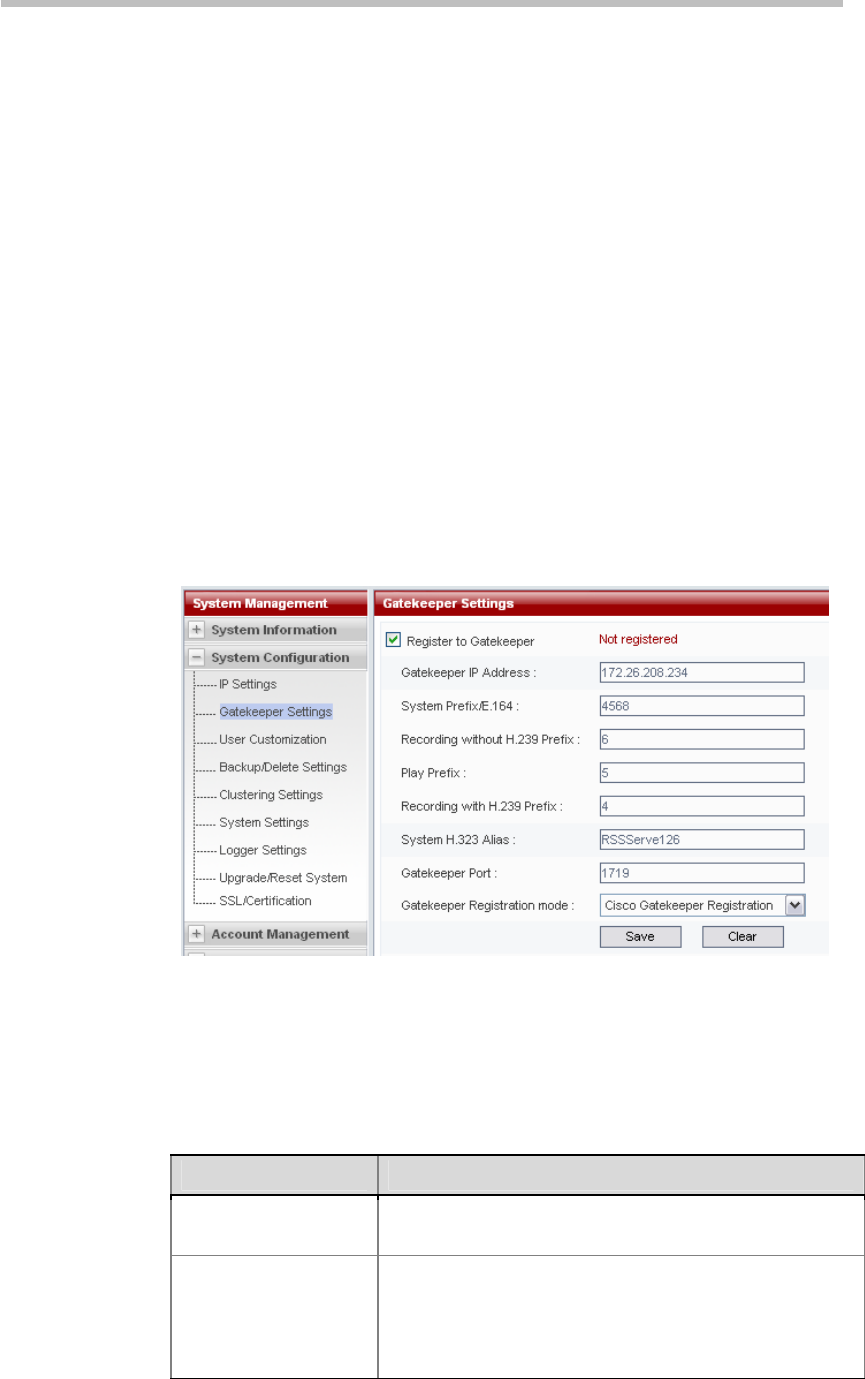
Chapter 2 -
2-10
Web User Interface (UI)
can be set. After completing settings, click on the "Save" button to save the IP
address and DNS server address, and a dialog box will appear to remind the
user that the system required to be restarted in order for the new settings to
take effect. After restart, the new IP address must be used to visit the Web UI
to perform management.
When setting the IP address, only dots and numbers within the scope of
0-255 can be entered for the IP address, subnet mask and gateway address.
Please check that an entered address is valid, otherwise an error message box
will pop up.
Gatekeeper Settings
Click on "System Configuration" -> "Gatekeeper settings" in the navigation
bar to enter the gatekeeper settings page. This page is used to configure
whether the device registers to a gatekeeper. After registering to a gatekeeper,
endpoints may call the RSS 2000's E.164 alias to establish a connection, and
there will be no need to use a cumbersome IP address.
Gatekeeper configuration items will be enabled when this box is checked.
The parameters that are set on this page will differ depending on the
different types of gatekeepers. The word "Registered" will appear next to the
check box after successfully registering to a GK.
Figure 2-12 Gatekeeper setting page
Registering to other gatekeepers
If the gatekeeper is not a Cisco, Polycom PathNavigator, Polycom SE200, or
Radvision gatekeeper, the user must set the items in the following table.
Table 2-4 Details of Gatekeeper Settings - Ordinary GK
Item Details
Gatekeeper IP Address
Enters the IP address of the GK the user wishes to register
to.
System prefix/E.164
number
Sets E.164 alias of the RSS 2000. After registering,
endpoints may use this E.164 to call the RSS 2000. The
entered E.164 must have a numerical value and may not
exceed 16 digits in length; otherwise an error message will
pop up.