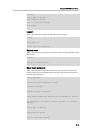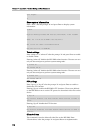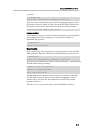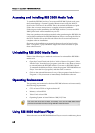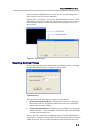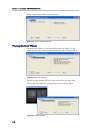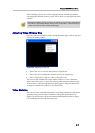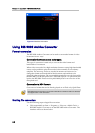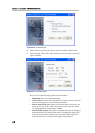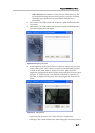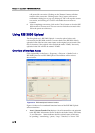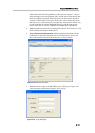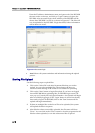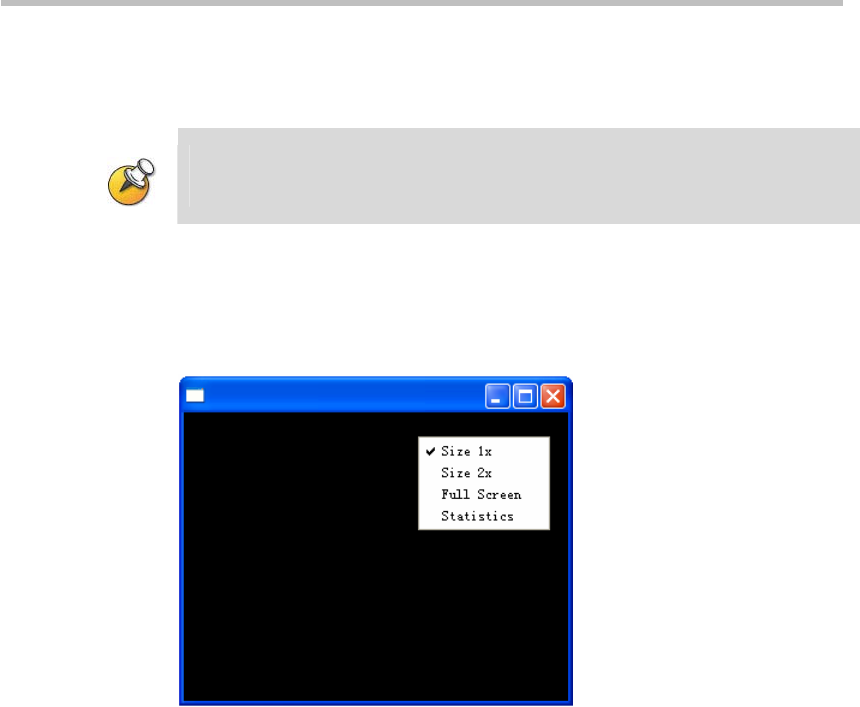
Polycom RSS 2000 User Guide
6-5
When selecting a device or a video using the mouse, detailed information
concerning the selected device or video will be shown on the right side of the
window.
Because the software requires some time to acquire the I-frame of the video stream,
there will be a slight delay between clicking on the "Play" button, or double-clicking on
a video, to the time the video actually starts playing.
Adjusting Video Window Size
Press the right mouse button while viewing the media play window; the user
will see the setting options.
Figure 6-6 Adjusting window size
• Select "Size 1x" to revert to the window's original size.
• Select "Size 2x" to enlarge the window to twice its original size.
• Select "Full Screen" to show a video on the full screen
The user can also double-click on the media window to view a multicast
video on the full screen, or move the mouse pointer until it reaches an edge
of the window; when the adjustment symbol appears, drag with the mouse
to expand or shrink the window to any desired size.
Video Statistics
The user can view statistical information concerning a multicast video that is
currently being received. Select "Statistics" among the options shown in
Figure 6-6, and the user will see the statistical information shown in Figure
6-7
, including the frame rate and video size.