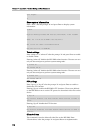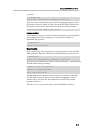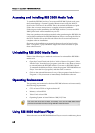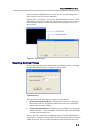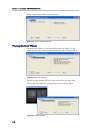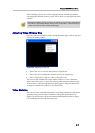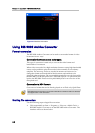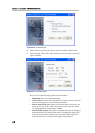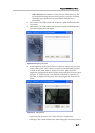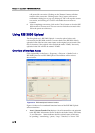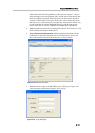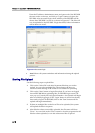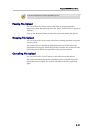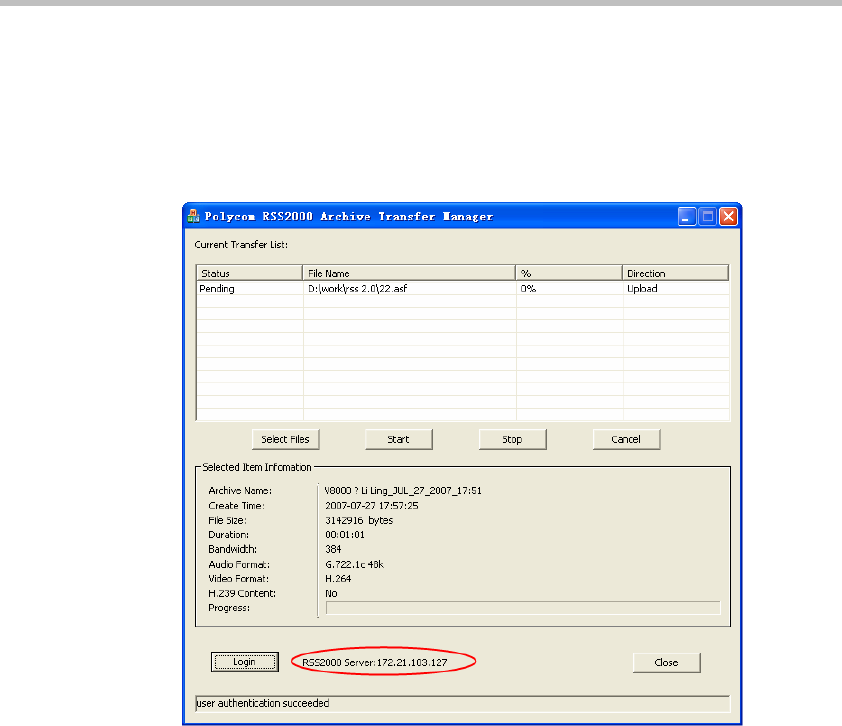
Chapter 6 - Appendix B - RSS 2000 Media Tools
6-12
Enter the IP address, administrator name, and password of the RSS 2000
the user wish to connect to, and click on "Login" button to login to the
RSS 2000. After successful login, the IP address of the RSS 2000 will be
shown after "RSS 2000:" in Area 4, as shown in
Figure 6-17. The files will
now be uploaded to the RSS 2000. If login has failed, failure information
will be shown in Area 5.
Figure 6-17 Successful login
• Area 5 shows all system reminders and information during the upload
process.
Starting File Upload
Use the following steps to upload files:
1 Click on the "Select File" and select bit stream files that you wish to
upload. You can select multiple files. The software will show an
incorrect format message if the format is not suitable for uploading.
2 Click on the "Start" button to begin file upload. If you have not logged
into an RSS 2000 before uploading files, an RSS 2000 login screen will
now pop up. Correctly fill out login information—the uploads will begin
after successfully logging in. If the "Login" button in Area 4 has already
been used to login to an RSS 2000, click on the "Start" button and file
upload will begin immediately.
3 If there are multiple files on the list of files to be uploaded, the system
will upload the files in sequence.
4 After files have been successfully uploaded, the file status will show
"Done". You can click on the "Close" button to close the program after all
files have been uploaded, or can also select more files to upload.