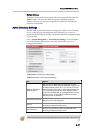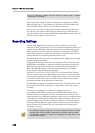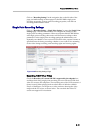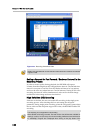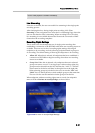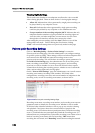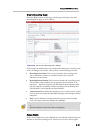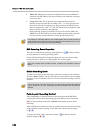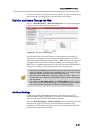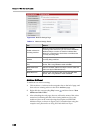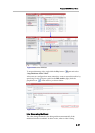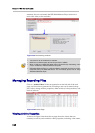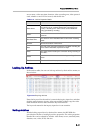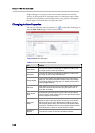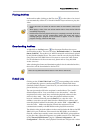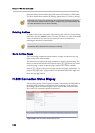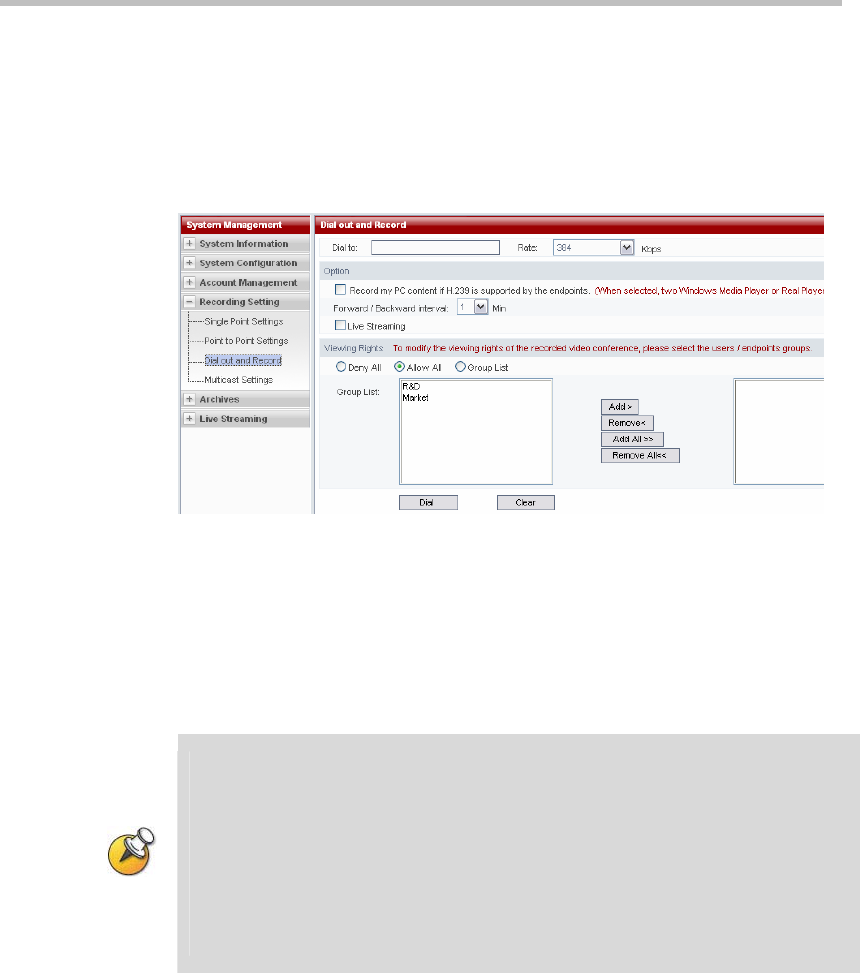
Polycom RSS 2000 User Guide
2-37
Continue recording by clicking the left button again. To stop recording at any
time during the recording process, click the button on the right.
Dial Out and Record Through the Web
Click on “Recording Setting -> Dial Out and Record” to configure and initiate
a dial out and record session from the web UI.
Figure 2-41 Dial Out and Record Page
In the location field, enter the IP address of the endpoint to be dialed. (If
registered to a gatekeeper, enter the endpoint’s E.164 number or H.323 ID.)
After selecting the dialing bandwidth, click on “Dial” button on the bottom of
the page to dial. The dial rate is 128kbps-1920kbps. After dialing, the RSS
2000 will do a capability negotiation with the
called endpoint and establish a
connection according to the negotiated audio and video protocols.
• After dialing and establishing a connection through the web, if there are recording
resources available, recording starts immediately; there is no need to change
additional settings on the endpoint other than answering the call.
• After dialing and establishing a connection through the web, if there are no
recording resources available on the RSS 2000, then the connection will terminate
after 40 seconds.
• The settings for “Recording Options” and “Viewing Rights” are the same as
those on the Single Point Recording page. This information will not be repeated
here. For more details, please refer to Single Point Recording Settings
Multicast Settings
Configuring the RSS 2000 Multicast function will enable a group of PC
within the same subnet as RSS 2000 or accessible via router simultaneously
view the video stored on RSS 2000 or being streamed.
Click on “Recording Setting -> Multicast Settings” in the navigation bar on the
left side of the page, and the user can set information related to video
multicasting. If the multicast function of the device is not enabled, all of the
options on this page will be disabled.