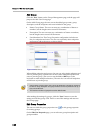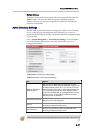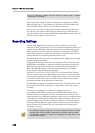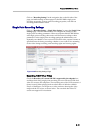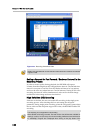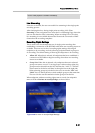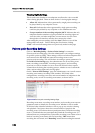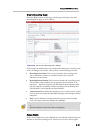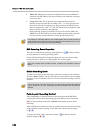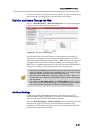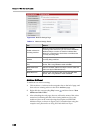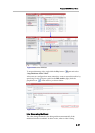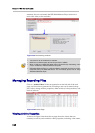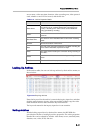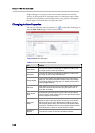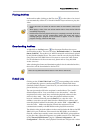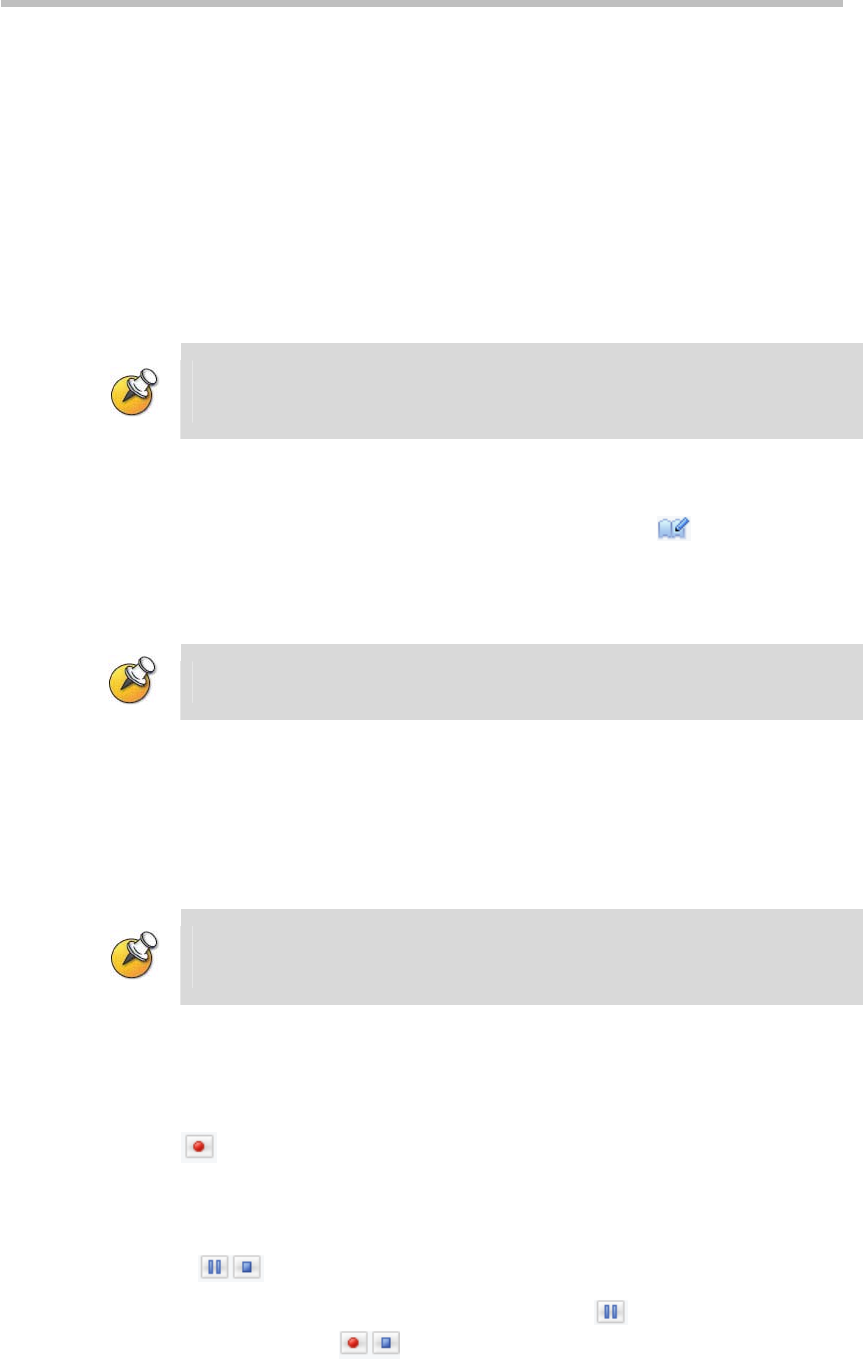
Chapter 2 -
2-36
Web User Interface (UI)
• Allow All: When this is selected, all endpoints that have established a
connection to RSS 2000 can join the recording room while the recording
room is not full.
• Group List: When this is selected, only endpoints that are part of
selected groups can enter the recording room. To set up groups to be
allowed to enter the recording room, the group must be selected from
the list, and then the “Add” or “Add All” button must be clicked to add
these to the allowed list on the right side.
When selecting groups to join the list, the user can use the “Ctrl” and
“Shift” keys on the keyboard to select multiple groups at the same time.
The user can also use this method to delete groups from the list.
The settings for “Recording Options” and “Viewing Rights” are the same as those on
the Single Point Recording page. This information will not be repeated here. For more
details, please refer to Single Point Recording Settings.
Edit Recording Room Properties
The user can click this recording room properties icon to edit recording
room properties for existing recording rooms.
On the Edit Recording Room Properties page, the user can edit recording
room parameters, options, recording rights, and viewing rights.
During the recording room recording process, recording room properties cannot be
edited.
Delete Recording Room
To delete a recording room on the page, select the recording room and then
click the “Delete” button. The user can select one recording room or multiple
recording rooms for deletion. The user can also select all recording rooms for
deletion.
The first check box under the “New” button on the Point-to-point Recording Settings
page is “Select All”. All of the recording rooms will be checked if this check box is
selected.
Point-to-point Recording Control
After establishing a connection between the endpoint and the RSS 2000,
entering the Point-to-point Recording page and clicking on the red button
for the recording room in the “Control” table begins point-to-point
recording.
After clicking the red button, if there are usable resources, then the recording
room’s point-to-point recording. At this time, the control buttons change
to
.
To pause recording, click on the pause button on the left, and the
buttons change to
.