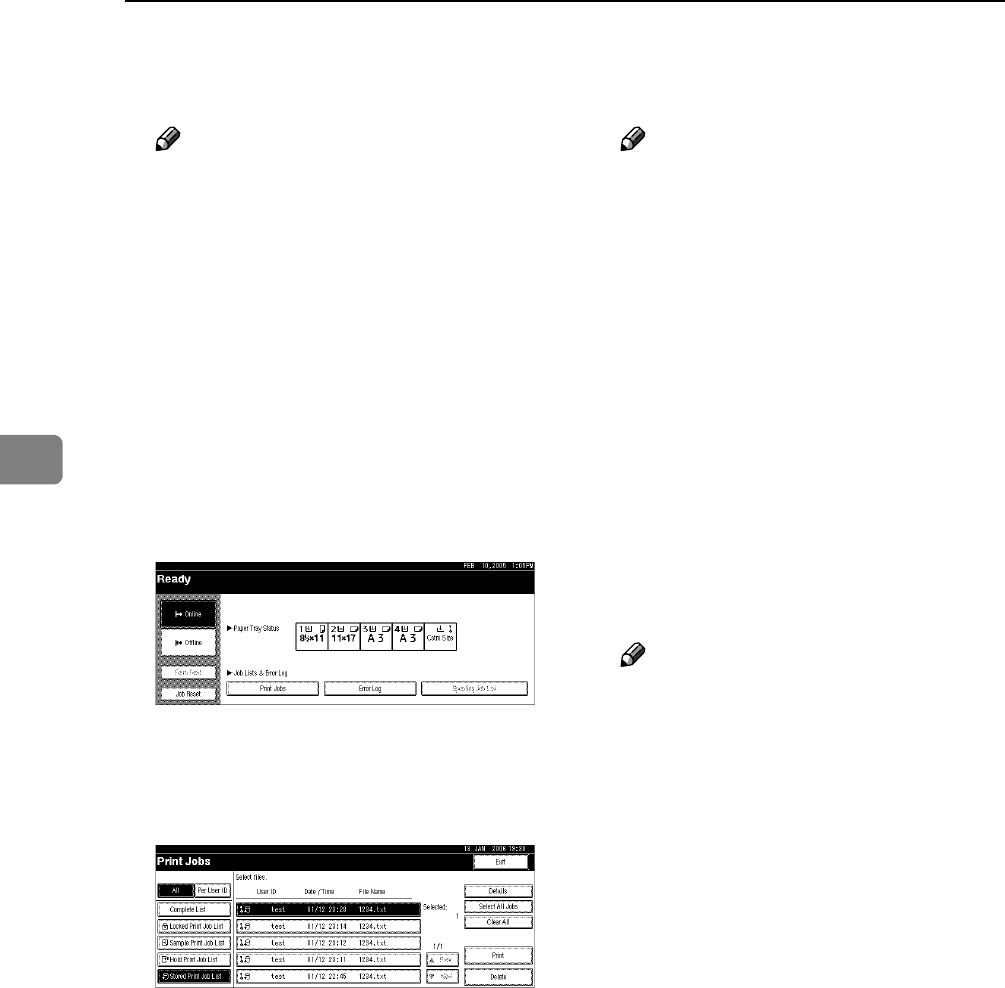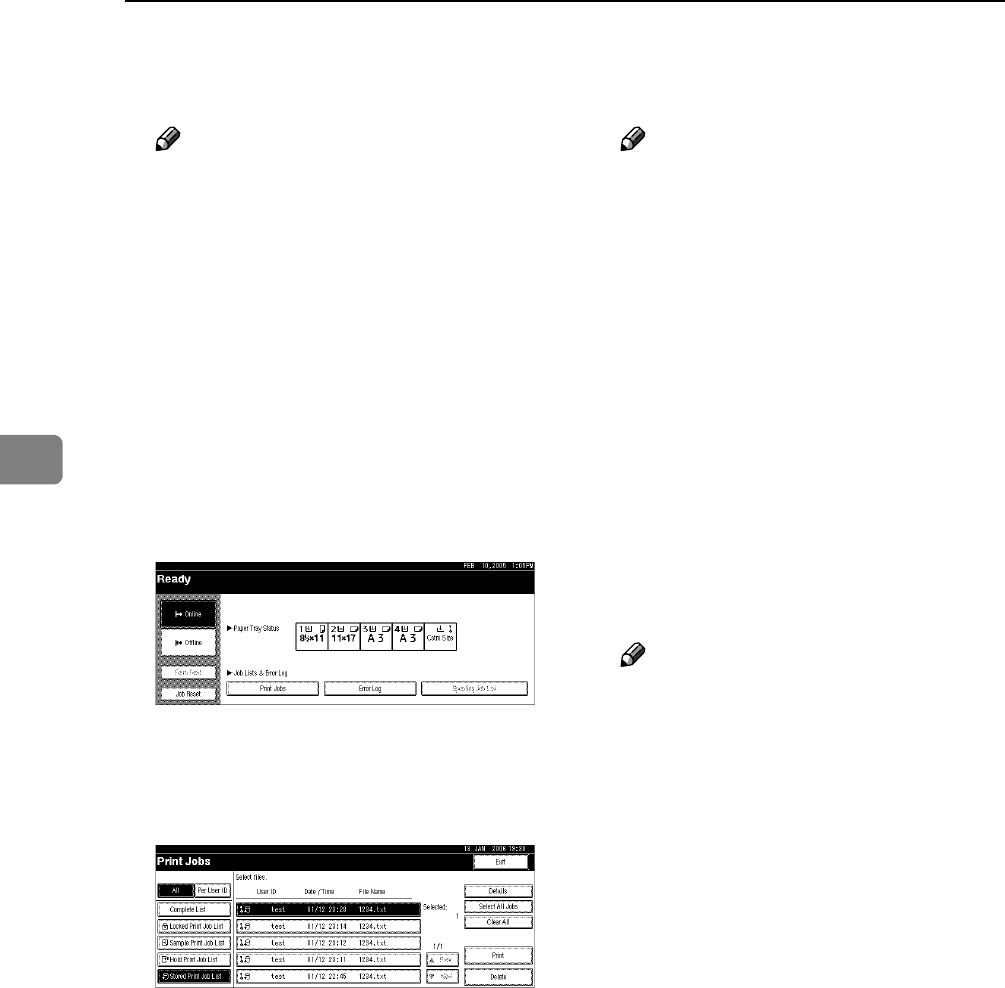
Other Print Operations
96
4
B Click [Details...], and then enter a
User ID in the [User ID:] box.
Note
❒ You can also set a password.
The same password must be en-
tered when printing or deleting.
C Start printing from the applica-
tion’s [Print] dialog box.
The Stored Print job is sent to the
machine and stored.
D On the machine’s control panel,
press the {Printer} key to display
the printer screen.
E Press [Print Jobs].
A list of print files stored in the ma-
chine appears.
F Press [Stored Print Job List].
A list of Stored Print files stored in
the machine appears.
The following items also appear:
• User ID: The user ID set up by
the printer driver.
• Date / Time: The date and time
when the job was sent from the
computer.
• File name: The name of files
stored in the machine.
G Select the file you want to print
by pressing it.
Note
❒ To select all print jobs, press [Se-
lect All Jobs].
❒ If you set the password in step
B
, enter the password to print.
❒ Press [UPrev.] or [TNext.] to
scroll through the list.
❒ To clear a selection, press the
highlighted print job again. To
clear all selections, press [Clear
All].
❒ To view details about a selected
print file, press [Details].
H Press [Print].
The confirmation screen appears.
Note
❒ If you set a password in the
printer driver, a password con-
firmation screen appears. Enter
the password.
❒ If multiple files are selected, and
some of these require a pass-
word, the machine prints files
that correspond to the entered
password and files that do not
require a password. If no pass-
word is entered, or is entered in-
correctly, the machine prints
only files that do not require a
password. The number of print
files is displayed on the confir-
mation screen.