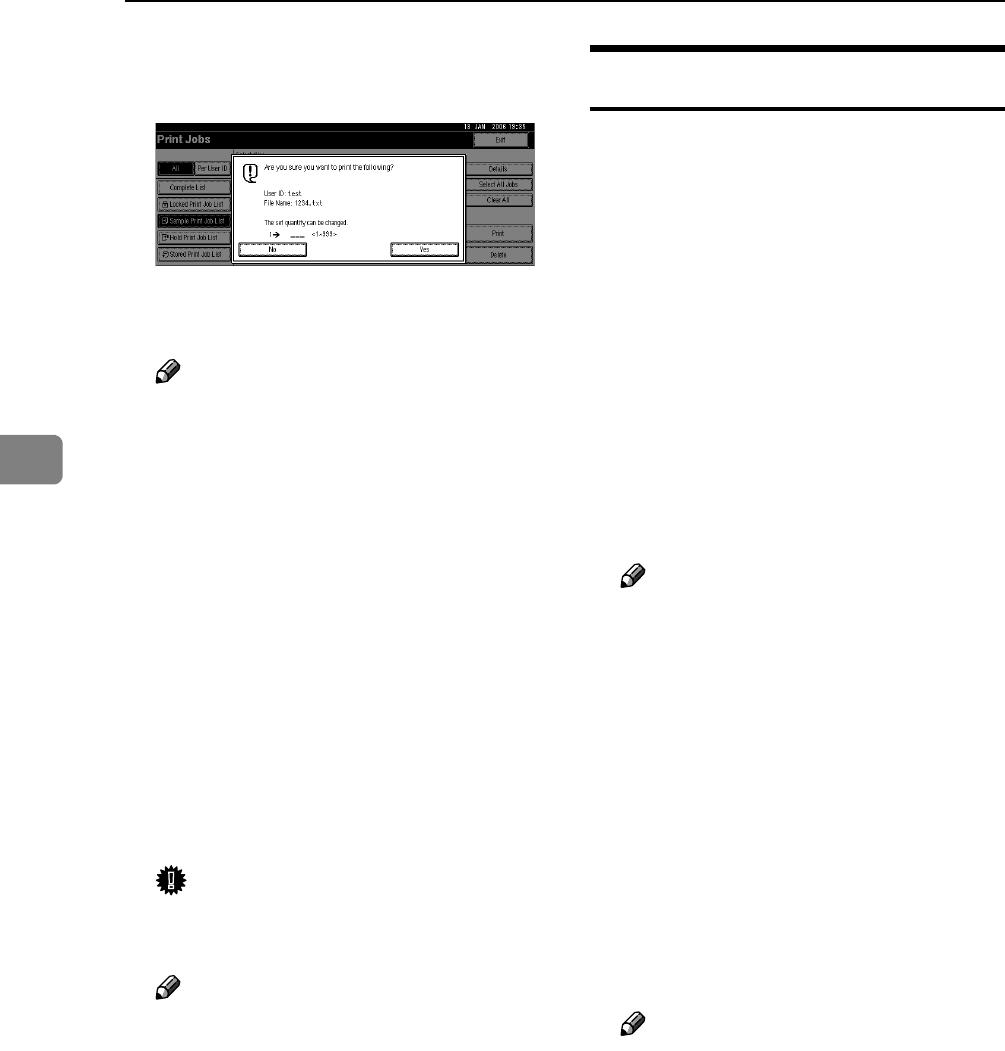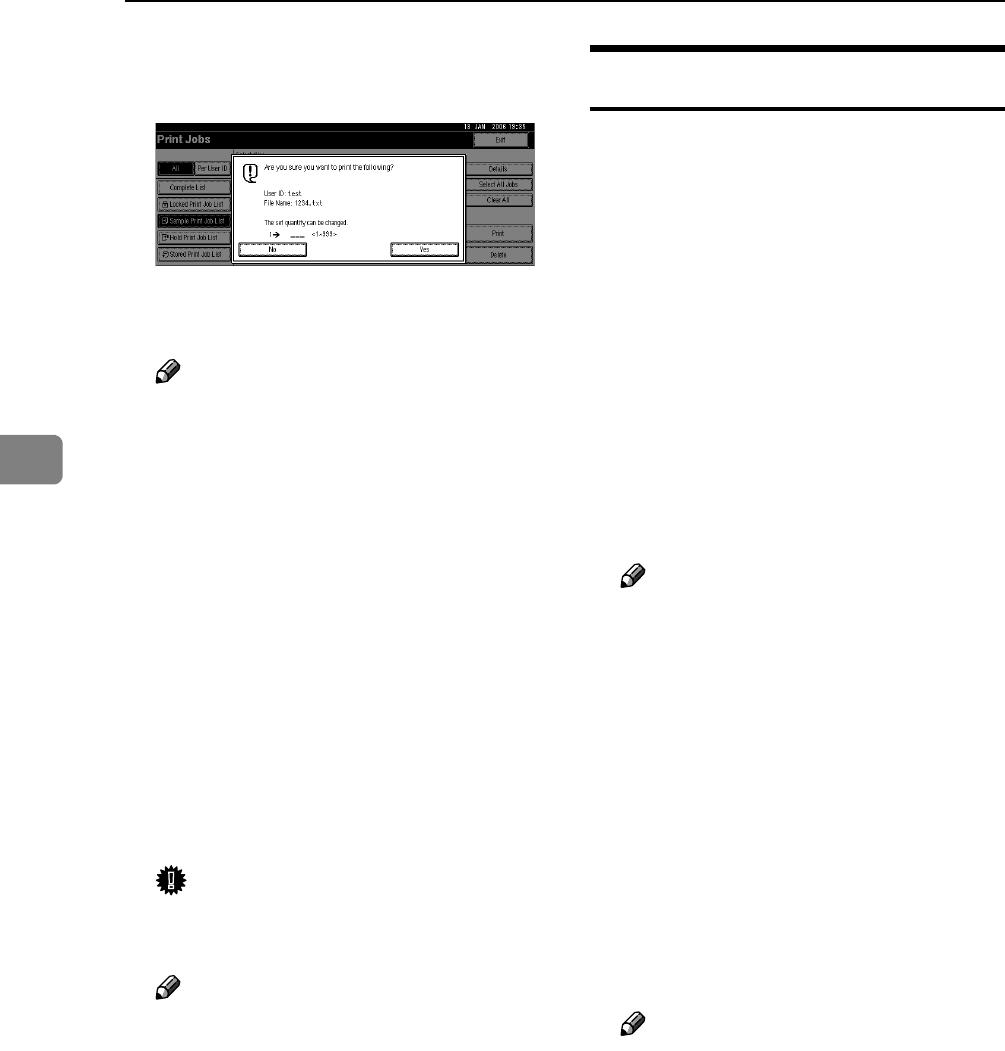
Other Print Operations
88
4
H Enter the new number of sets us-
ing the number keys.
If you do not want to change the
set quantity, proceed to step
I
.
Note
❒ You can enter up to 999 sets.
❒ Press {Clear/Stop} to correct any
entry mistakes.
❒ When multiple files are selected
without setting a quantity, 1
page less than the minimum
number of all settings is ap-
plied.
❒ When the number of set quanti-
ty is changed, the changed
quantity is applied to all select-
ed files.
I Press [Yes].
The remaining sets are printed.
Important
❒ When printing is completed, the
stored file is deleted.
Note
❒ Press [No] to cancel printing.
❒ To stop printing after printing
has started, press [Exit], and
then press [Job Reset]. The file is
deleted.
❒ Remaining print jobs are print-
ed before the Sample Print job.
Deleting Sample Print Files
If you are not satisfied with the sam-
ple printout, you can delete the Sam-
ple Print file, revise it and print it
again until the settings are suitable.
A Press the {Printer} key to display
the Printer screen.
B Press [Print Jobs].
A list of print files stored in the ma-
chine appears.
C Press [Sample Print Job List].
A list of Sample Print files stored in
the machine appears.
Note
❒ Depending on the security set-
tings, certain print jobs may not
be displayed.
D Select the file you want to delete
by pressing it.
E Press [Delete].
The delete confirmation screen
will appear.
F Press [Yes] to delete the file.
After the file has been deleted, the
file list screen will return.
Note
❒ If you do not want to delete the
file, press [No].