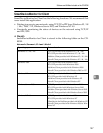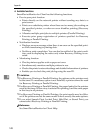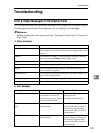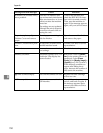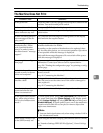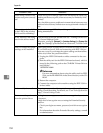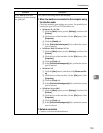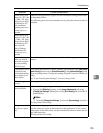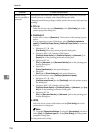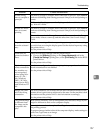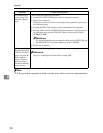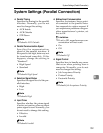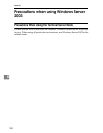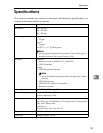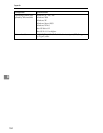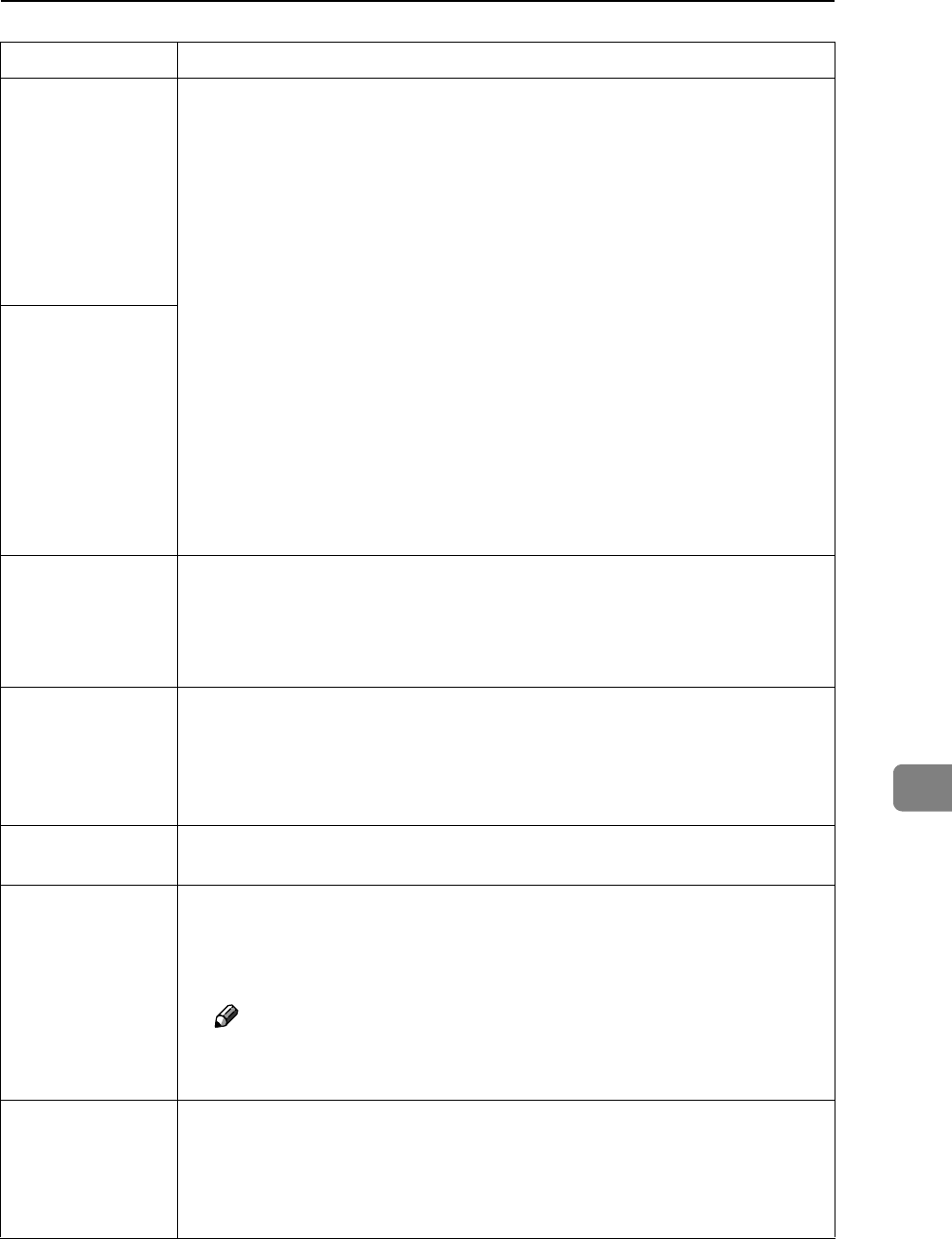
Troubleshooting
155
8
When using Win-
dows 95 / 98 / Me
/ 2000 / XP, Win-
dows Server 2003,
or Windows NT
4.0, combined
printing does not
come out as ex-
pected.
Make sure the application's paper size and orientation settings match those
of the printer driver.
If a different paper size and orientation are set, select the same size and ori-
entation.
When using Win-
dows 95 / 98 / Me
/ 2000 / XP, Win-
dows Server 2003,
or Windows NT
4.0, Auto Re-
duce/Enlarge
print does not
come out as ex-
pected.
A print instruc-
tion was issued
from the comput-
er, but printing
did not start.
User Authentication may have been set. Consult the appropriate adminis-
trators.
The print job is not
canceled even
when the machine
is switched to of-
fline status.
Even when the machine is offline, printing is performed when [Job Accep-
tance Priority] has been set in [Parallel Interface] in the [Interface Settings] in the
System Settings menu. Change the setting of Signal Control to Printer pri-
ority.
See “User Tools (System Settings)”, General Settings Guide.
Photo images are
coarse.
Some applications reduce print resolution.
Fine dot pattern
does not print.
Make the following settings with the printer driver:
•Change the [Dithering:] setting on the [Image Adjustments] tab in the
[Change User Settings...] dialog box on the [Print Quality] tab in the RPCS
printer driver.
Note
❒ To enable [Change User Settings...], select the [User settings] check box.
See the printer driver Help.
Images are cut off,
or excess is print-
ed.
You may be using paper smaller than the size selected in the application.
Use the same size paper as that selected in the application. If you cannot
load paper of the correct size, use the reduction function to reduce the im-
age, and then print.
See the printer driver Help.
Problem Causes and Solutions