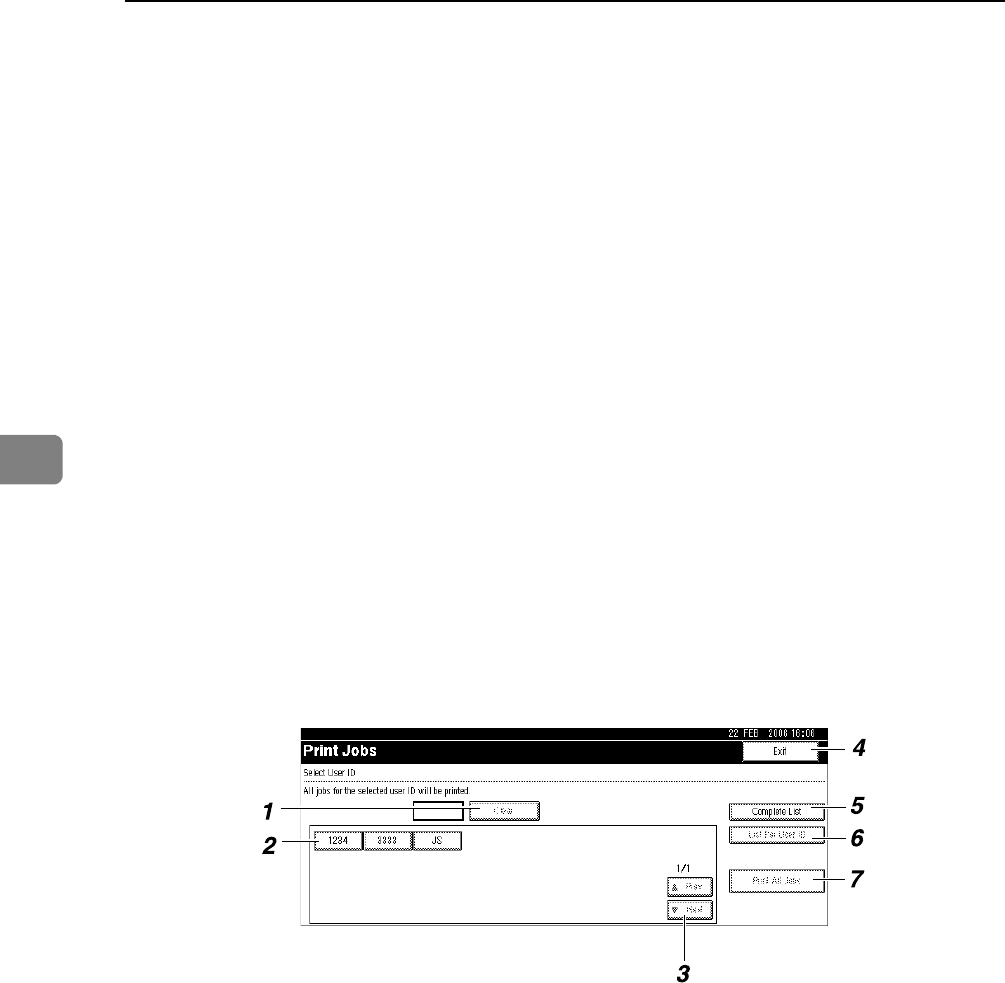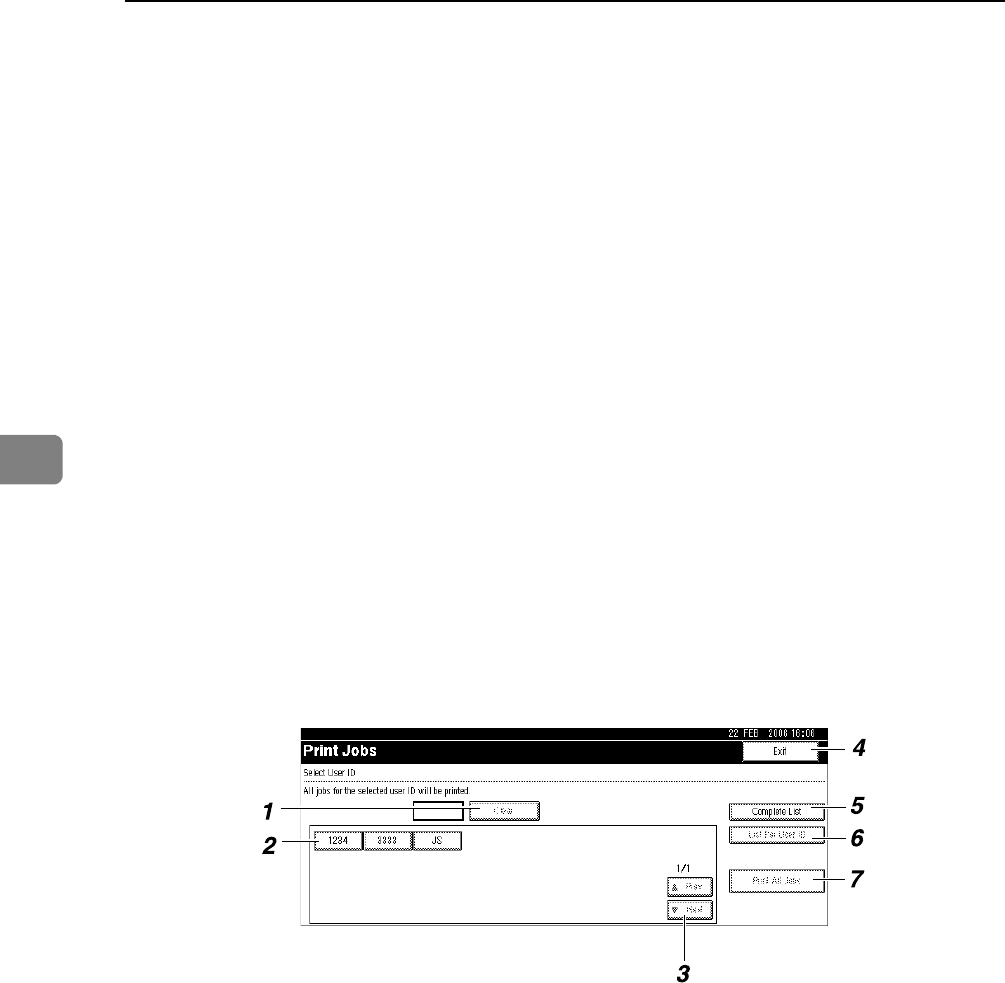
Other Print Operations
84
4
3. [Sample Print Job List]
Displays only Sample Print files
stored in the machine. See p.86 “Sam-
ple Print”.
4. [Hold Print Job List]
Displays only Hold Print files stored
in the machine. See p.92 “Hold Print”.
5. [Stored Print Job List]
Displays only Stored Print files stored
in the machine. See p.95 “Stored
Print”.
6. User ID, Date/Time, and File
Name display
Displays the time when the instruc-
tion to print the stored files was en-
tered, User ID, and the file names.
7. [UPrev.] / [TNext.]
If the list of files does not fit on the
screen, scroll down to view the list.
8. [Exit]
Returns to the Printer screen.
9. [Details]
Displays details about a selected file.
10. [Select All Jobs]
Selects all files stored in the machine.
11. [Clear All]
Clears all selections.
12. [Print]
Prints a selected file.
13. [Delete]
Deletes a selected file.
❖ List Per User ID
If you select [List Per User ID] from [Initial Print Job List] (see p.82 “Selecting
the Initial Print Job List”), the following screen appears:
1. [Clear]
Deselects a selection.
2. User ID
Displays user IDs who sent files to the
machine.
3. [UPrev.] / [TNext.]
If the list of files does not fit on the
screen, scroll down to view the list.
4. [Exit]
Returns to the Printer screen.
5. [Complete List]
Displays all print jobs.
6. [Job List Per User ID]
Displays the print job list of each ID.
7. [Print All Jobs]
Prints all documents of the desired ID.
If a user sends a different type of print
jobs in the same ID, you can select
which type of a print job to print.
AJO020S