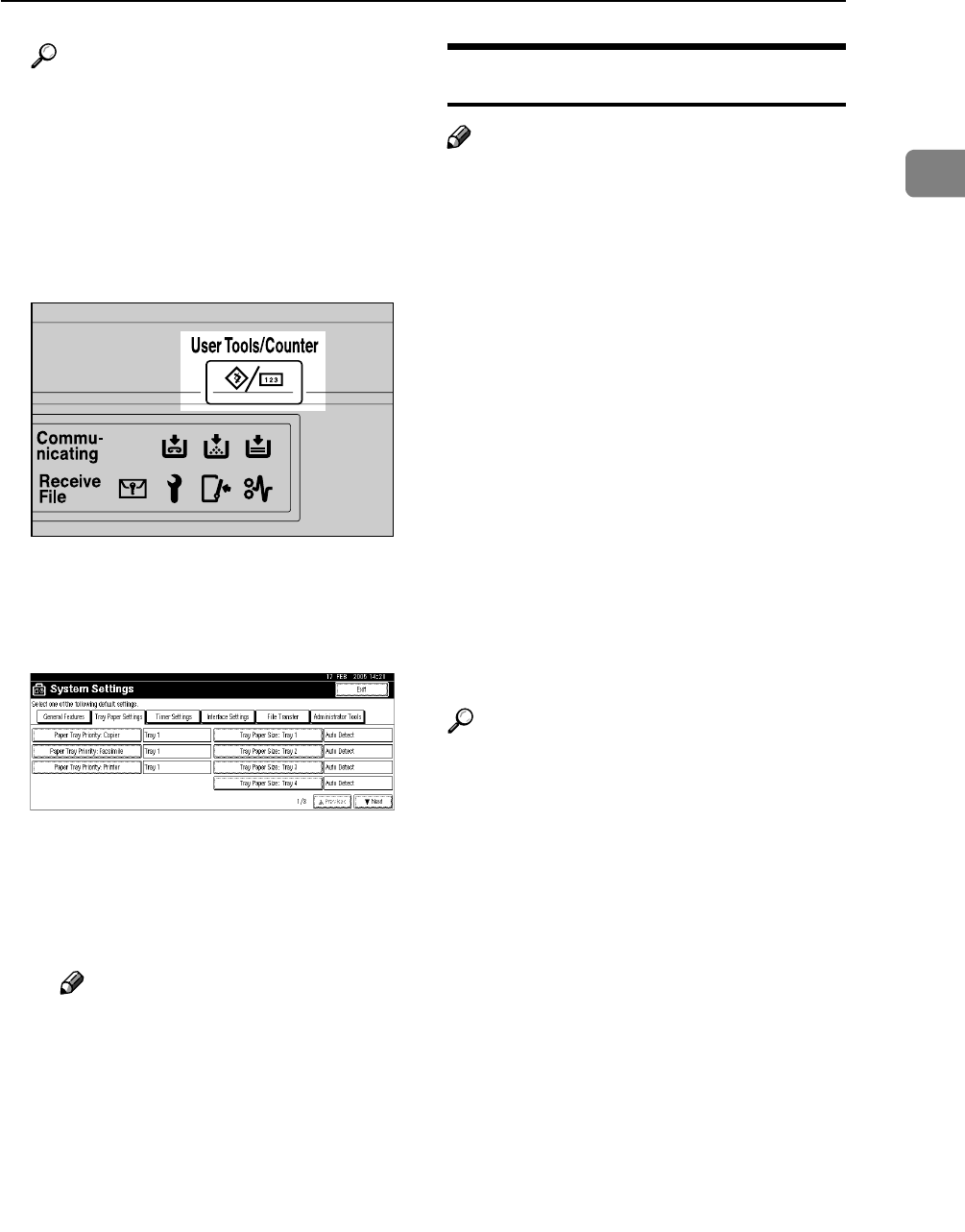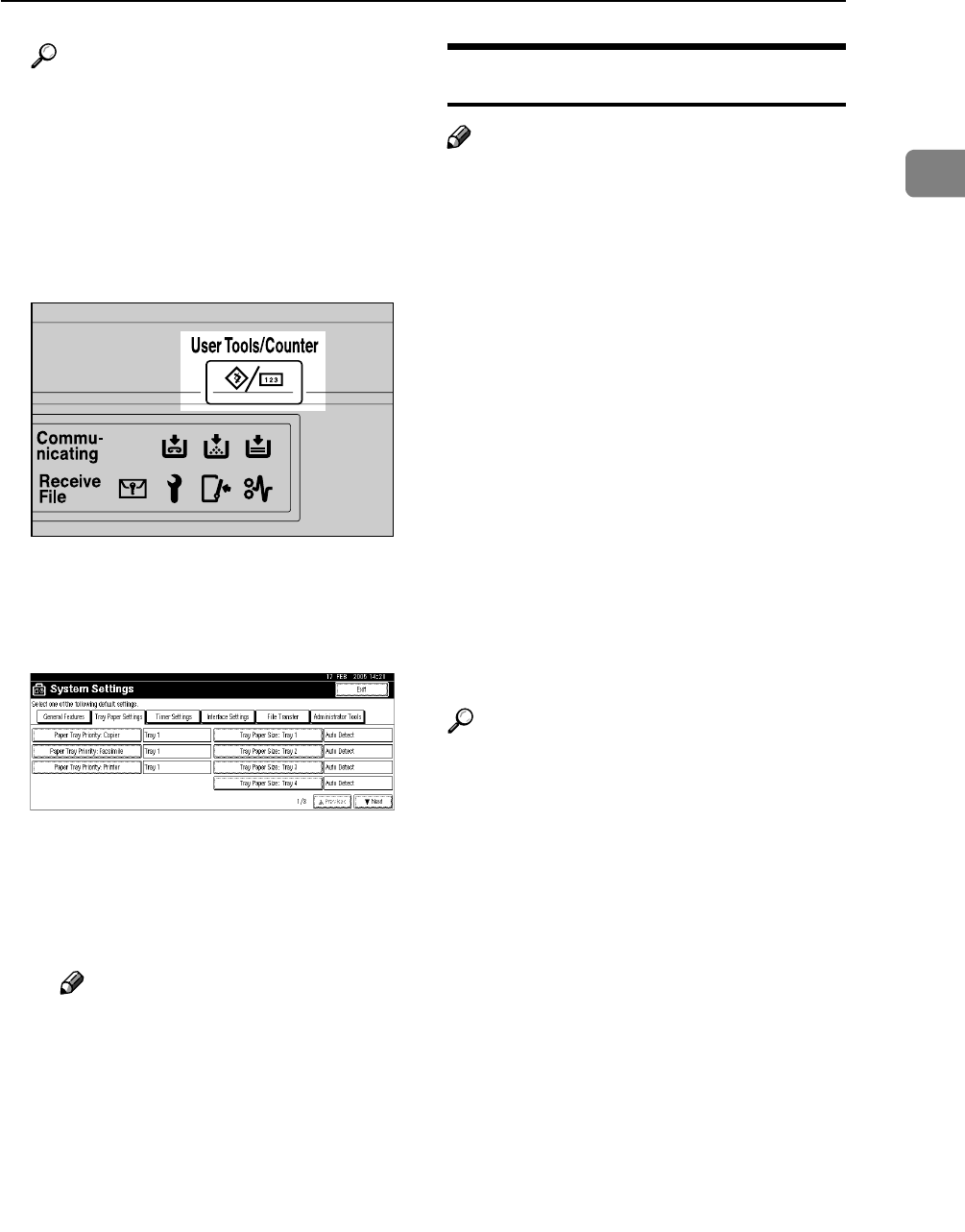
Setting Paper on the Bypass Tray
15
1
Reference
For printer driver settings, see
the printer driver Help.
For details about setting custom
sizes, see p.15 “Setting Custom
Size Paper”.
A Press the {User Tools/Counter}
key on the control panel.
B Press [System Settings].
C Press the [Tray Paper Settings]
tab.
D Press [TNext] to scroll through
the list.
E Press [Printer Bypass Paper Size].
F Select the paper size.
Note
❒ Press [UPrevious] or [TNext]
to scroll through the list.
❒ When loading thick paper or
OHP transparencies, select
paper size and paper type.
For details, see p.16 “Setting
Thick Paper or OHP Trans-
parencies”.
G Press [OK].
H Press the {User Tools/Counter}
key.
Setting Custom Size Paper
Note
❒ The following procedures are not
required if you select [Driver / Com-
mand] from [Bypass Tray Setting Pri-
ority] in [System] of [Printer Features]
(see p.128 “System”). In that case,
set the paper size using the printer
driver.
❒ If you select [Machine Settings] from
[Bypass Tray Setting Priority] in [Sys-
tem] of [Printer Features] (see p.128
“System”), the settings made using
the control panel have priority
over the printer driver settings.
❒ If the printer driver is not used, se-
lect [Machine Settings] from [Bypass
Tray Setting Priority] in [System] of
[Printer Features] (see p.128 “Sys-
tem”). Set the paper size using the
control panel.
Reference
For printer driver settings, see the
printer driver Help.
A Press the {User Tools/Counter} key
on the control panel.
B Press [System Settings].
C Press the [Tray Paper Settings] tab.
D Press [TNext] to scroll through the
list.
E Press [Printer Bypass Paper Size].
F Press [Custom size].
If a custom size is already set, press
[Change Size].
G Press [Vertical].
AJO009S