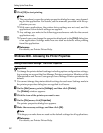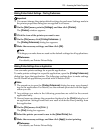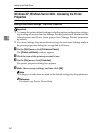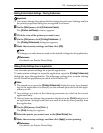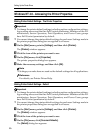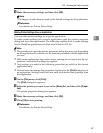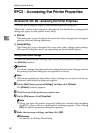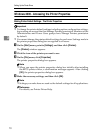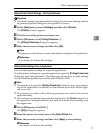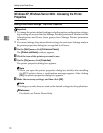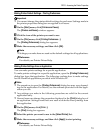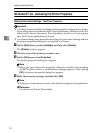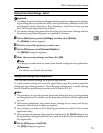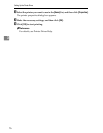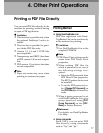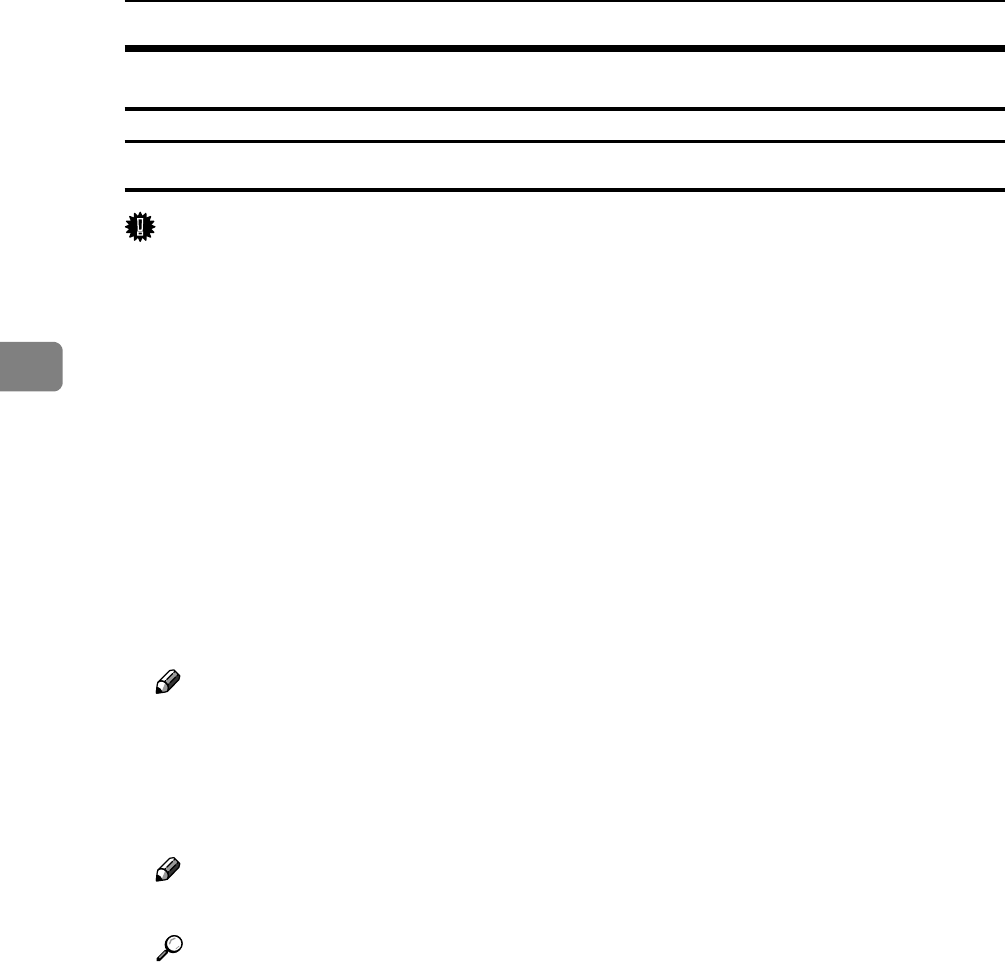
Setting Up the Printer Driver
70
3
Windows 2000 - Accessing the Printer Properties
Making Printer Default Settings - The Printer Properties
Important
❒ To change the printer default settings including option configuration settings,
log on using an account that has Manage Printers permission. Members of the
Administrators and Power Users groups have Manage Printers permission
by default.
❒ You cannot change the printer default settings for each user. Settings made in
the printer properties dialog box are applied to all users.
A On the [Start] menu, point to [Settings], and then click [Printers].
The [Printers] window appears.
B Click the icon of the printer you want to use.
C On the [File] menu, click [Properties].
The printer properties dialog box appears.
Note
❒ When you open the printer properties dialog box initially after installing
the RPCS printer driver, a confirmation message appears. After clicking
[OK], the printer properties dialog box appears.
D Make the necessary settings, and then click [OK].
Note
❒ Settings you make here are used as the default settings for all applications.
Reference
For details, see Printer Driver Help.