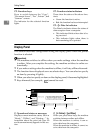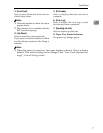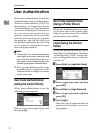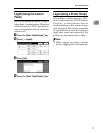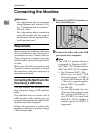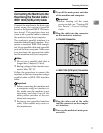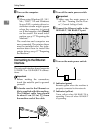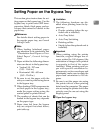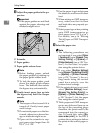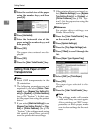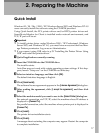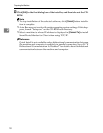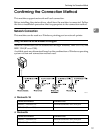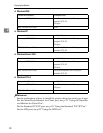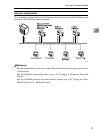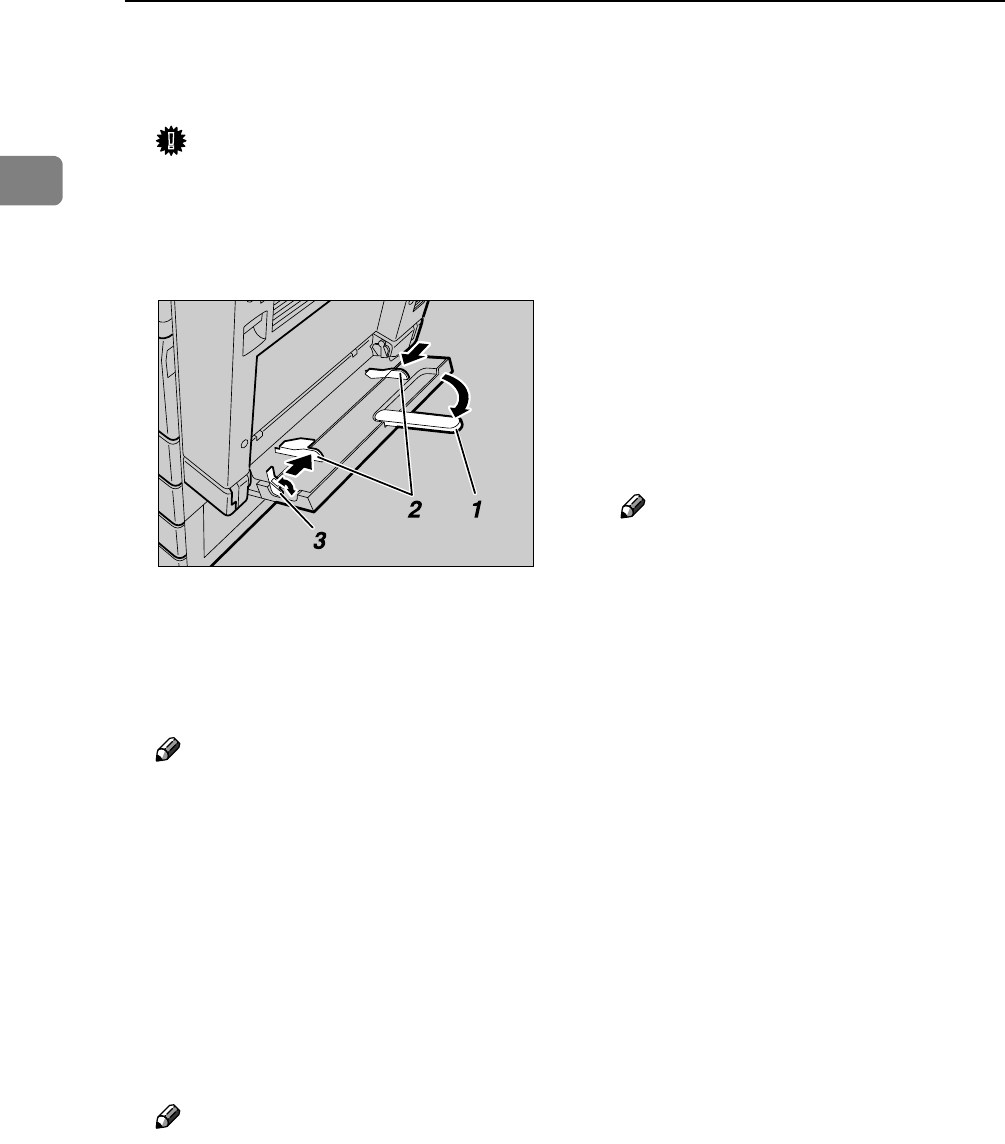
Getting Started
14
1
B Adjust the paper guides to the pa-
per size.
Important
❒ If the paper guides are not flush
against the paper, skewing and
misfeeds might occur.
1. Extender
2. Paper guides
3. Paper guide release lever
Note
❒ Before loading paper, unlock
the paper guides by pushing up
the paper guide release lever.
❒ To lock the paper guides, push
down the paper guide release
lever. The machine then selects
the bypass tray automatically.
C Gently insert paper face up into
the bypass tray until the beeper
sounds.
Note
❒ The beeper will not sound if it is
turned off. Gently insert paper
until it stops.
❒ Do not stack paper over the lim-
it mark, otherwise a skewed im-
age or misfeeds might occur.
❒ Open out the extender to sup-
port paper sizes larger than A4
L, 8
1
/
2
u11 L.
❒ Fan the paper to get air between
the sheets to avoid a multi-sheet
feed.
❒ When setting an OHP transpar-
ency, make sure that its front
and back sides are properly po-
sitioned.
❒ Select paper type when printing
onto OHP transparencies or
thick paper (over 127.9 g/m
2
).
For details, see p.16 “Setting
Thick Paper or OHP Transpar-
encies”.
D Select the paper size.
Note
❒ The following procedures are
not required if you select [Driver
/ Command] from [Bypass Tray
Setting Priority] in [System] of
[Printer Features] (see p.128 “Sys-
tem”). In that case, set paper
size using the printer driver.
❒ If you select [Machine Settings]
from [Bypass Tray Setting Priority]
in [System] of [Printer Features]
(see p.128 “System”), the set-
tings made using the control
panel have priority over the
printer driver settings.
❒ If the printer driver is not used,
select [Machine Settings] from
[Bypass Tray Setting Priority] in
[System] of [Printer Features] (see
p.128 “System”). Set the paper
size using the control panel.
❒ Thick paper and OHP transpar-
encies are delivered face up on
the top of the preceding page;
therefore, the prints need to be
rearranged into the correct or-
der. To avoid this, select [Re-
verse order print:] in the RPCS
printer driver settings to deliver
the prints in the correct page or-
der.
AJO008S