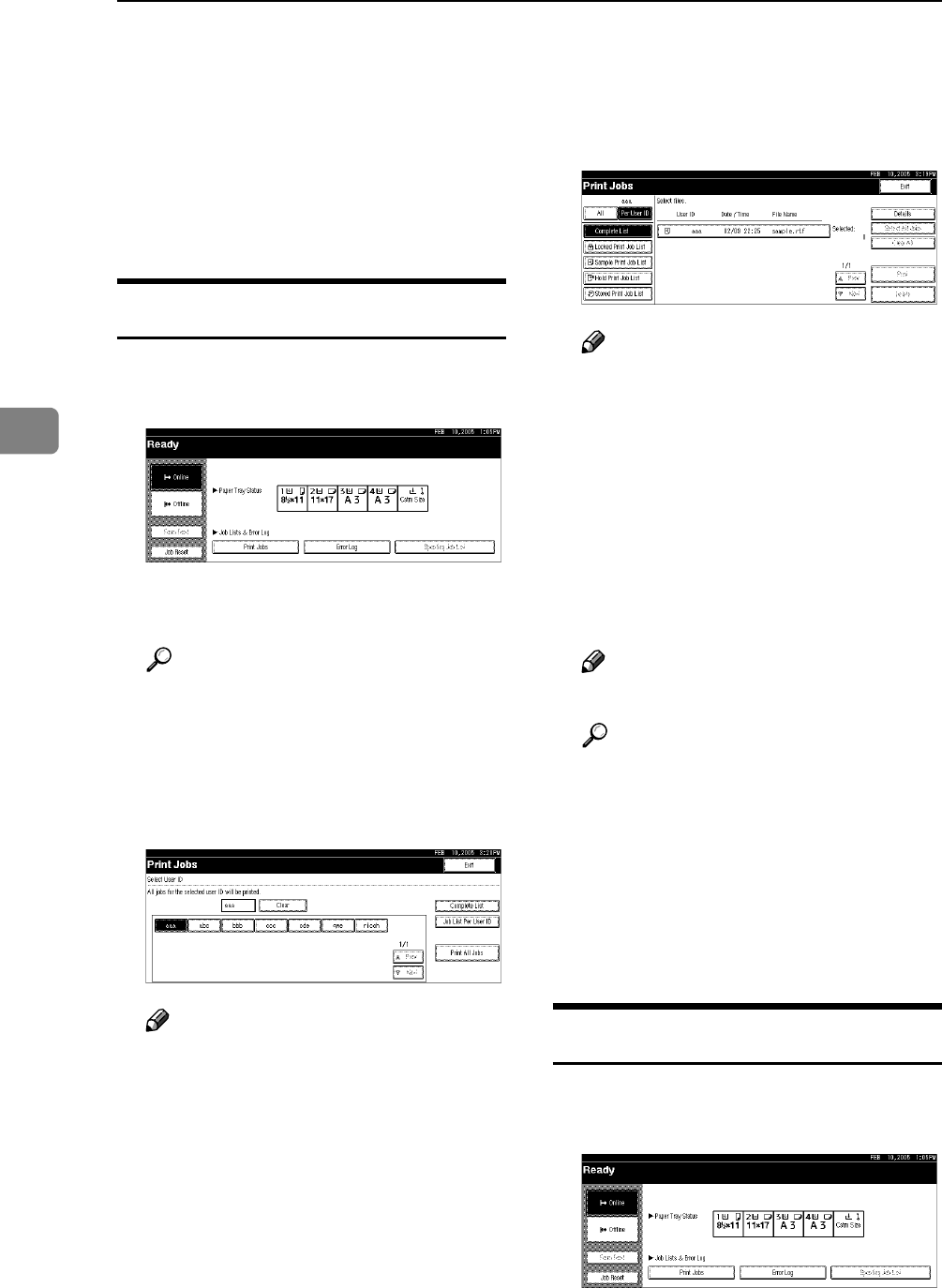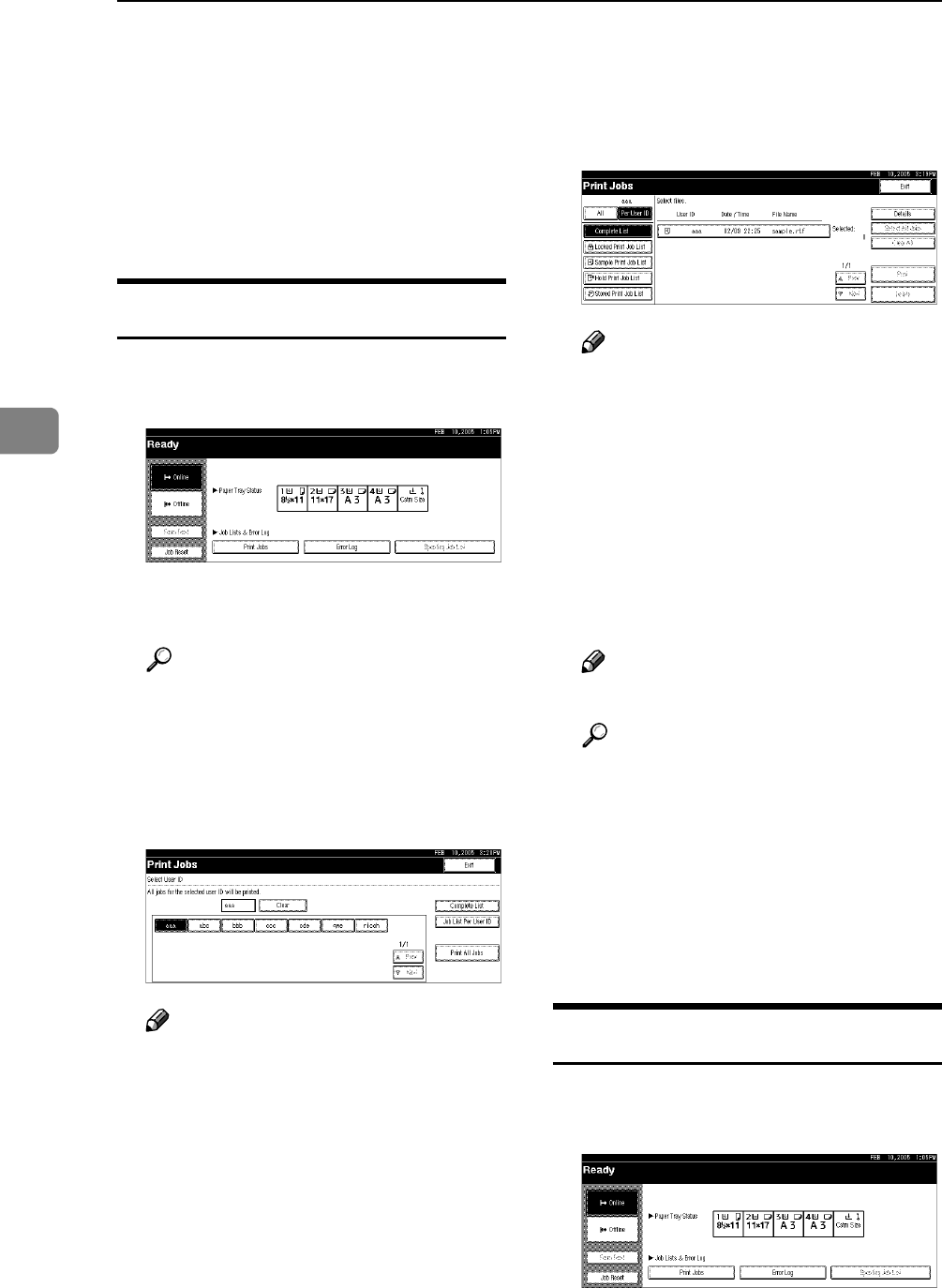
Other Print Operations
98
4
Printing from List Per User ID
If you select [List Per User ID] from [Ini-
tial Print Job List] in [System] of [Printer
Features] (see p.82 “Selecting the Ini-
tial Print Job List”), you can select
printing files from the list of user IDs.
Printing the Desired Print Job
A On the Printer screen, press [Print
Jobs].
A list of user IDs whose files are
stored in the machine appears.
Reference
To display the Printer screen,
see p.83 “Displaying a Print Job
List”.
B Press the user ID whose file you
want to print.
Note
❒ You cannot select multiple user
IDs at the same time.
❒ Press [UPrev.] or [TNext.] to
scroll through the list.
❒ Press [Clear] to cancel a selec-
tion.
C Press [Job List Per User ID].
The print job list of the selected
user ID appears.
D Select the desired print jobs.
Note
❒ To cancel a selection, press the
highlighted print job again. To
clear all selections, press [Clear
All].
E Press [Print].
A confirmation screen appears.
F Press [Yes].
The selected files are printed.
Note
❒ Press [No] to cancel printing.
Reference
For details about printing each
type of print job, see the follow-
ing:
• p.86 “Sample Print”
• p.89 “Locked Print”
• p.92 “Hold Print”
• p.95 “Stored Print”
Printing All Print Jobs
A On the Printer screen, press [Print
Jobs].
A list of user IDs whose files are
stored in the machine appears.